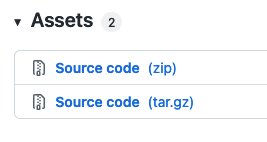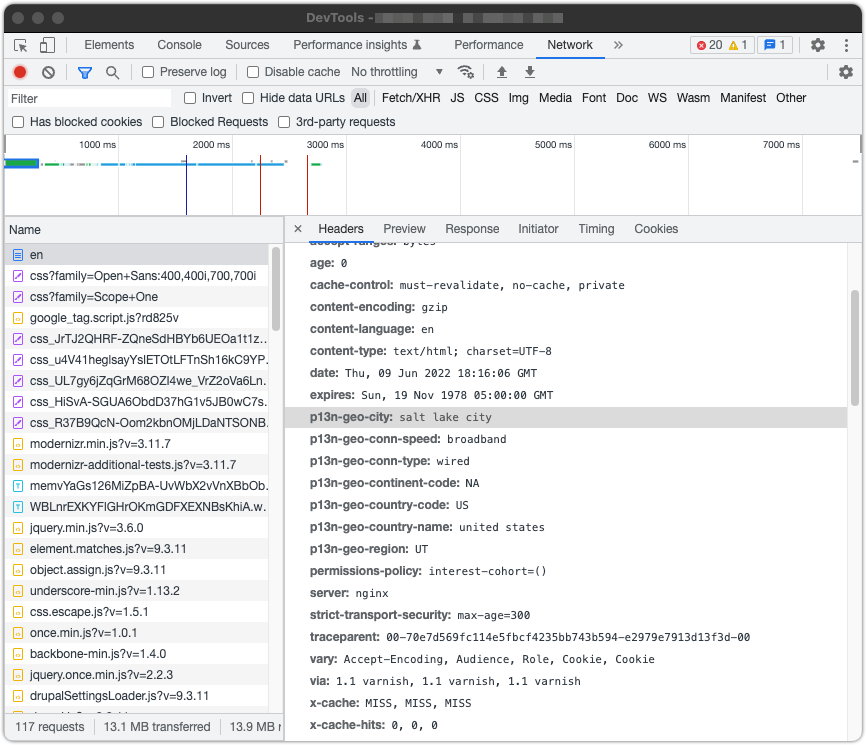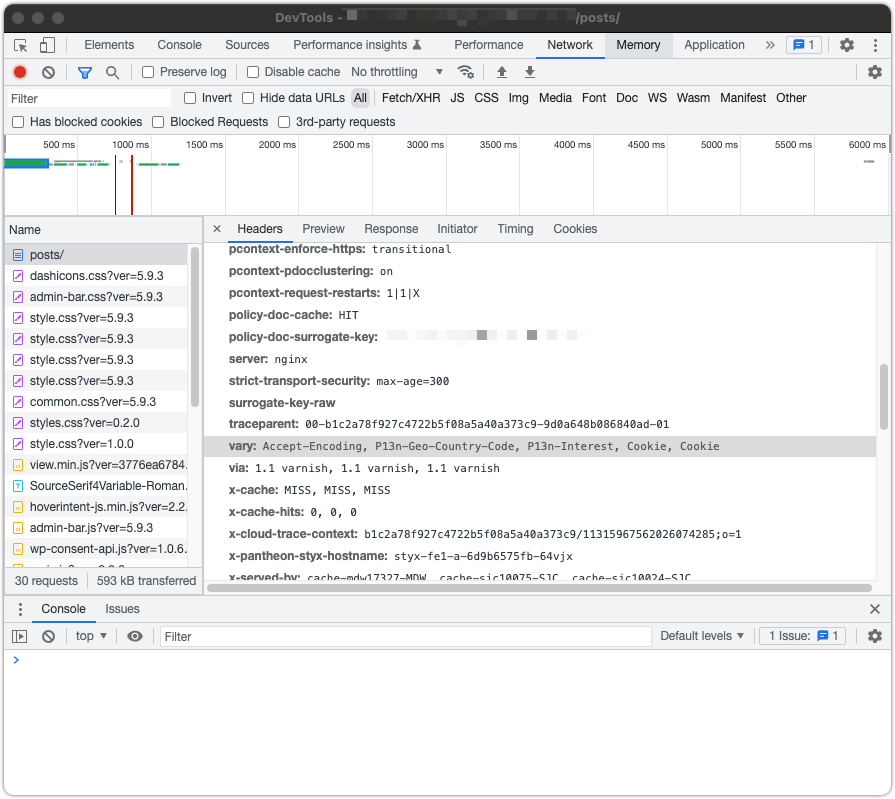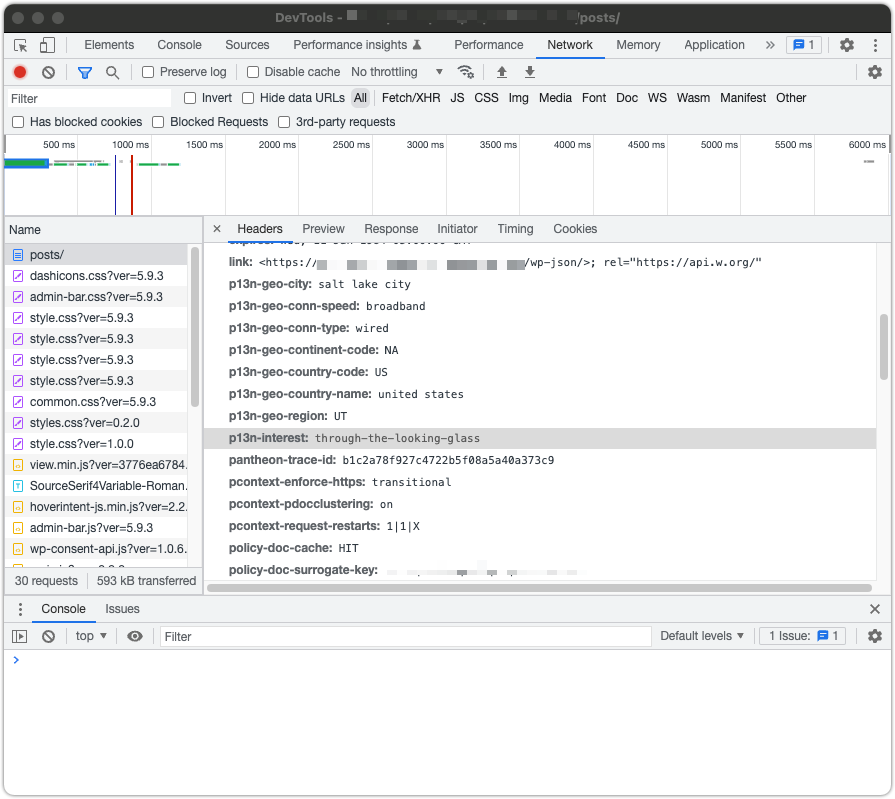WordPress SDK [Archived]
Install, configure, and use the Edge Integrations with WordPress.
This page has been archived. The content is no longer maintained and may be outdated.
The Pantheon Edge Integrations SDK for WordPress is no longer maintained and those repositories have been archived.
While the integrations are still available with Pantheon Advanced Global CDN, and the code remains available, the SDKs are no longer actively developed or supported.
This doc will help you personalize and provide custom experiences for visitors to your website, based on Geotargeting and Interest targeting.
Before You Begin
Before you can use Pantheon Edge Integrations, you must be connected to Pantheon’s Advanced Global CDN, and your site's vary headers and custom VCL rules must have been provisioned by Professional Services. Contact your Account Manager if you have questions about how to add and configure this for your site.
To use Edge Integrations with WordPress, can either install it into a project with Composer, or manually install the plugin.
The simplest and recommended means of adding Edge Integrations WordPress SDK is to add Edge Integrations support to your Integrated Composer project.
Install with Composer
Adding Edge Integrations support to your Composer-based project is simple and is the recommended means of adding the Edge Integrations WordPress SDK.
Require the Composer Package
To get started, add the Edge Integrations WordPress SDK repository as a dependency:
This command will add the repository to your /vendor directory, as well as all of the compiled assets and included dependencies, which include a global CMS-agnostic PHP library, a WordPress plugin, and all of the documentation for the SDK.
Alternately, you can add pantheon-systems/edge-integrations-wordpress-sdk as a dependency to your project's existing composer.json file and run composer install.
Install Manually
If you do not use Composer on your project, you can still get started with the WordPress Edge Integrations plugin. Instead of installing the SDK package, go to the Pantheon WordPress Edge Integrations Releases page.
- Download the most recent version of the Source Code (zip) file.
- Extract the plugin in your
wp-content/pluginsdirectory. You will get all of the compiled assets and included dependencies, including the CMS-agnostic, global PHP library in the package.
Activate the Plugin
In either case, the last step is activating the plugin from your WordPress dashboard Plugins page. There is no other admin interface for the WordPress plugin -- all the features and components are handled in the code itself, with hooks that developers can use to interact with the geolocation and interest tracking features.
Geolocation
Configure Geolocation
Geotargeting is a method that delivers different content to visitors based on their geographic location. This includes country, continent, region, city, and other criteria (e.g. connection speed and connection type). The specific header data sent to your site depends on the settings you configure for your AGCDN instance.
You can learn more about how to use or manage the geolocation data in the Geolocation SDK documentation.
Test Geolocation
To validate that geolocation is working, open your browser inspector tools, click the Network tab (in Chrome and Firefox), and reload the page so that new data can be recorded and displayed. When you click on the page URL- usually listed first- and inspect the Response Headers, the relevant geolocation data will appear. In this example, the response headers begin with p13n-geo.
If the plugin is installed and configured correctly, the relevant geolocation header you are varying on (P13n-Geo-Country-Code by default) will appear as a value in the vary field, indicating that the header is being used to vary the cache on the CDN.
Interests
Configure Interests
Interests are much more straightforward to set up in the Edge configuration. In this case, we're telling the CDN to vary cache for specific taxonomy terms. In WordPress, categories are used to define user interests by default (but any taxonomy can be used). When a visitor clicks on multiple pages that are tagged with the same term, it will set that term as an "interest" for that visitor (by default, the threshold is 3 pages tagged with the same term). Like geolocation, this configuration needs to be enabled on your AGCDN instance.
You can read more about how to use or manipulate the interest data in the Interest SDK documentation.
Test Interests
You can validate that the interest tracking is working by clicking on multiple pages tagged with the same term 3 (or more, depending on your configuration) times, then going to the same Network tab in your browser inspector tools. This time, you should see a value for p13n-interest that matches the pages you navigated to.
Interests Code Samples
Example
A company using Edge Integrations might want to use query strings to define a visitor's interest in order to run targeted ads and create a sitewide personalized experience for the customer. With the custom wrapper function, set_interest, you can check for a set interest using a query string.
To implement this, refer to the example in our WordPress SDK repository.
WP REST API
The WordPress Edge Integrations plugin provides REST API endpoints for all of the major functions and output available via server-side PHP code. This allows JavaScript-based front-ends and custom Gutenberg blocks to be informed about the Edge Integrations configuration, segments, and user data. Edge Integrations uses the pantheon/v1/ei endpoint (e.g. https://domain.com/wp-json/pantheon/v1/ei) and exposes the following endpoints:
/pantheon/v1/ei/segments/pantheon/v1/ei/segments/connection/pantheon/v1/ei/segments/geo/pantheon/v1/ei/segments/interests/pantheon/v1/ei/config/pantheon/v1/ei/config/geo/allowed/pantheon/v1/ei/config/interest/cookie-expiration/pantheon/v1/ei/config/interest/post-types/pantheon/v1/ei/config/interest/taxonomies/pantheon/v1/ei/config/interest/threshold/pantheon/v1/ei/user/pantheon/v1/ei/user/conn-speed/pantheon/v1/ei/user/conn-type/pantheon/v1/ei/user/geo/city/pantheon/v1/ei/user/geo/continent-code/pantheon/v1/ei/user/geo/country-code/pantheon/v1/ei/user/geo/country-name/pantheon/v1/ei/user/geo/region/pantheon/v1/ei/user/interest
A full list and descriptions of all endpoints exists in the WordPress Edge Integrations SDK documentation. API documentation and the ability to make test requests can also be done from the API documentation
Segments
The endpoints above expose the different types of segments available within Edge Integrations. It does not necessarily reflect the currently active segments (more information can be found in the Config section below). In this context, Segments indicate the different ways users can be identified. For Edge Integrations, it is information gathered about a user based on their geolocation information and interest tracking. For the purposes of the API, "connection" is split away from the other "geo" segments into its own namespace.
Config
The config endpoints expose information about how the Edge Integrations plugin works and what the current settings are. Most of these reflect what is set via the filters available in the main Pantheon\EI\WP namespace, as well as those in Pantheon\EI\WP\Interest and Pantheon\EI\WP\Geo. These allow you to have an understanding of the current working state of the plugin in the API.
User
The user endpoints allow you to get information about the current user. Because it's possible a JavaScript frontend or Gutenberg block may be unaware of the current HTTP headers sent from the CDN, query parameters can be passed into any of these endpoints to forward that information from the server to the front-end, allowing you to interact with that information if it's not otherwise available.
How to Integrate with Gutenberg/the WordPress Block Editor
The WordPress Edge Integrations plugin does not have any block editor integration out of the box, but the API endpoints described above can be used as a foundation upon which to build blocks that meet the needs of your site and implementation.
How to Integrate with Cookie Consent Management Plugins
Integrating cookie consent management plugins disallows user tracking if the user has not accepted cookies or other forms of local storage. This might be required based on the privacy laws of your region. In those cases, you cannot store any tracking information unless the user consents to it.
There is an example plugin that will help you get started on with integrating with cookie consent management. The plugin uses the WP Consent API proposed feature plugin to manage consent levels and cookie categories. This plugin adds a cookie consent banner and disables the functionality of the Pantheon WordPress Edge Integrations plugin when the user has not accepted cookies.
You can read more about it in the plugin's README file.
If you choose to use a third-party cookie consent management solution, the cookies and local storage information added by the Pantheon WordPress Edge Integrations plugin is listed below. This information can be used to help write and define your site's cookie or privacy policy.
| Name | Type | Purpose | Expiration | Category |
|---|---|---|---|---|
interest | Cookie | Interest-tracking | 14 days (default) | marketing/targeting |
pantheon_ei.interest | Browser Local Storage | Interest-tracking | Never expires | marketing/targeting |
Additional Resources
- Pantheon Edge Integrations Global Library
- Pantheon Geolocation Shortcodes
- Geo: Function Reference
- Edge Integrations Code Snippets
- Interest: Function Reference
- Pantheon Edge Integrations Consent Management
- WordPress SDK API
Pantheon has created example plugins to integrate with each of these third-party plugins, where the given solution is used to render content based on a visitor's location.
Edge Integrations can easily integrate with various WordPress plugins.
- Advanced Custom Fields (ACF) is a popular WordPress plugin that allows developers to turn sites into a fully-fledged content management system.
- CMB2 is a developer's toolkit for building metaboxes, custom fields, and forms for WordPress.