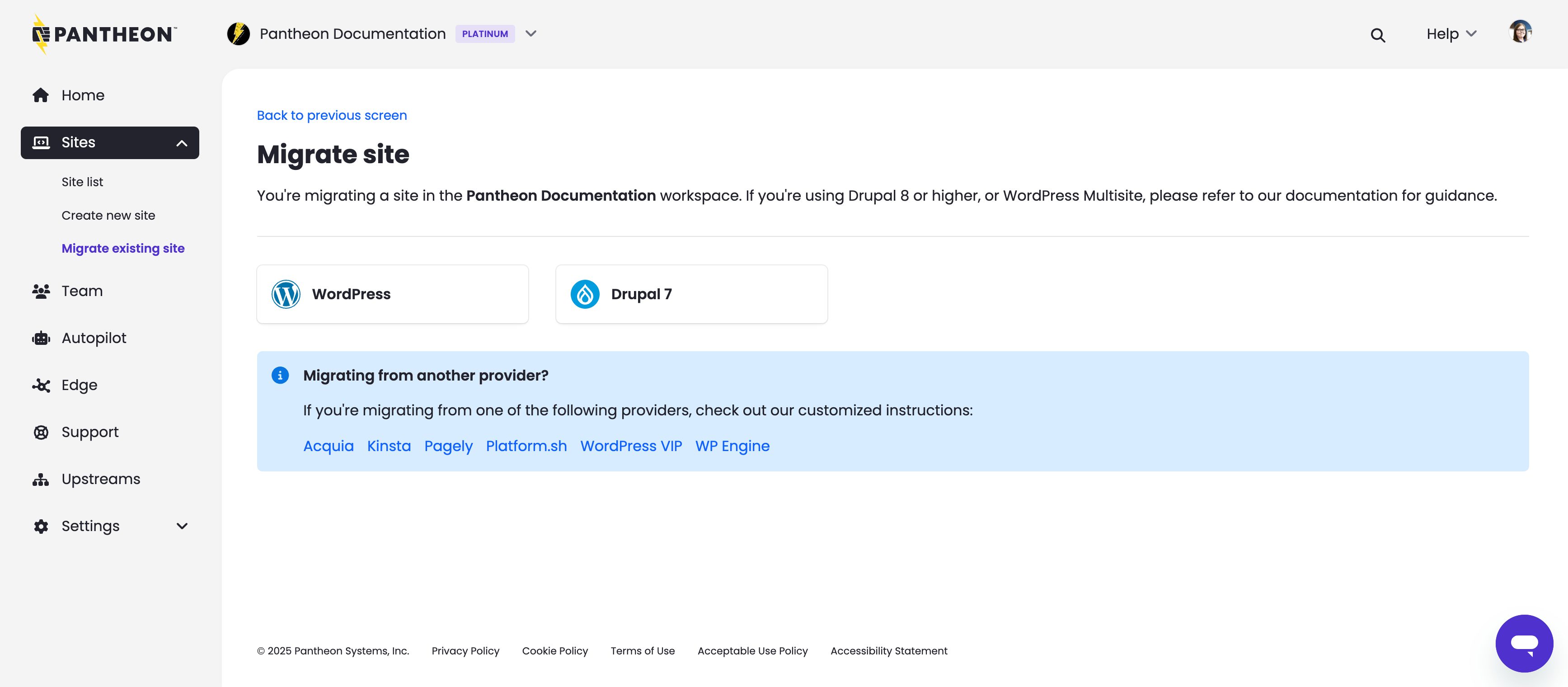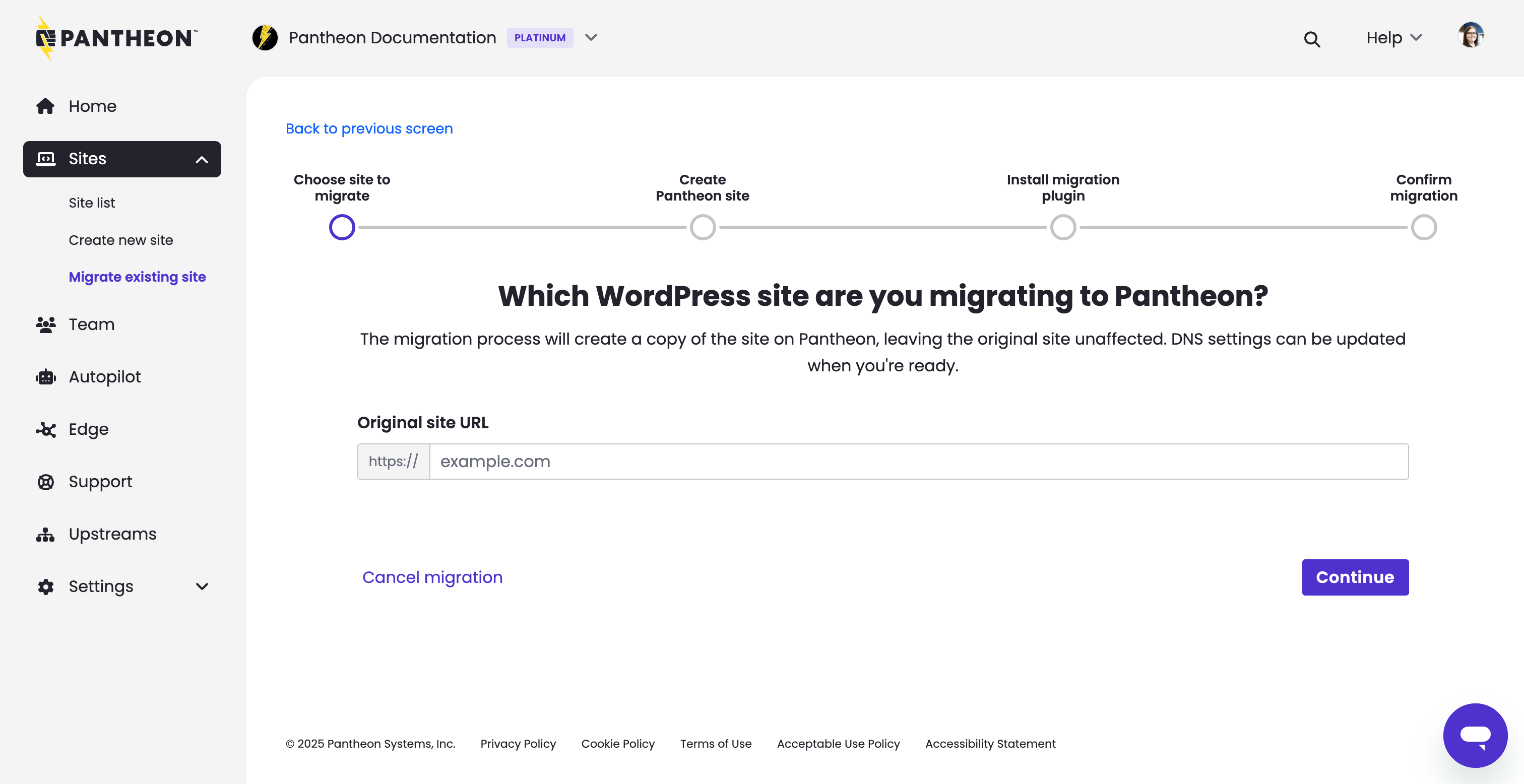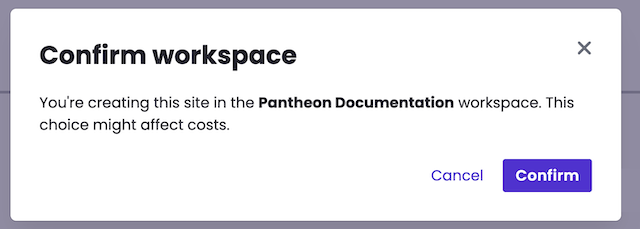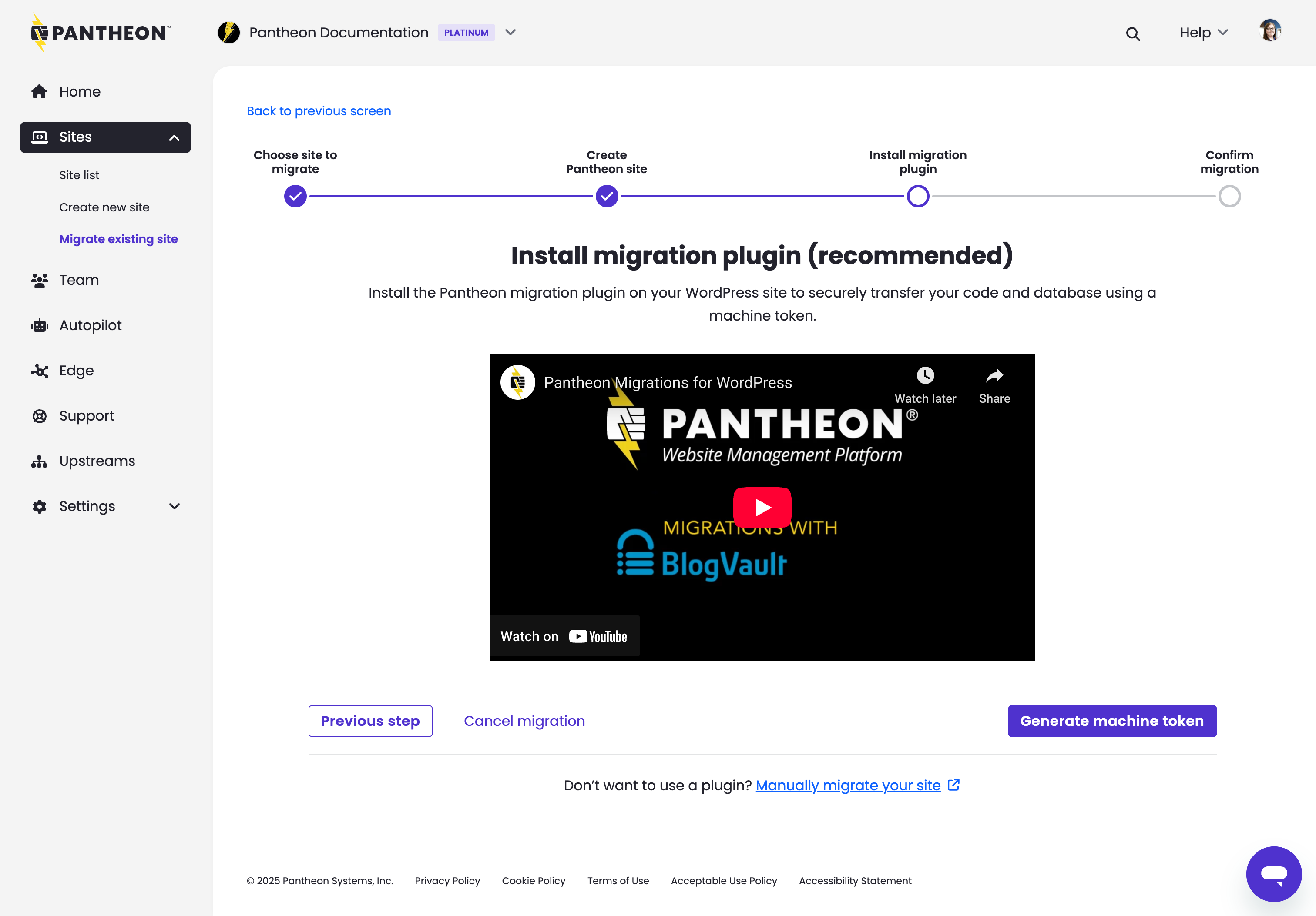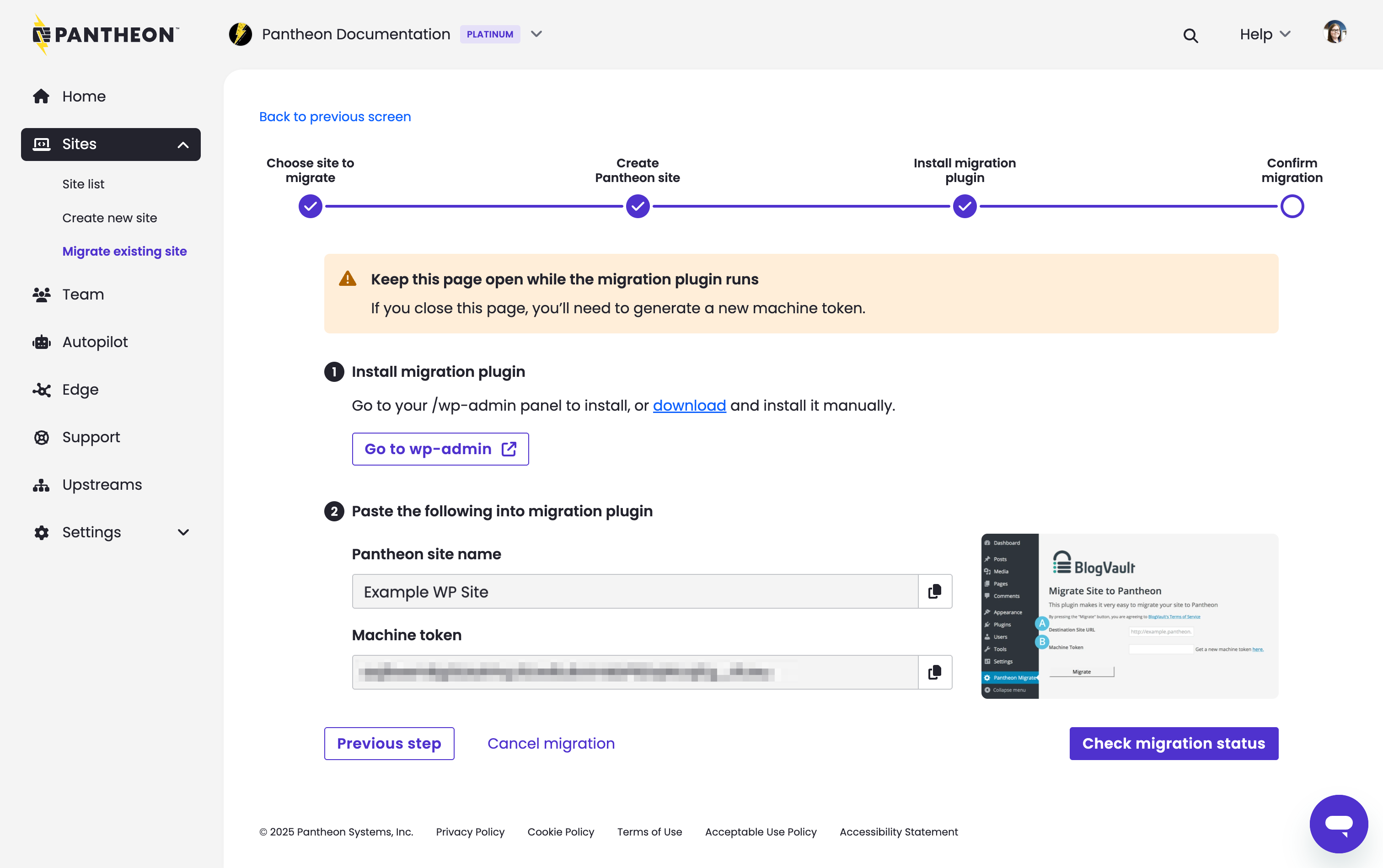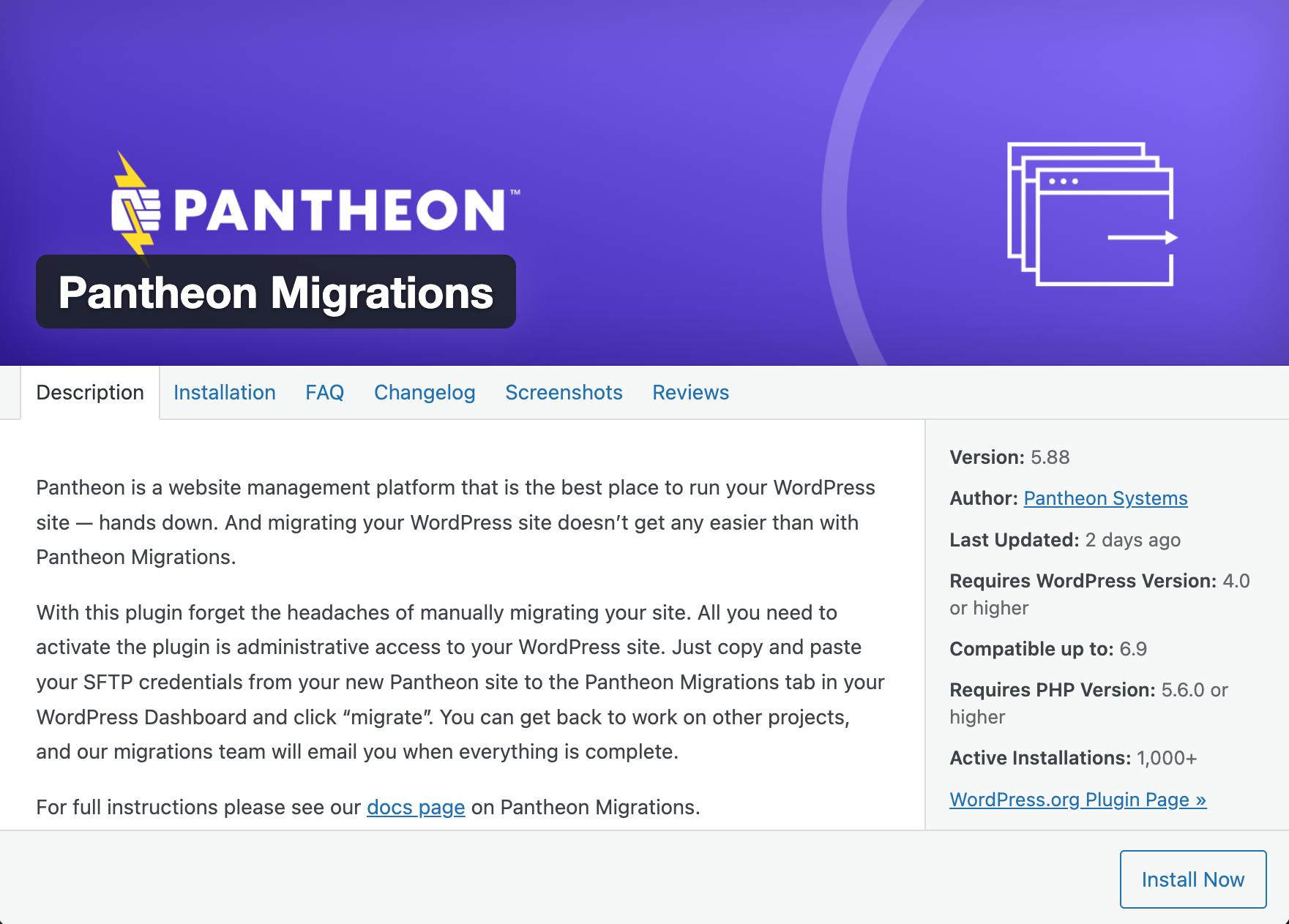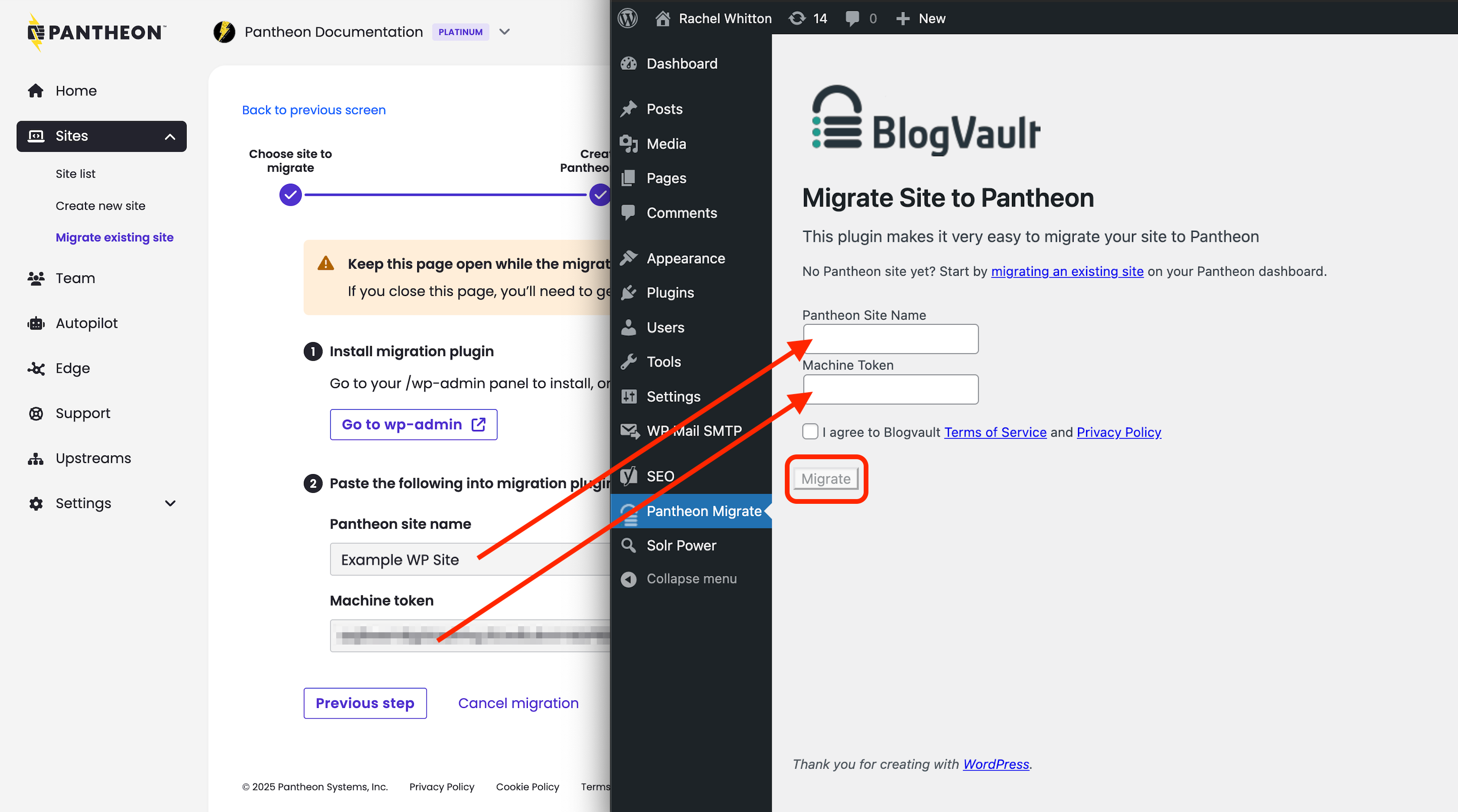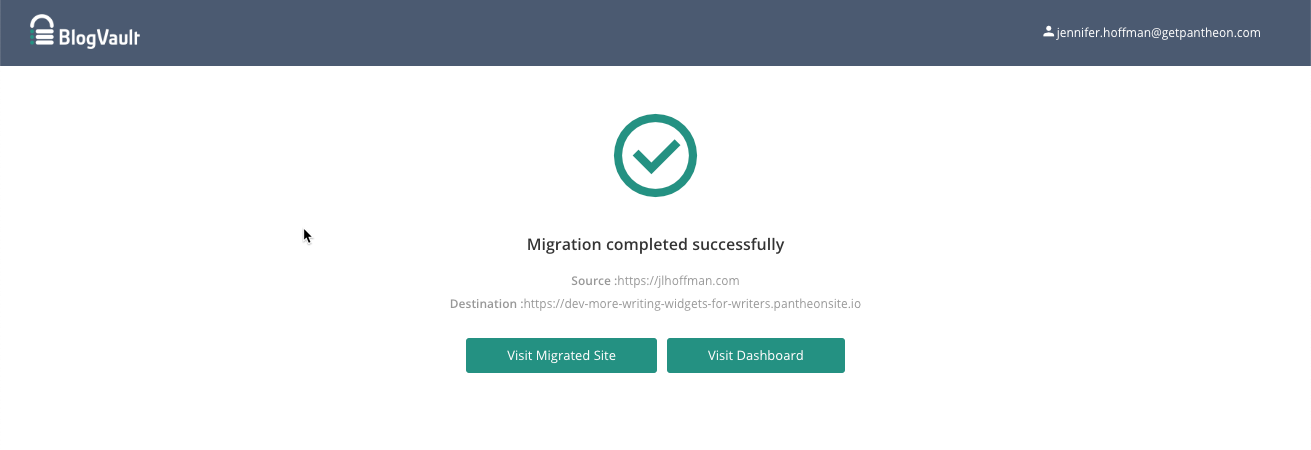Migrate
Learn how to use the WP Engine migration path.
Pantheon provides a WP Engine path for migrating existing sites to the platform. This process begins by clicking the Migrate Existing Site button on either the workspace Home Page or Sites tab.
The recommended way to migrate WordPress sites from another host is to use the Pantheon Migration plugin, developed by BlogVault.
-
Open your Personal or Professional Workspace dashboard and select the Migrate Existing Site button on the lower right side of the page:
-
Select WordPress:
Then enter your existing production URL for the site you want to migrate (e.g.,
example.com) and click Continue: -
Enter the name of your new Pantheon site, select a workspace for the site (optional), and click Create Site:
When a workspace is selected, you will be prompted to confirm your selection. Review your selection and when ready click Confirm in the popup to continue:
-
Click Generate Machine Token and re-authenticate if prompted:
Copy the token to your clipboard now or in the following step. Click the Continue to Migration button.
-
Click Go to wp-admin, and a new tab will open for your WordPress admin dashboard. Do not close the Pantheon Site Dashboard tab in your browser.
-
Log into your existing site as an admin, the button from the above step sends you directly to our plugin page. Click Install Now, then click Activate.
-
Copy and paste your machine token and site name from the Pantheon Site Dashboard into the plugin form:
You will see a new page where BlogVault validates the information provided (site name and token), then updates once the migration is in progress and updates once again when completed. You'll also receive an email upon migration completion.
-
Go back to the Pantheon tab and click Confirm migration progress. Your site's dashboard appears.
The WordPress Native PHP Sessions plugin is automatically installed during the migration process. For more details on this plugin, see WordPress and PHP Sessions.
Review Troubleshooting or contact Support if the migration is unsuccessful. Include a link to the Site Dashboard and any details you can provide, such as where you are migrating the site from.