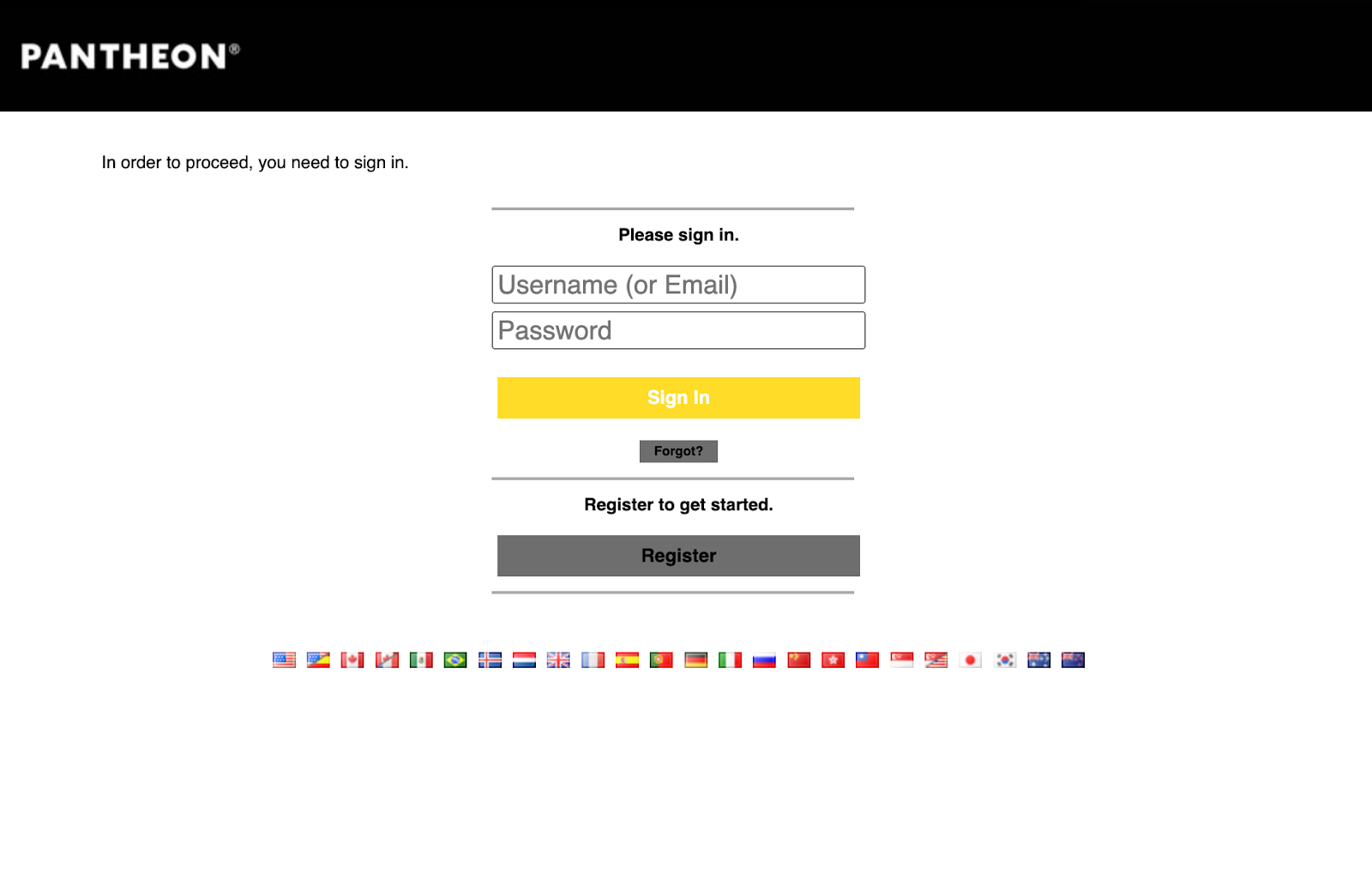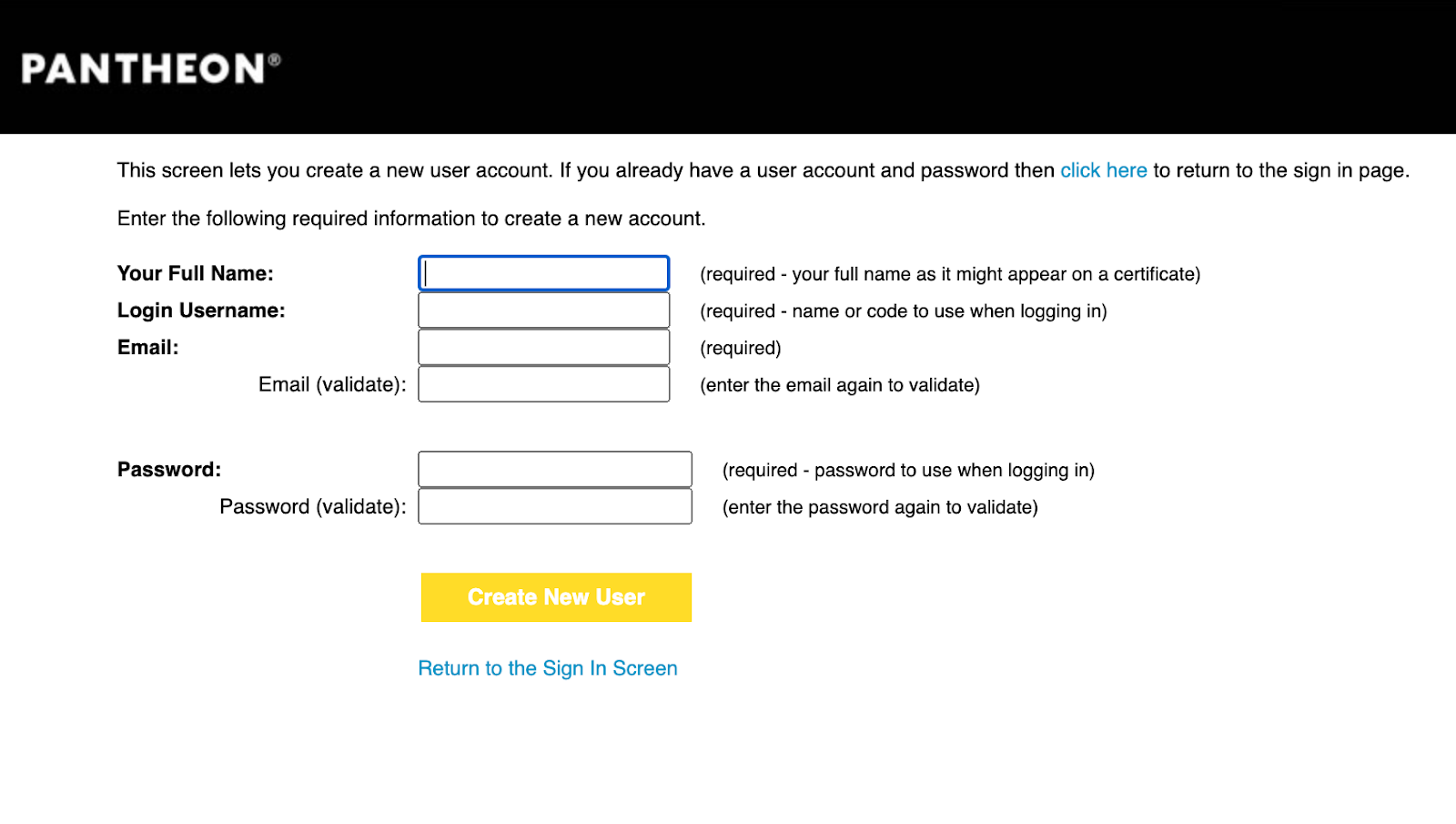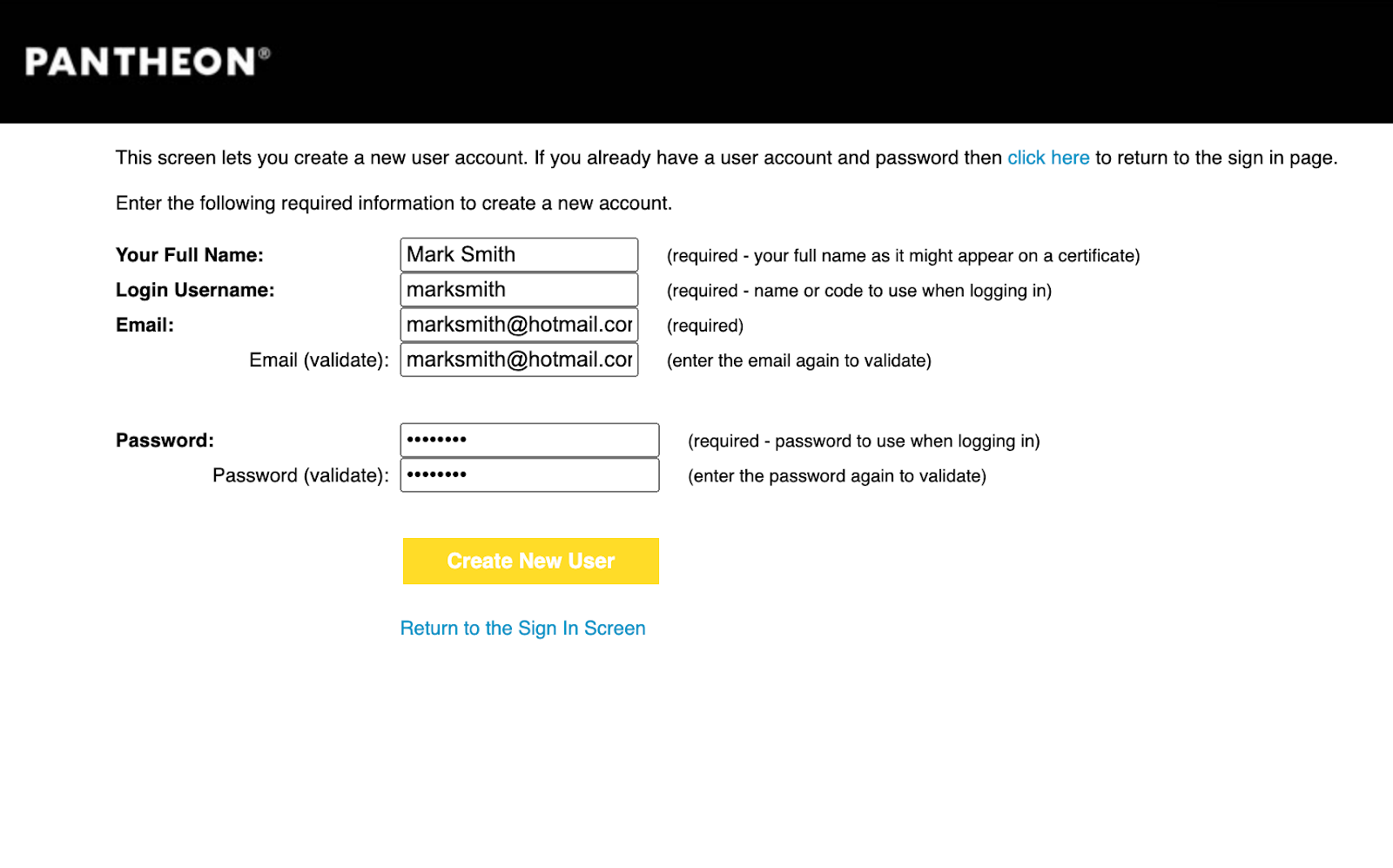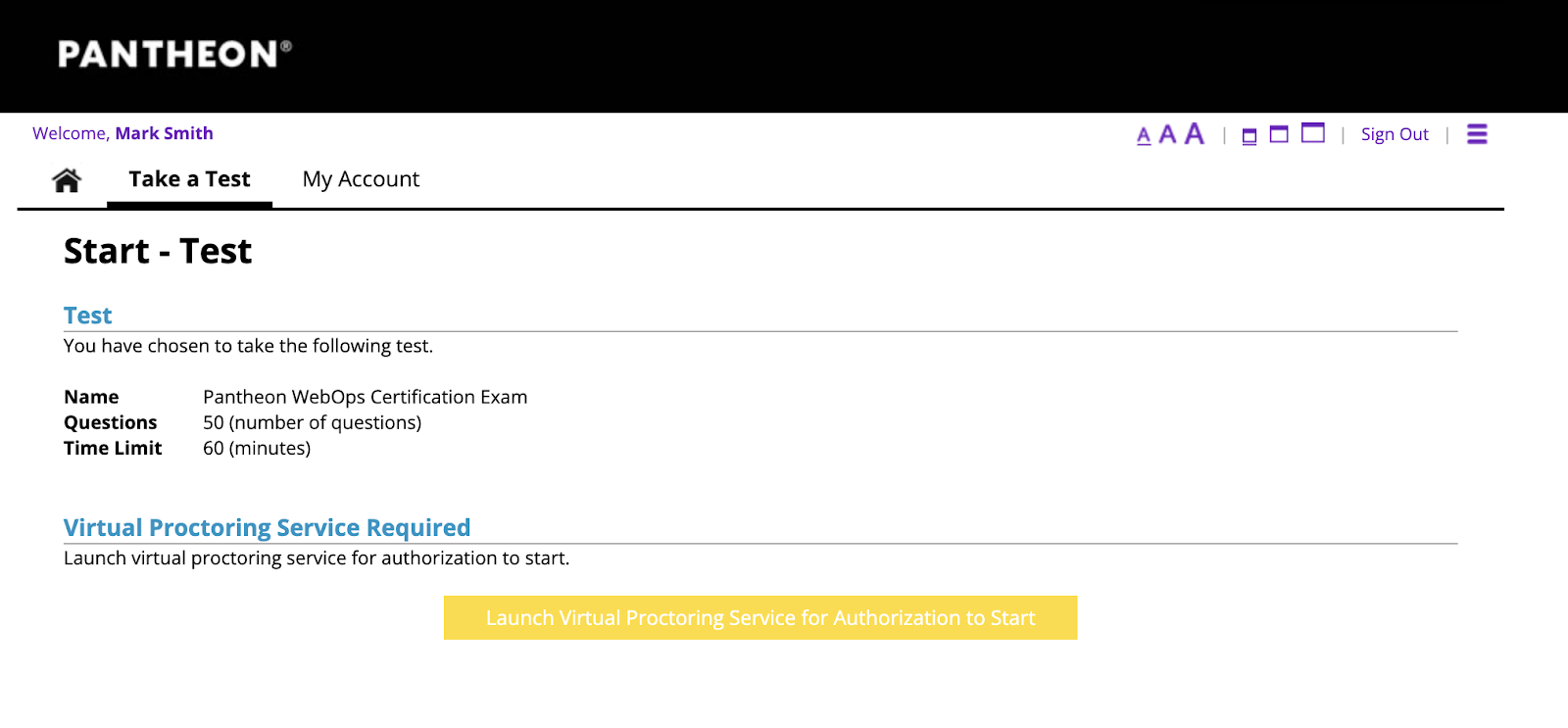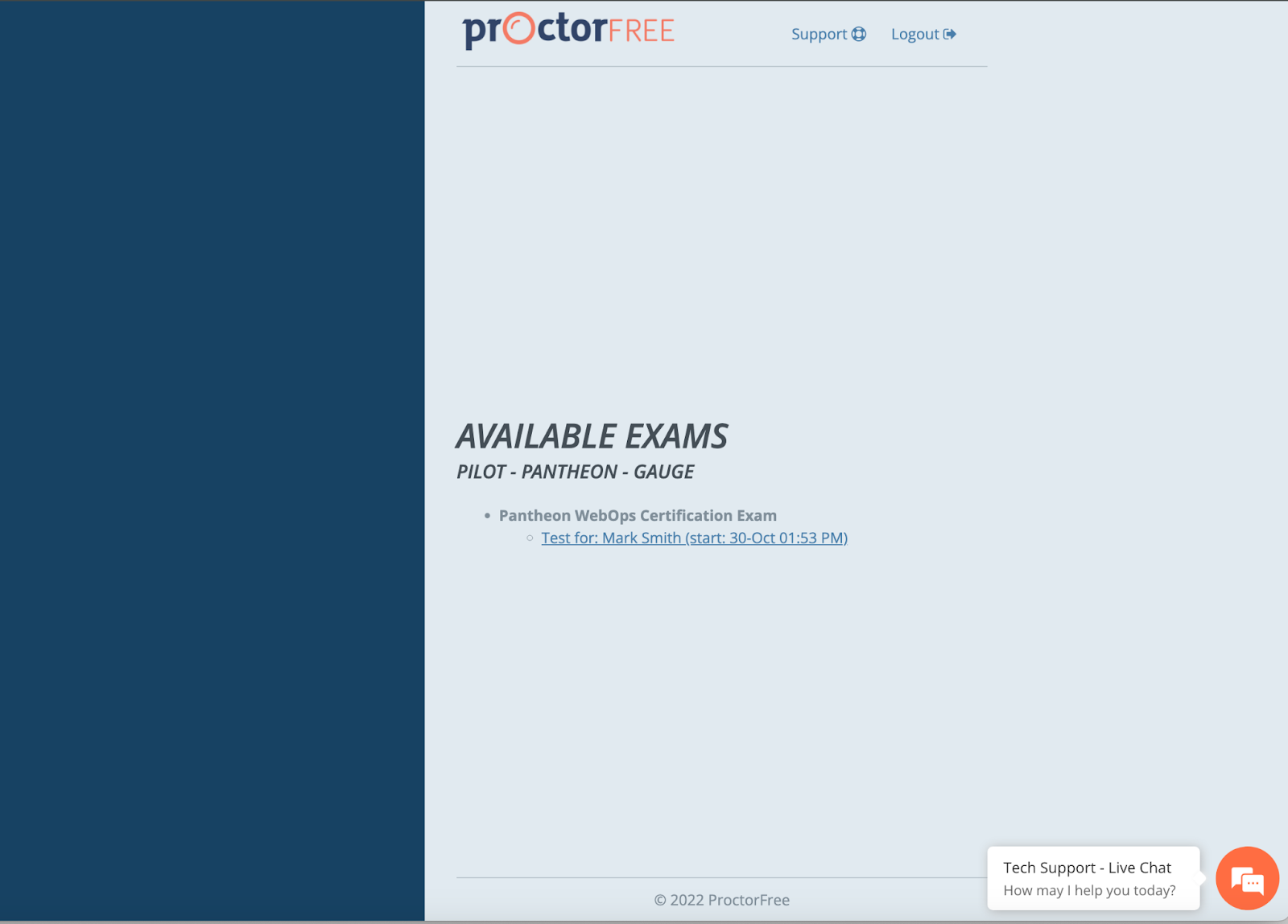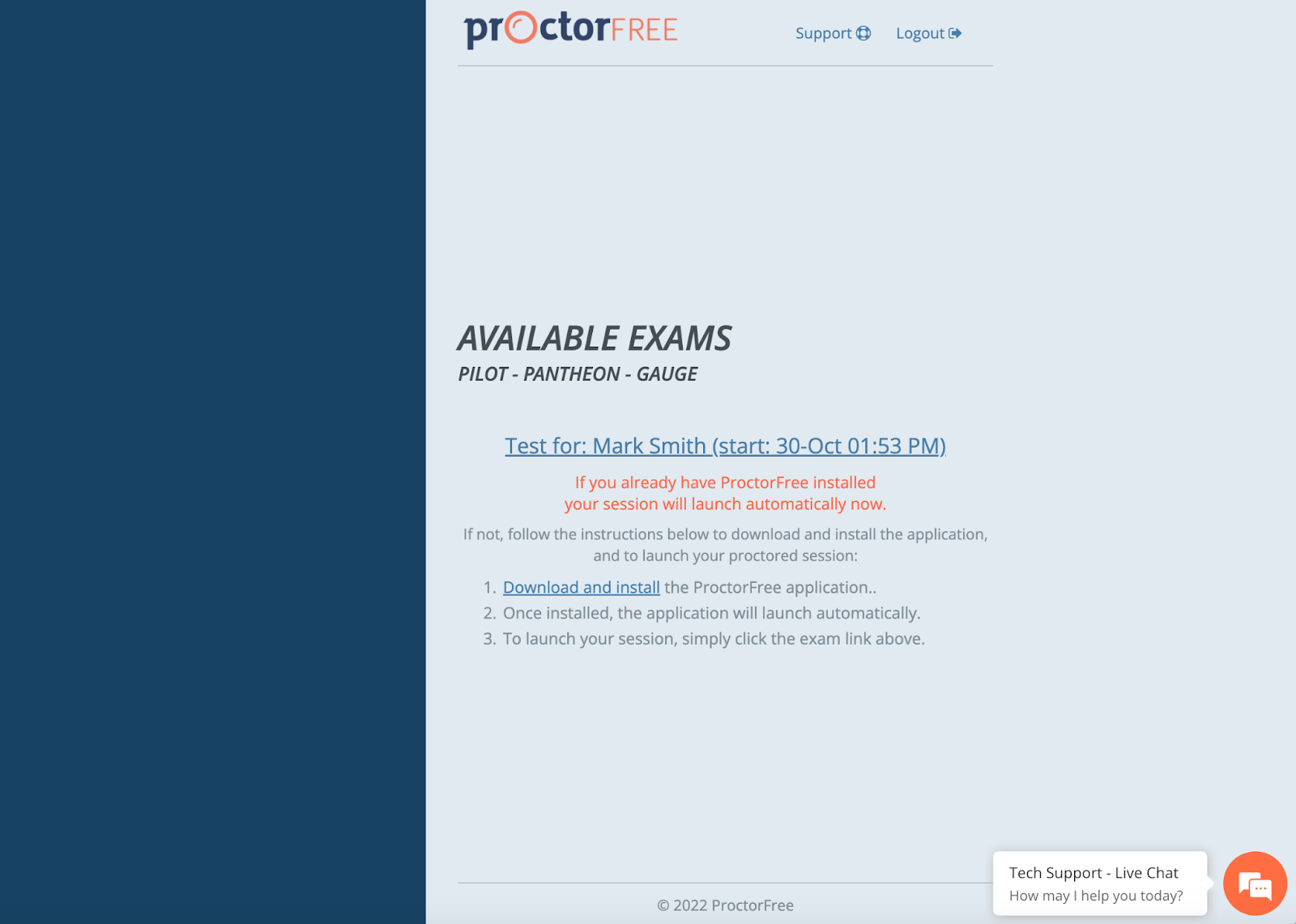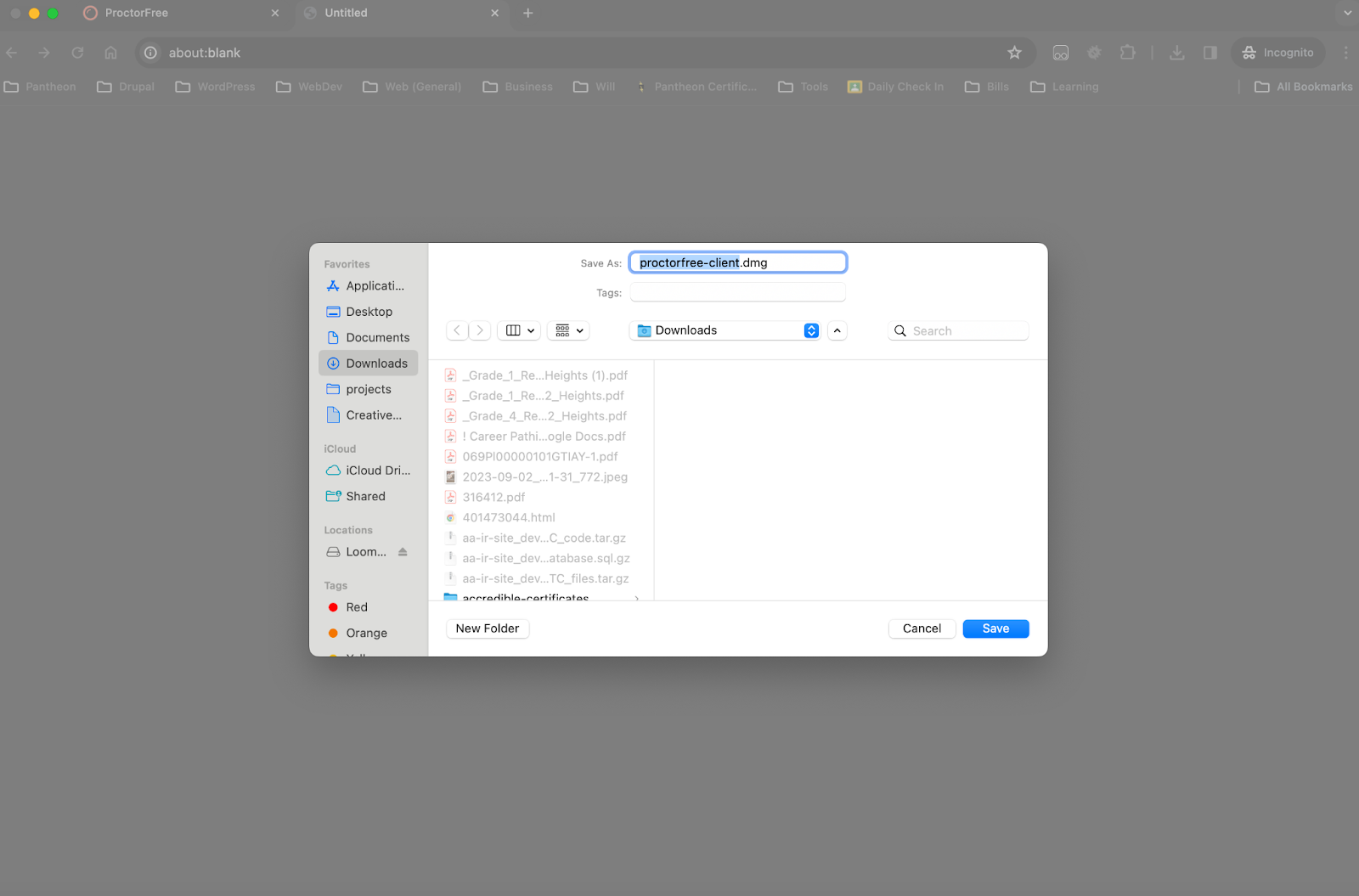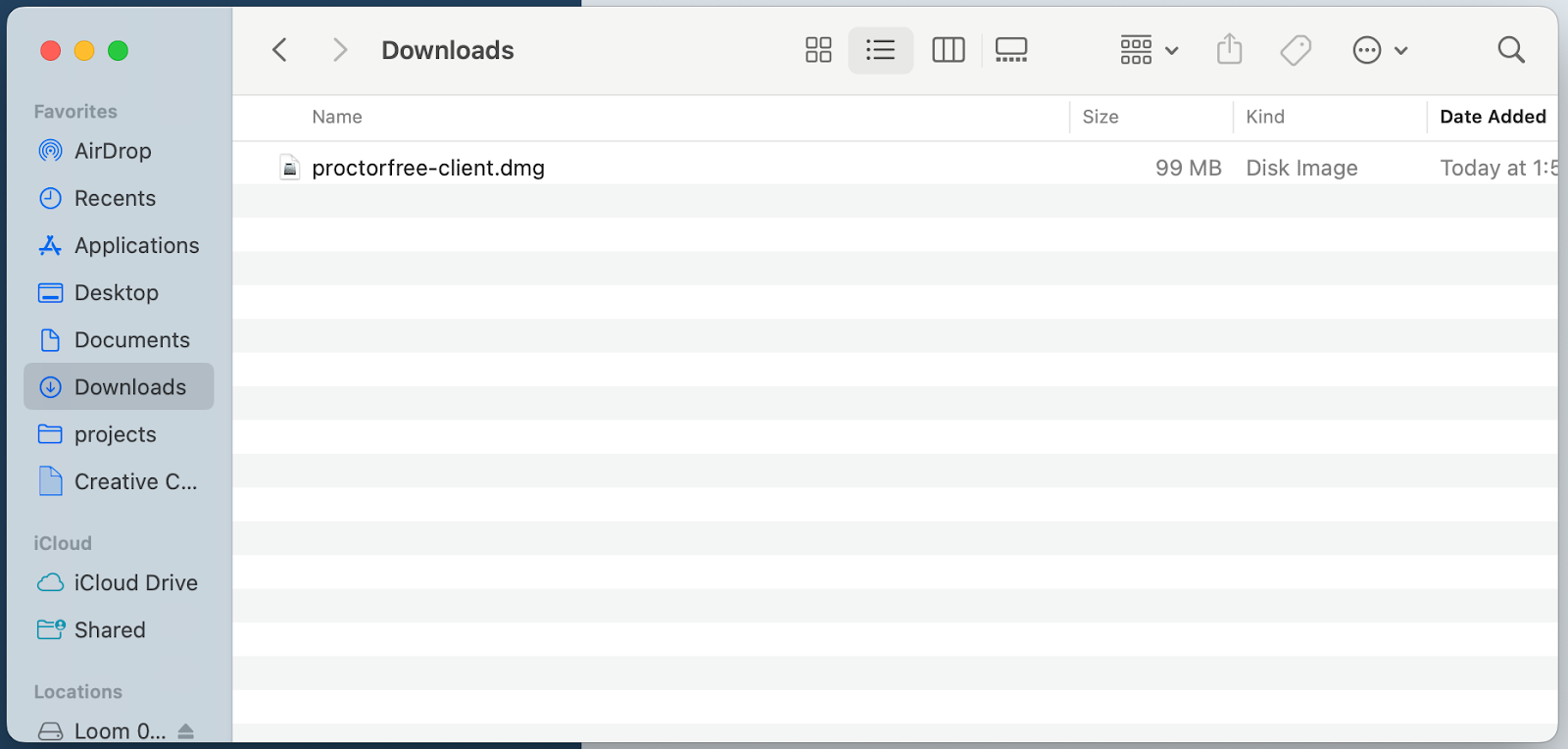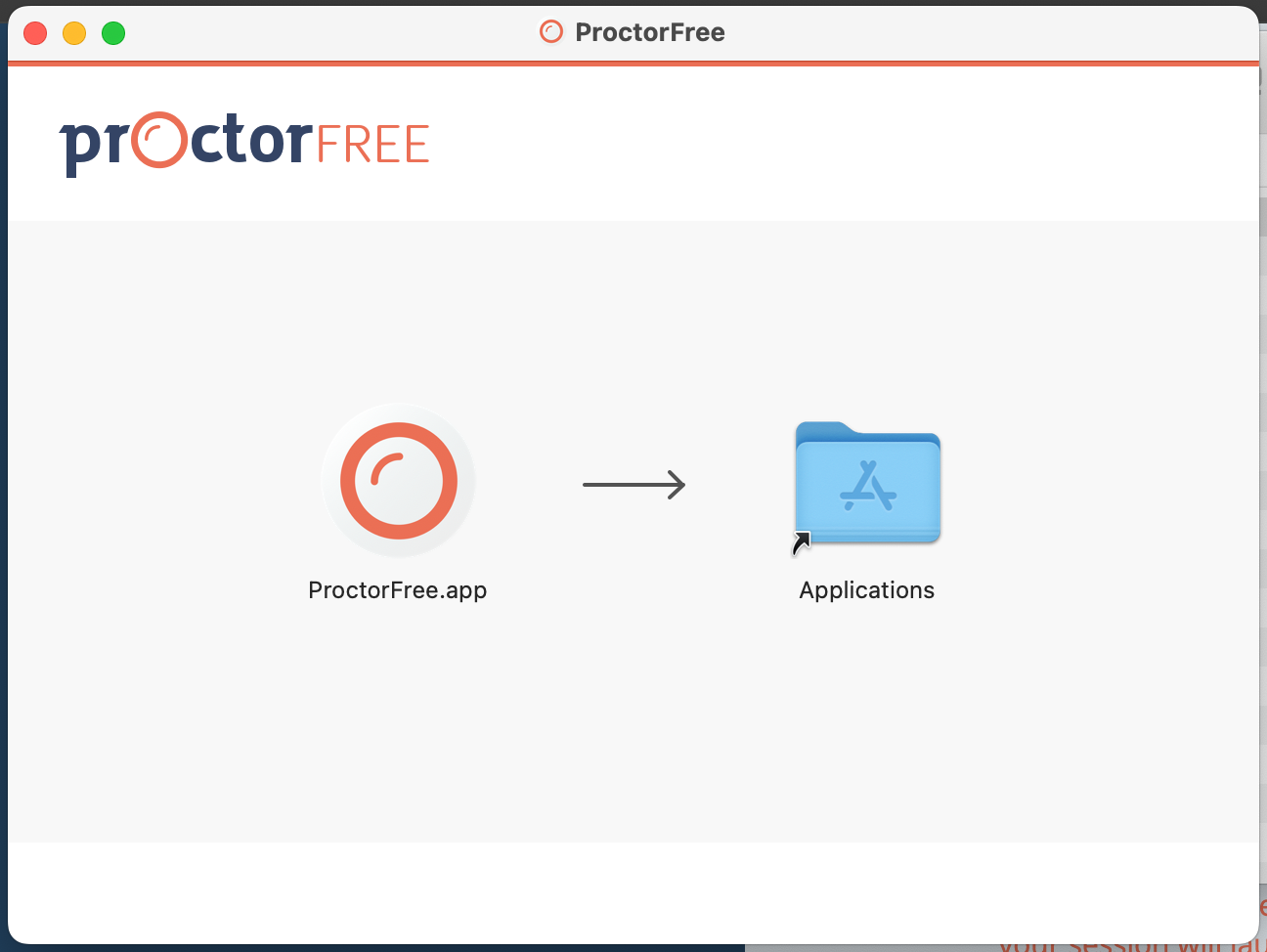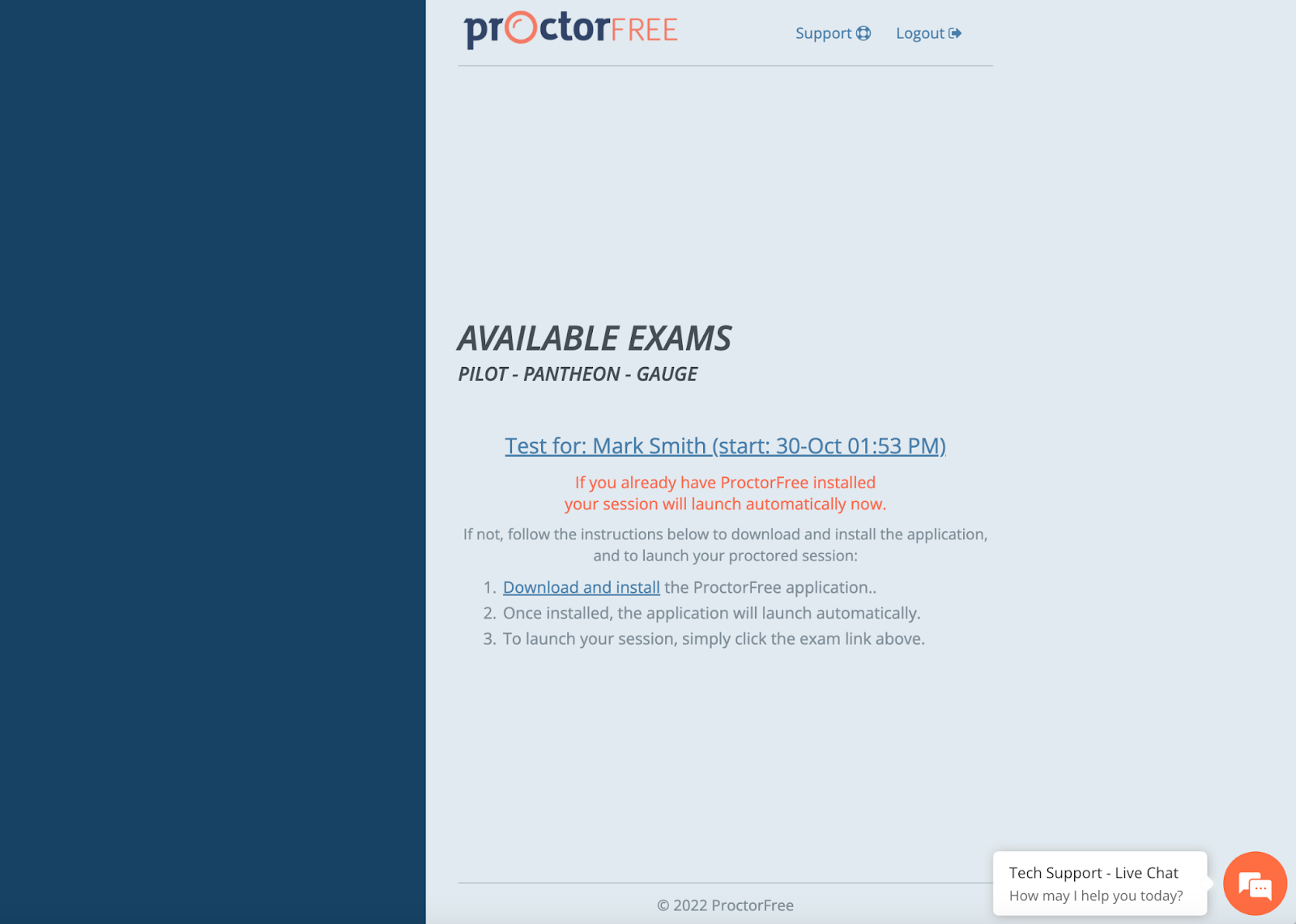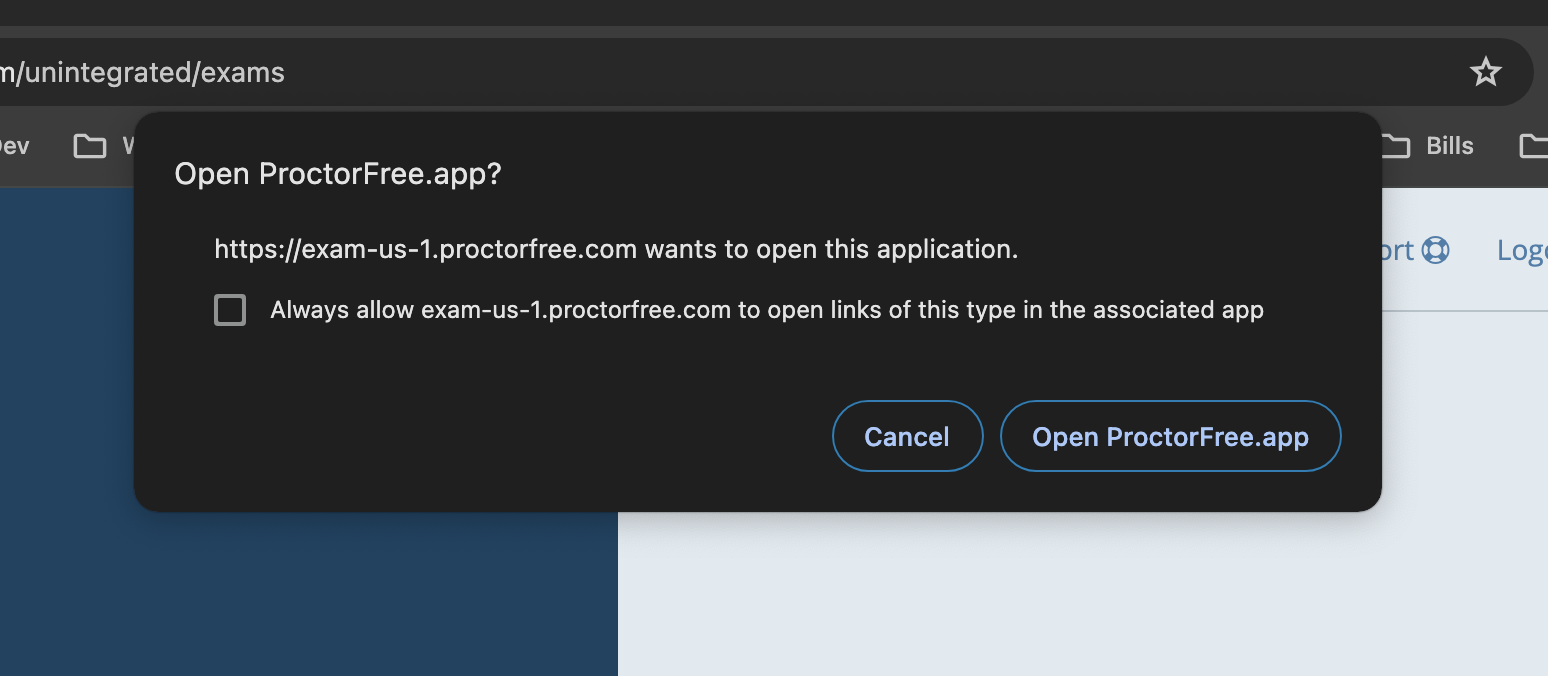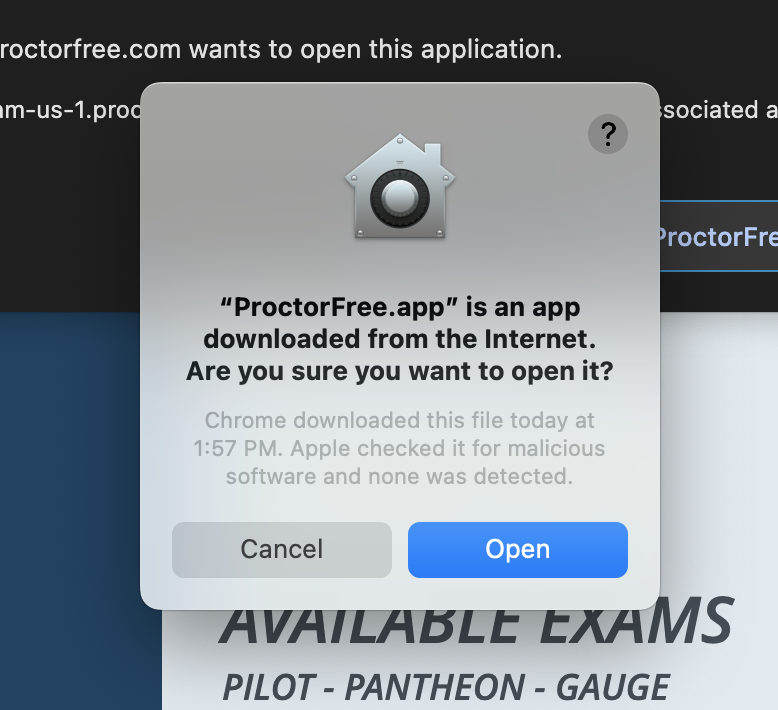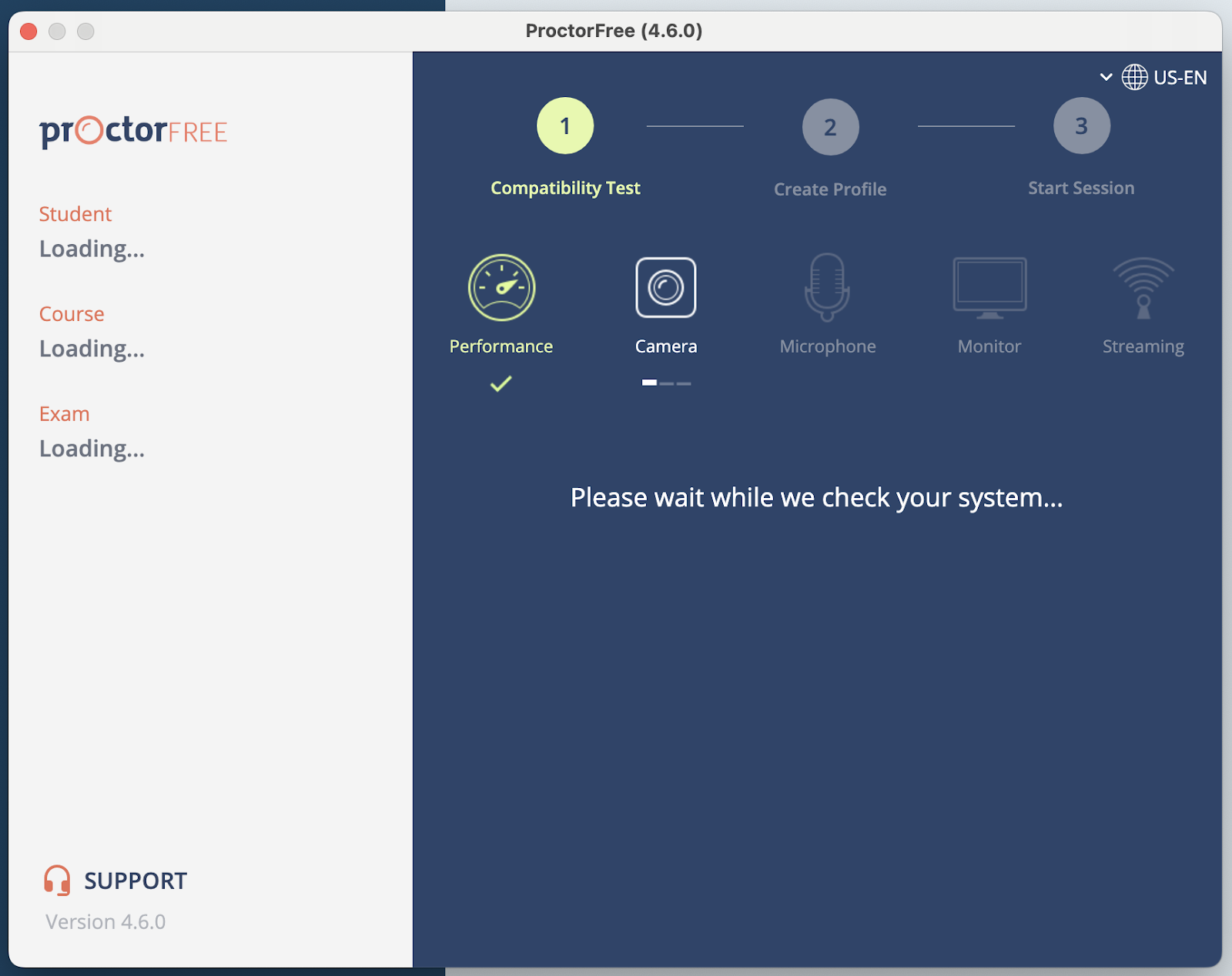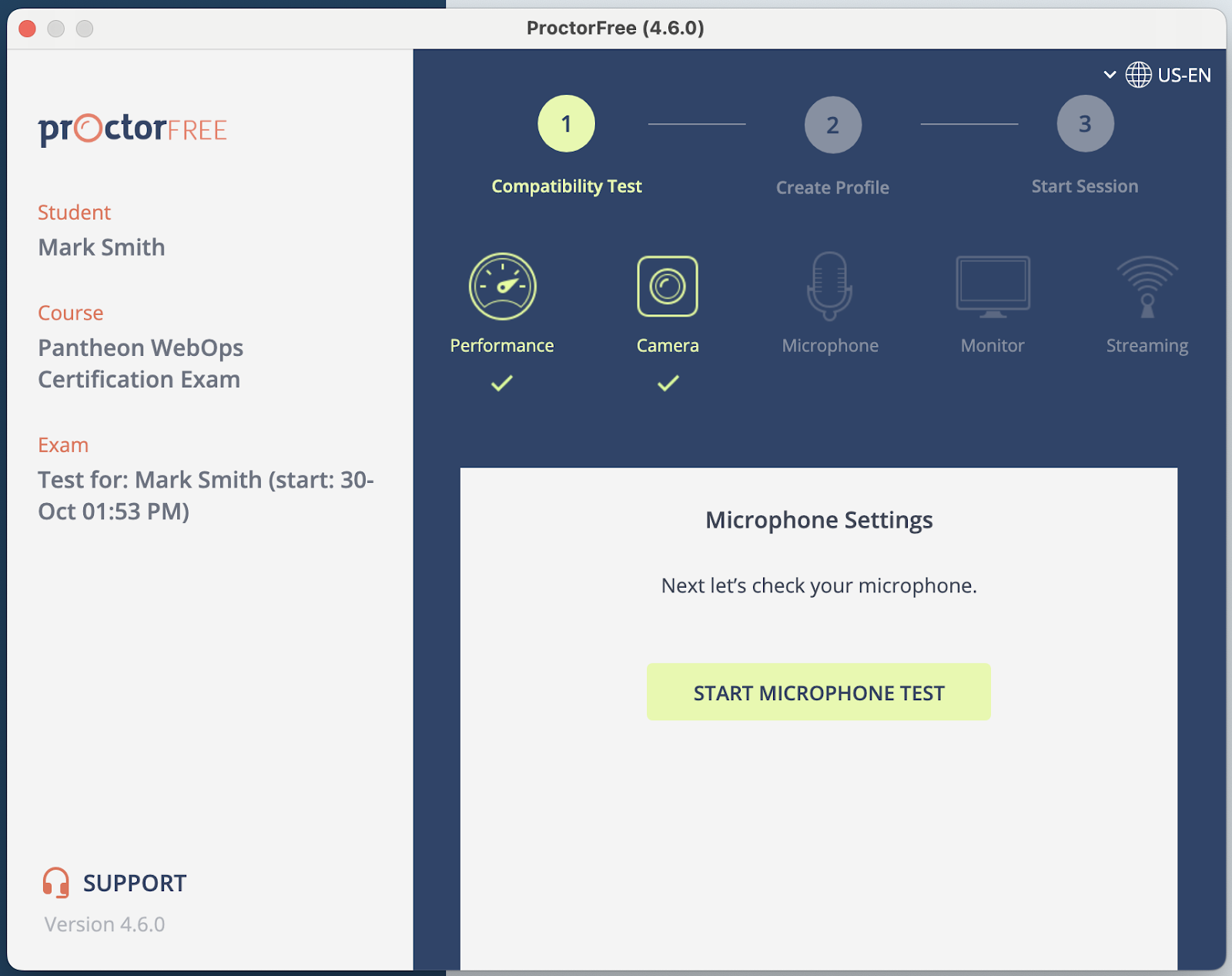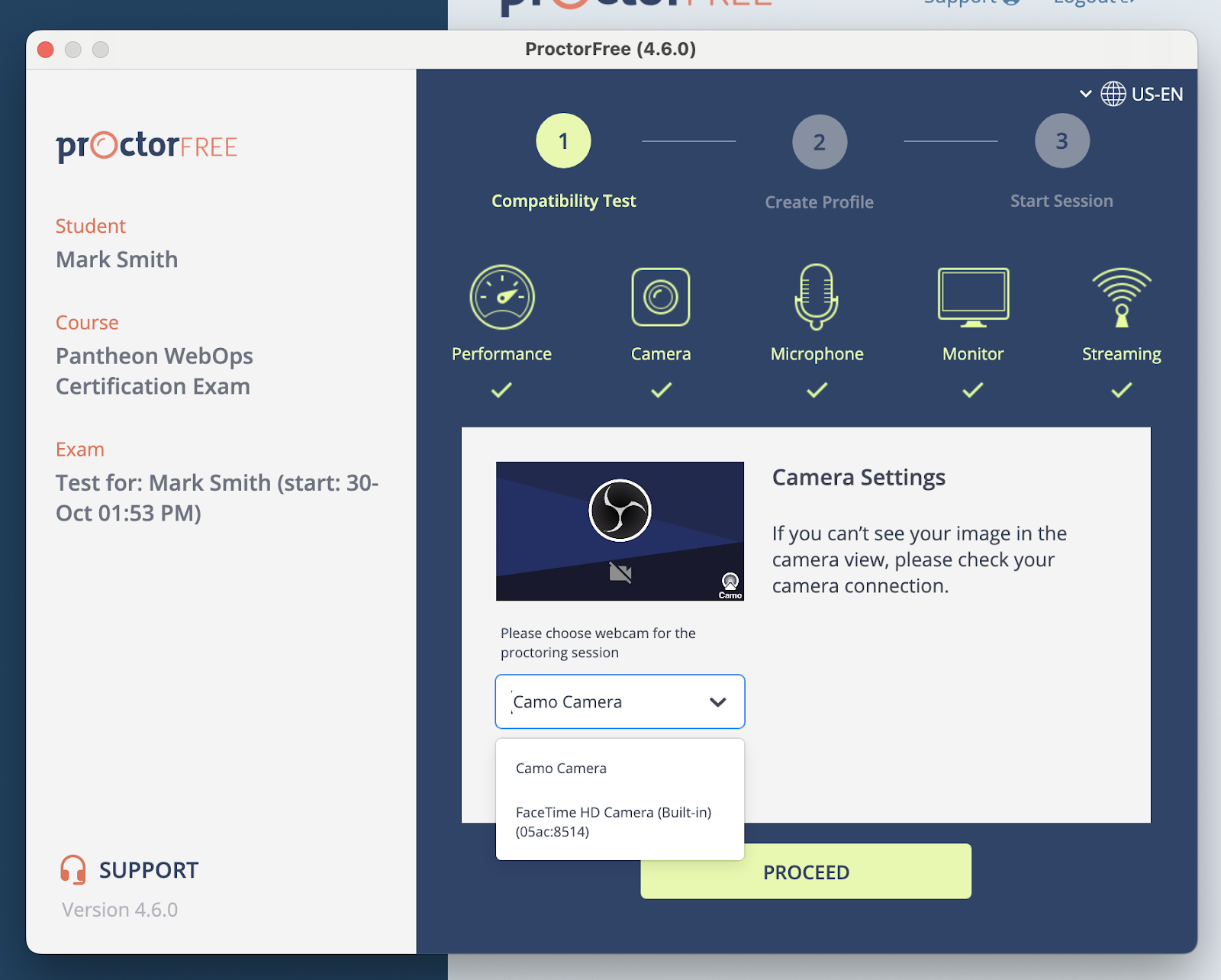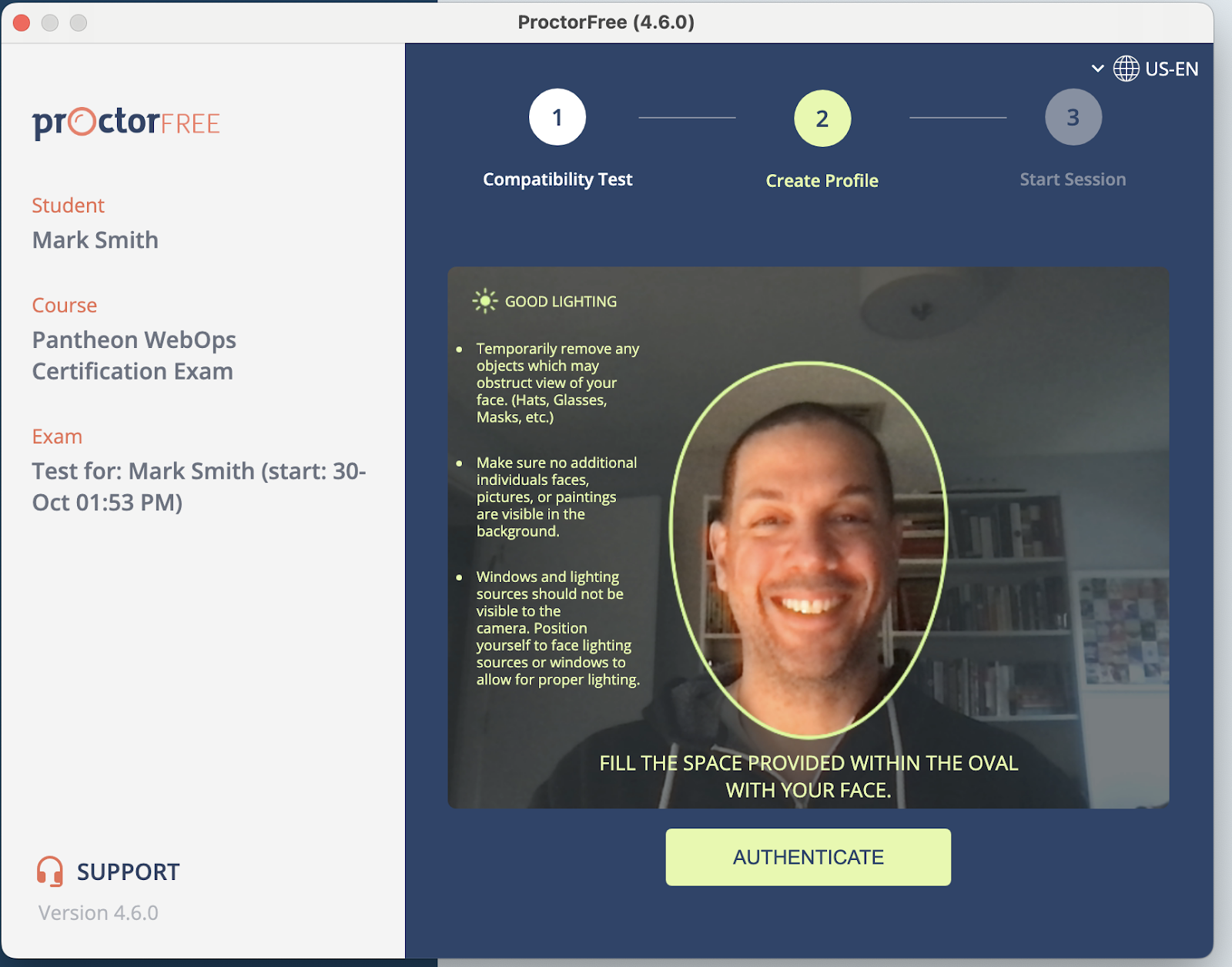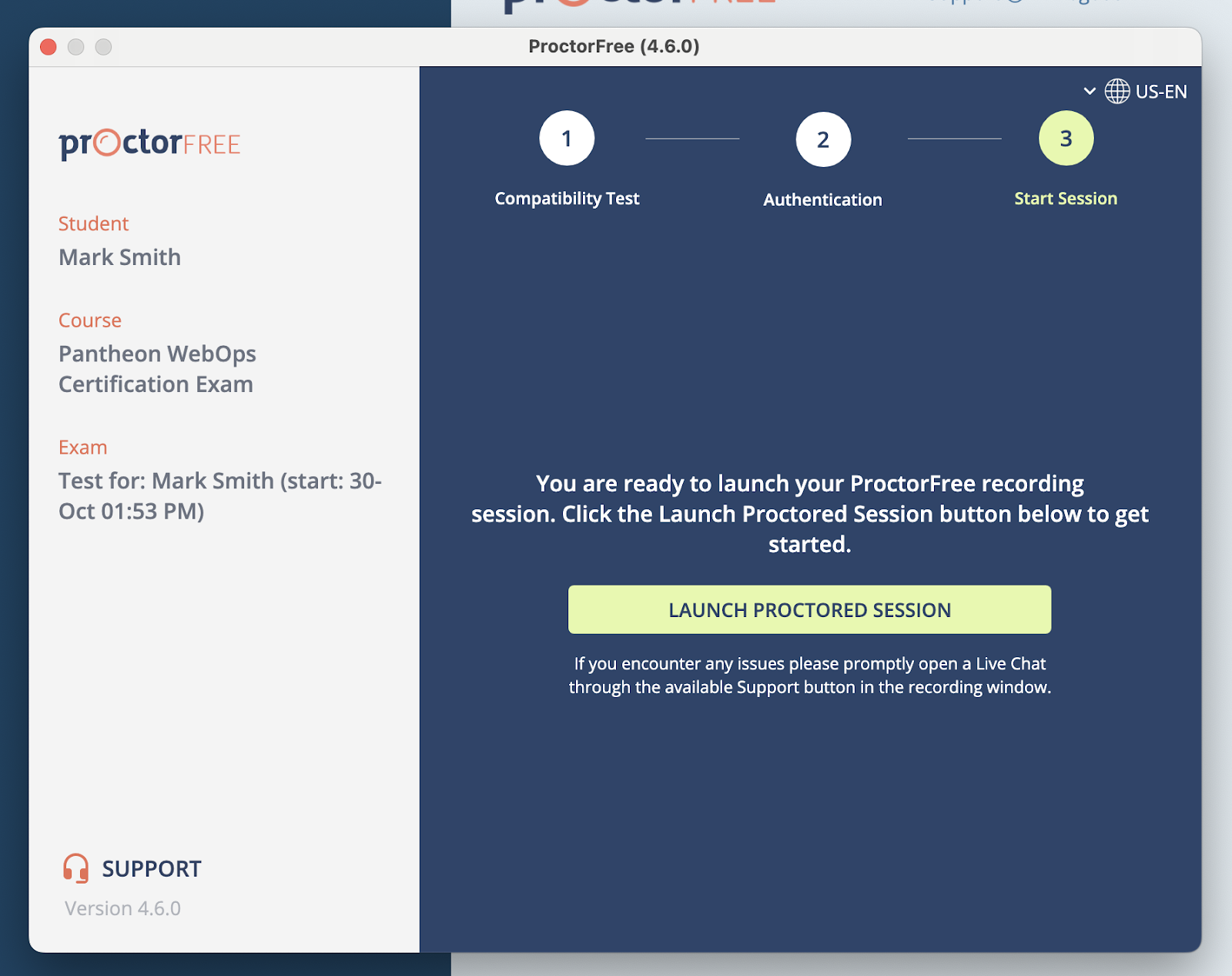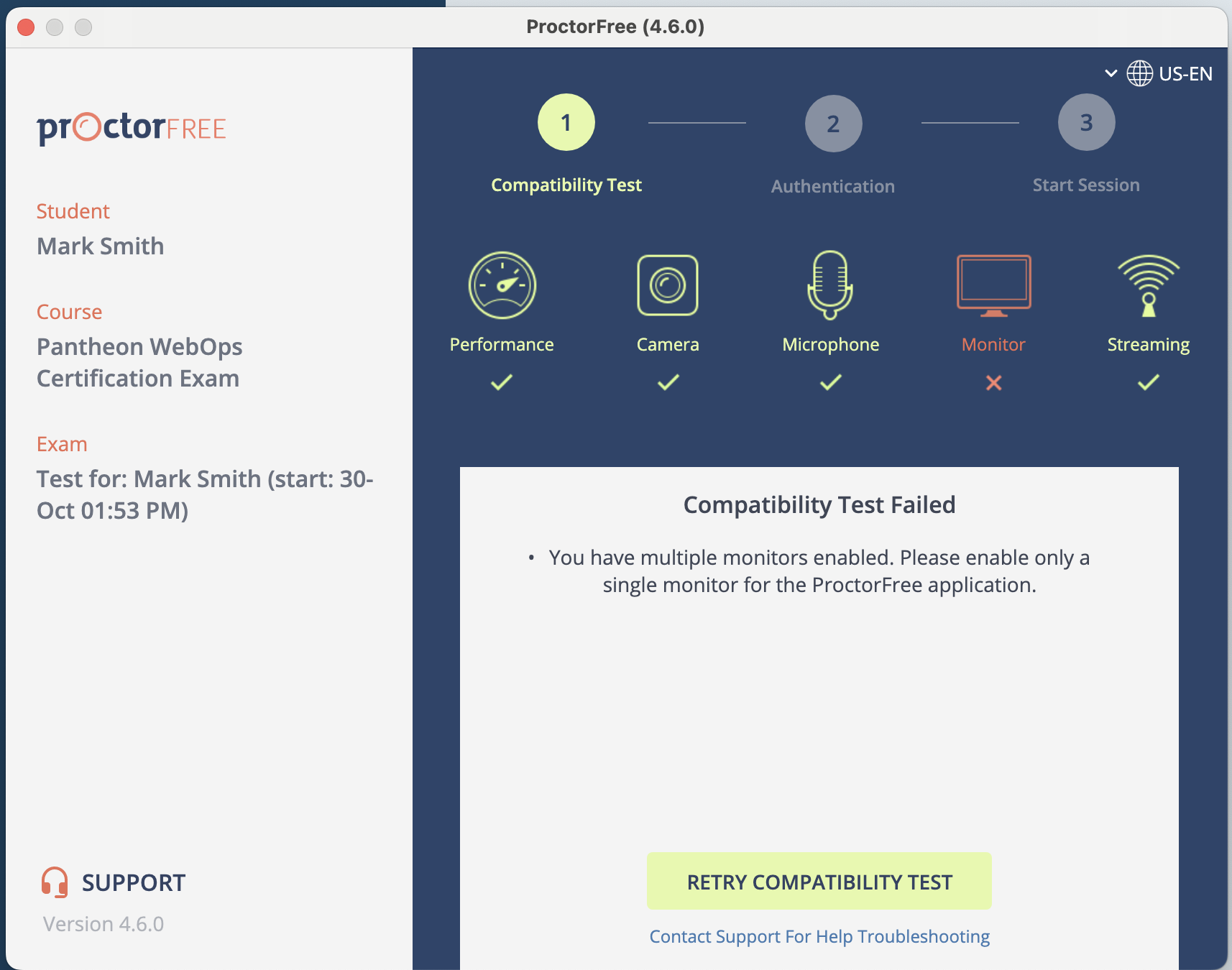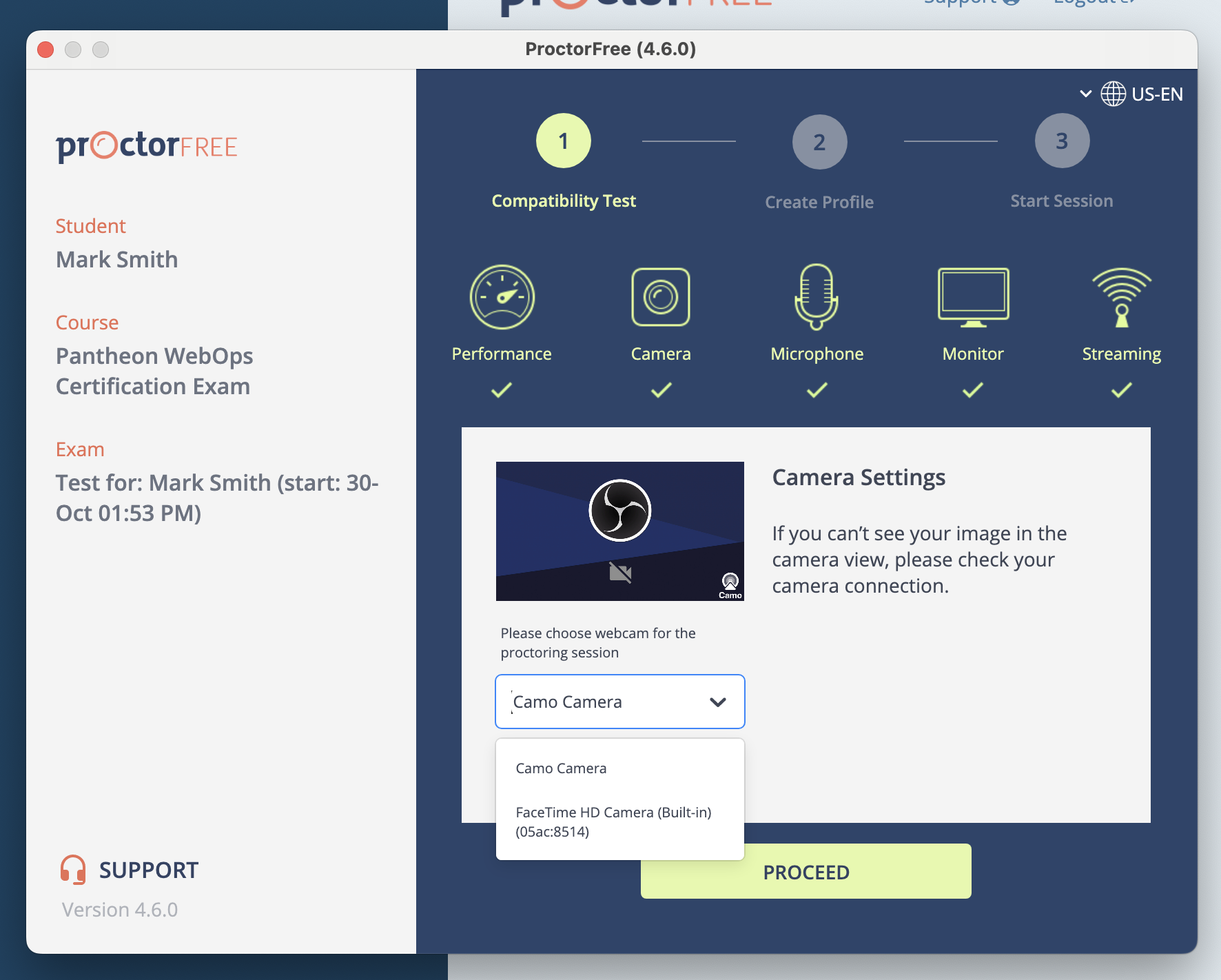Pantheon WebOps Certification Exam Overview
Exam Instructions
The following directions and instructions were captured by a user on a MacOS device. However, most of the steps here should also be applicable for Windows users. If you run into any technical difficulties or have any questions, you can launch a support session with ProctorFree by clicking the Support Chat icon in the lower right-hand portion of the screen.
| Instructions | |
|---|---|
| When you receive the link to your exam, you will first see a sign-in screen. If this is your first time logging into the exam engine and you have not been pre-provisioned as a user, you will need to register as a user. If you have already received a username and temporary password, skip to step 4 after logging in Click the “Register” button at the bottom of the screen. | |
| Enter your full name, a username of choice, your email address, a confirmation of your email address, and a password of choice. | |
| Once you have entered all of the required information, click “Create New User” at the bottom of the form. | |
| You will then be redirected to the Start Test screen. At the bottom of the screen is a button to launch the virtual proctoring service. Click that button. | |
| Once you are redirected to the ProctorFree launch screen, click the link in the middle of the page to advance to the next page. If you have any technical issues with the virtual proctoring service, you can open the Support chat window by clicking the icon in the lower right-hand corner of your screen. | |
| You will now need to download and install ProctorFree to your machine. Locate the download and install link in the bottom middle of your screen and click it. This will download the executable for installing ProctorFree on your local machine. | |
| Select a directory to download the executable file to. | |
| In your Downloads directory (or wherever the executable was downloaded to), locate the file and double click it. | |
| You will then be prompted to drag the application to your Applications folder. | |
| Once you have done this, return to the ProctorFree launch screen and select the top link in the middle of your screen (“Test for Mark Smith” in this case). | |
| You will then be prompted to open the ProctorFree app. Click “Open ProctorFree App” and continue. | |
| You may get an alert from your machine asking if you are sure you would like to download the app from the internet. Select “Open”. | |
| ProctorFree will now go through a brief compatibility check for your machine. | |
| When you start the microphone test, you may have to speak into the microphone to allow it to register that it is working. “Testing 1-2-3” or similar should be sufficient here. | |
| Next, select the web camera that you will use during the exam session. This is typically the default web camera for your device. | |
| Once the hardware compatibility check is complete, ProctorFree will authenticate you by snapping a quick screenshot of your face. This will take around 5 seconds, and you will need to keep relatively still. This screenshot is used during the results validation process after you have taken the exam, allowing the validator to match the picture of your face with the video that is captured of you taking the exam. | |
| Now that you have completed the validation and registration process, you are ready to launch your exam. Click the button labeled “Launch Proctored Session” |
Exam Topics
Autopilot
- Demonstrate understanding of the reports and notices generated by Autopilot during Visual Regression Tests.
- Describe the options available for addressing a failed Visual Regression Test by Autopilot.
- Describe a use case where it would make sense to use CSS selectors to select web elements to exclude from a Visual Regression Test with Autopilot
- Describe the minimum feature requirements for a site to successfully run Autopilot on Pantheon.
- List the ways Autopilot can alert a user of a failed Visual Regression Test.
- Distinguish between the types of sites that are compatible with Autopilot, and those that are not
AGCDN
- Describe the difference between Pantheon’s Global CDN and Advanced Global CDN (AGCDN) and their unique features.
WAF
- Describe some of the most common vulnerabilities that are protected against by a Web Application Firewall (WAF)
- List and describe the advantages of leveraging Pantheon's WAF over using other vendor solutions
Integrated Composer
- Explain how to add and remove dependencies with Integrated Composer sites on Pantheon. Describe the differences between the typical method of managing dependencies with Composer vs. managing dependencies with Integrated Composer.
- Describe how to enable or disable Integrated Composer on a Pantheon site.
WebOps
- Describe how collaboration between Developers, Marketing, and IT are responsible for the successful delivery of a marketing website.
Automation
- List five of the most useful tasks that can be automated using Terminus scripting
- Describe the scope of access granted through Terminus as it relates to a pre-existing user instance on Pantheon.
- Describe the steps required to install Terminus on a Mac and on a Windows PC
- Install Terminus on your local machine by following the steps provided
- Describe the basic format of a Terminus command, including the correct way to use Pantheon's application naming conventions with Terminus commands and subcommands
- Describe the predictable pattern followed by Pantheon's platform domain system
- Delineate the different types of users who login to the Pantheon platform vs. users who login the application.
- Describe how users of the Pantheon platform can interact directly with the application.
- Describe the general functionality Terminus provides as a command line interface (CLI) tool.
New Relic
- Describe some of the common use cases for New Relic on Pantheon
Performance
- Describe some of the common use cases for New Relic on Pantheon
Git
- Describe the limits of access SSH keys provide
- List the resources SSH keys provide access to on Pantheon
- Describe how SFTP mode fits into Pantheon's git-based Dev/Test/Live workflow
- Describe the git-based workflow on Pantheon
- Explain why code changes are immutable on Pantheon's Test and Live environments.
- List the ways a Multidev environment can be created on Pantheon
- Describe the advantages and disadvantages of developing in SFTP mode instead of git mode on Pantheon.
Local Setup
- Describe the steps required to install Terminus on a Mac and on a Windows PC
- Install Terminus on your local machine by following the steps provided
Terminus
- Describe how Machine Tokens provide access to Pantheon services
- List the steps to create a Machine Token on Pantheon
- List five of the most useful tasks that can be automated using Terminus scripting
- Describe the scope of access granted through Terminus as it relates to a pre-existing user instance on Pantheon.
- Describe the scope of access granted through Terminus as it relates to a pre-existing user instance on Pantheon.
- Describe the steps required to install Terminus on a Mac and on a Windows PC
- Install Terminus on your local machine by following the steps provided
- Describe the basic format of a Terminus command, including the correct way to use Pantheon's application naming conventions with Terminus commands and subcommands
- Describe the predictable pattern followed by Pantheon's platform domain system
- Delineate the different types of users who login to the Pantheon platform vs. users who login the application.
- Describe how users of the Pantheon platform can interact directly with the application.
- Describe the general functionality Terminus provides as a command line interface (CLI) tool.
Accounts
- List and Describe the WebOps features that are unlocked in the Professional Dashboard by upgrading to a Gold Plan.
Security
- Describe how Machine Tokens provide access to Pantheon services
- List the steps to create a Machine Token on Pantheon
- Describe the limits of access SSH keys provide
- List the resources SSH keys provide access to on Pantheon
- Describe the process for upgrading PHP within a Multidev environment.
- Describe the purpose of the pantheon.yml file
- Differentate between which platform options can be configured in your Pantheon.yml file, and which cannot.
- Implement Pantheon's Dashboard Security Tool as a way to lock down access to development progress on Multidev environments.
Authentication
- Describe how Machine Tokens provide access to Pantheon services
- List the steps to create a Machine Token on Pantheon
- Describe the limits of access SSH keys provide
- List the resources SSH keys provide access to on Pantheon
Pantheon.yml
- Describe the purpose of the pantheon.yml file
- Differentate between which platform options can be configured in your Pantheon.yml file, and which cannot.
WebOps Workflow
- Describe the opinionated workflow of WebOps on Pantheon, including how code changes make their way from feature branch development to production deployment
- Describe the WebOps Workflow on Pantheon as it relates to Code, Files, and Databases.
- Implement Pantheon's Dashboard Security Tool as a way to lock down access to development progress on Multidev environments.
- Describe the advantages of using Custom Upstreams to manage and maintain portfolios of Drupal and WordPress sites.
- Describe the advantages and disadvantages of using a Custom Upstreams approach vs. a Drupal Multisite approach to managing and maintaining a portfolio of Drupal sites.
- Describe the benefits of using a REST-based third-party email service on Pantheon, and the limitations of using an SMTP configuration.
HTTPS
- Summarize the requirements for customers who are interested in using Pantheon's Custom HTTPS Certificate Service
- Describe how Pantheon's method for terminating HTTPS helps minimize the performance hit typically associated with HTTPS termination
Domains
- Describe how Pantheon helps customers adhere to best security and SEO practices by providing free, automated HTTPS certifications through LetsEncrypt
- Describe the requirements for adding a custom domain in the Pantheon dashboard
- Explain the benefits of setting a primary domain through the Pantheon dashboard
- Provide recommendations around best practices for launching migrating an existing site with as little DNS-related downtime as possible.
- Describe the predictable pattern that governs Pantheon's platform domain system
- Summarize the requirements for customers who are interested in using Pantheon's Custom HTTPS Certificate Service
File System
- Describe the process for making files in Pantheon's File System accessible from the docroot.
- List and Describe the important Pantheon-related files important files that are automatically placed in your application container
Valhalla
- Delineate which elements of a CMS application on Pantheon are version controlled, and which are not.
- Describe the way that files are stored and accessed on Pantheon.
Site Dashboard
- Describe the limitations of Pantheon's free tier Sandbox site plans.
- Describe how SFTP mode fits into Pantheon's git-based Dev/Test/Live workflow
- Create a new site on Pantheon through the Pantheon Dashboard
- Create a new site on Pantheon programmatically using Terminus
- List the different starting states from which you are able to spin up a new site on Pantheon.
- Describe the opinionated workflow of WebOps on Pantheon, including how code changes make their way from feature branch development to production deployment
- Delineate which elements of a CMS application on Pantheon are version controlled, and which are not.
- Describe the way that files are stored and accessed on Pantheon.
- Describe the WebOps Workflow on Pantheon as it relates to Code, Files, and Databases.
- Implement Pantheon's Dashboard Security Tool as a way to lock down access to development progress on Multidev environments.
- Describe some of the common use cases for New Relic on Pantheon
- Describe the advantages and disadvantages of developing in SFTP mode instead of git mode on Pantheon.
DNS
- Provide recommendations around best practices for launching migrating an existing site with as little DNS-related downtime as possible.
SSH
- Describe the limits of access SSH keys provide
- List the resources SSH keys provide access to on Pantheon
Custom Upstreams
- Describe the advantages of using Custom Upstreams to manage and maintain portfolios of Drupal and WordPress sites.
- Describe the advantages and disadvantages of using a Custom Upstreams approach vs. a Drupal Multisite approach to managing and maintaining a portfolio of Drupal sites.
Role-based Access Control
- List and Describe the permissions that are associated with the Workspace Administrator, Workspace Team Member, Workspace Developer and Workspace Contributor roles.
Site Creation
- Create a new site on Pantheon through the Pantheon Dashboard
- Create a new site on Pantheon programmatically using Terminus
- List the different starting states from which you are able to spin up a new site on Pantheon.
Custom Upstreams/WebOps Workflow
- List and Describe the three methods for applying one-click updates to individual child sites on the Pantheon Dashboard
- List and Describe some best practices to follow that will help avoid merge conflicts when using Custom Upstreams
Object Cache
- Describe the performance benefits of Object Cache for logged in users
Multidev
- List the ways a Multidev environment can be created on Pantheon
- Describe the opinionated workflow of WebOps on Pantheon, including how code changes make their way from feature branch development to production deployment
- Describe the ways that using Multidevs can boost a development team's efficiency and productivity
Redirects
- Describe the possible methods for implementing redirects on Pantheon.
- Distinguish between configuration options that can be implemented on Pantheon, and configuration options which are locked down.
SFTP
- Describe how SFTP mode fits into Pantheon's git-based Dev/Test/Live workflow
- Describe the advantages and disadvantages of developing in SFTP mode instead of git mode on Pantheon.
Configuration
- Describe the process for upgrading PHP within a Multidev environment.
- Describe the purpose of the pantheon.yml file
- Differentate between which platform options can be configured in your Pantheon.yml file, and which cannot.
Account Tiers
- Describe the limitations of Pantheon's free tier Sandbox site plans.
Site Dashboard
- Define the difference between Sites, Applications and Environments on Pantheon.
- Describe the different types of environments on Pantheon, and what each is typically used for.
PHP
- Describe the process for upgrading PHP within a Multidev environment.
- Describe the purpose of the pantheon.yml file
- Differentate between which platform options can be configured in your Pantheon.yml file, and which cannot.
Version Control
- Describe the limits of access SSH keys provide
- List the resources SSH keys provide access to on Pantheon
- Describe how SFTP mode fits into Pantheon's git-based Dev/Test/Live workflow
- Describe the git-based workflow on Pantheon
- Explain why code changes are immutable on Pantheon's Test and Live environments.
- List the ways a Multidev environment can be created on Pantheon
- Describe the advantages and disadvantages of developing in SFTP mode instead of git mode on Pantheon.
Database
- Describe how to directly access your MariaDB database connection on Pantheon
- Describe how to create an on-demand backup of your code, database and files.
- Explain the reason why it is a good idea to create a backup of your database prior to cloning the database from one environment to another.
Caching & Performance
- Describe the concept of whole page caching and its benefits in comparison to other caching strategies.
Workspaces
- List and Describe the permissions that are associated with the Workspace Administrator role.
- List and Describe the permissions that are associated with the Workspace Team Member role.
- List and Describe the permissions that are associated with the Workspace Developer role.
- List and Describe the permissions that are associated with the Workspace Contributor role.
- List the features that are available only in Professional Workspaces, but not in Personal Workspaces.
- List and Describe the features and functionality accessible through the left navigation bar within the Personal Workspace.
Runtime Matrix
- List and Describe the ways containerized technology benefits WebOps.
- Describe the timeout policy for Live and non-production environments for paid and unpaid site plans.
Exam FAQs
Here are some frequently asked questions about Pantheon's WebOps Certification Program.
Where Can I Find Materials to Study for the Pantheon WebOps Certification Exam?
In addition to this guide within our documentation you can download a PDF version that contains hands-on activities and review questions..
What are the directions for launching my exam?
You can find the directions for launching the exam here: Exam Instructions
How do I use the ProctorFree virtual proctoring service for my exam?
Pantheon’s Certification Program utilizes ProctorFree, a software-only identity verification and exam recording solution. The following document describes the requirements for successfully enabling ProctorFree when taking a Pantheon Certification exam.
Before you get started, please note the following:
- You must unplug your machine from any external monitors.
ProctorFree checks for external monitors that are connected to the test taker’s laptop. This is to ensure that the test taker does not have access to answers or prohibited information while they are taking the test.
The use of an external monitor will result in a system check failure:
An external monitor will also result in a failed exam result, as Pantheon does not permit the use of external information sources during the exam.
- Your web camera and microphone must be enabled.
ProctorFree captures your exam session using a web camera, microphone, and screen capture. The proctoring software must have permission to access each of these three features. If any of these features are not accessible to ProctorFree, you will get a prompt instructing you on how to grant the proctoring service access to each feature.
During the microphone test, you may be required to speak for a few seconds to allow the microphone to pick up the sound and confirm that it is working.
To select a web camera, locate the dropdown menu (shown below) and select your camera of choice:
- Your machine must be running either Windows 10+ or macOS 10.12+ (Sierra).
If you are using a Linux machine, you will need to indicate this on the form when you sign up for the exam. In this case, or in any case where the local machine is incompatible with ProctorFree, we are able to accommodate the exam attempt in alternative ways. Typically, we will schedule a Zoom meeting for your exam session, with a live proctor from Pantheon validating the exam attempt by having you turn your web camera on and share your screen while you take the exam.
- Tablets, Chromebooks, iPads, and mobile devices are not supported.
Remote exam sessions must be completed on a laptop or desktop computer that meets the minimum technical requirements.
Do I need a camera?
In order to take the exam with our automated proctoring service, you will need a working web camera to record your test taking session. Please reach out to us if you have any questions about this.
What are the technical requirements for taking a Pantheon Certification?
In order to maintain compatibility with our online proctoring service, we require that exam takers use machines that adhere to the following minimum technical specifications:
Computer: We support most standard laptops and desktops that include the minimum hardware requirements listed below. Chromebooks, Linux, iPads, tablets, and mobile devices are not supported.
Operating System: We support environments that use Windows 10 or greater, or macOS 10.12 (Sierra) or greater. Unfortunately, our online proctoring service does not support the use of Linux machines. If you are using a Linux machine, we are happy to accommodate by setting up a live proctored test that does not use the automated proctoring service. Windows S mode is not supported.
Hardware Requirements: The following are required: at least 1 GB available disk space, minimum 2GB RAM, and Intel Quad-core 1.8GHz CPU (or better) or AMD Quad-core 2.0 GHz CPU (or better).
Web Browser: We Support Chrome, Firefox, Safari, Microsoft Edge, and Internet Explorer 11+. Brave and Opera are not supported at this time, nor is Microsoft Edge for macOS.
Internet Speed: Minimum upload speed of 1 Mbps, and a minimum download speed of 2 Mbps. Tethering and hotspots are not supported. (An active broadband internet connection is assumed since the examinations are done online).
Web Camera & Microphone: An external or internal web camera and microphone are required. Camera and microphone drivers must have been updated or released within the last 5 years. 3D Webcams are not supported at this time.
How do I register for an exam?
You can register for the Pantheon WebOps Certification Exam with the form on this page. The form will ask for your name, email address, organization (if applicable), and some technical information about the computer you will be using to take the exam. This is to help us ensure that your computer is technically compatible with our exam engine and proctoring service. You will then choose a date to take the exam.
How do I get certificate and a badge?
When you have finished taking the exam, you will see a message on the screen indicating whether you have passed or not. Once you have passed the exam, we will go through the process of validating the results. This validation can take up to 48 hours, at which point you will receive an email with a link to your badge and certification. We will also display your name, certification date, and a link to your badge and digital certificate on our Certification Registry site.
More Resources
- WebOps Certification: About the program
- WebOps Certification: Study Guide
- Pantheon WebOps Certification Registry