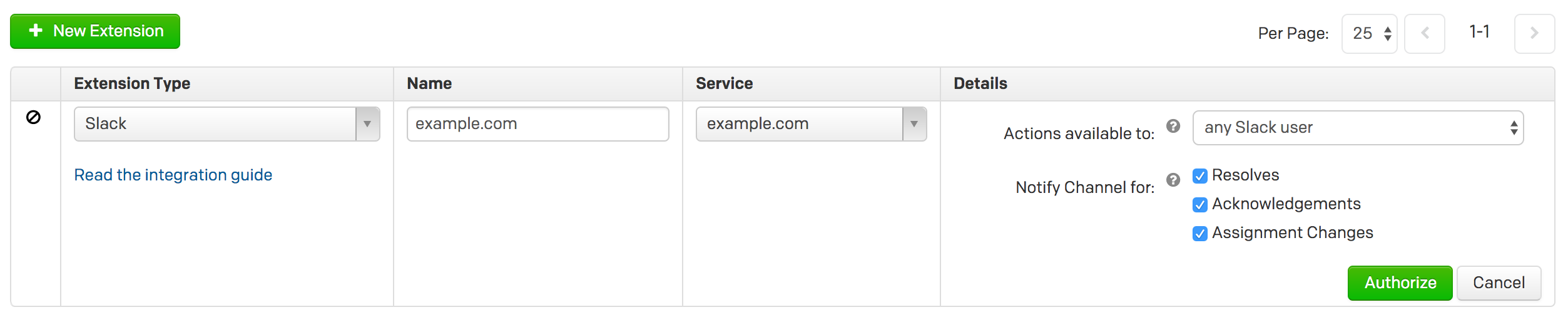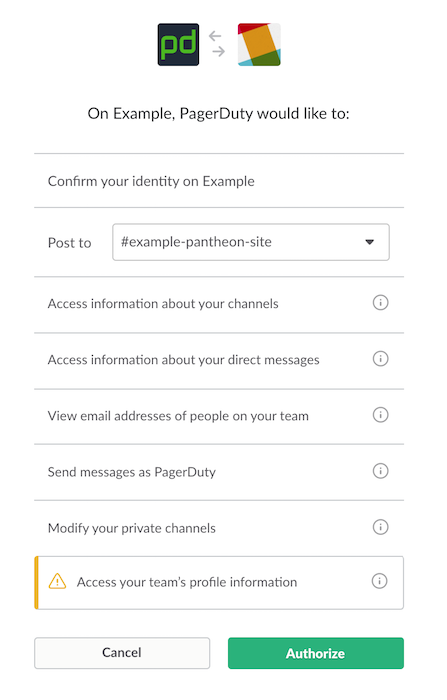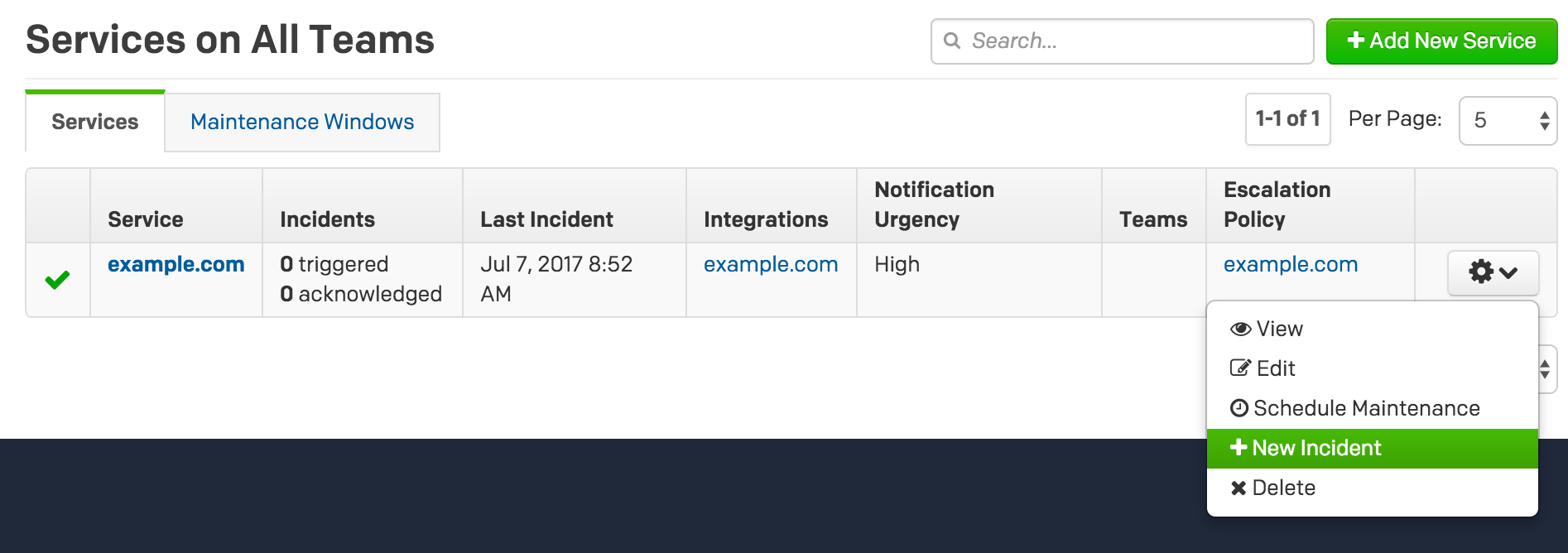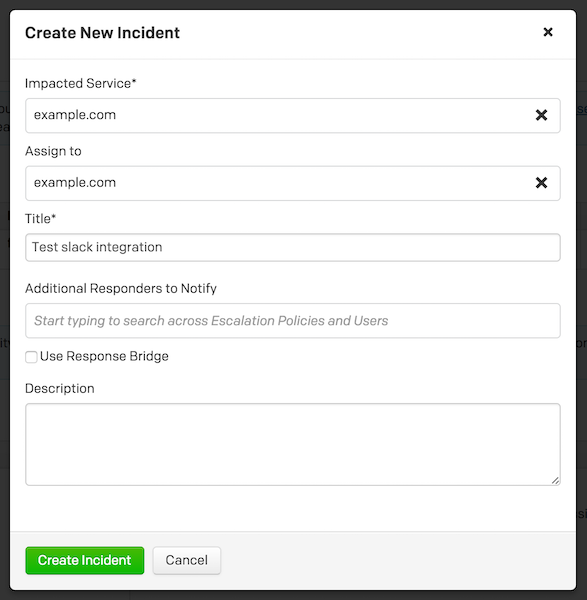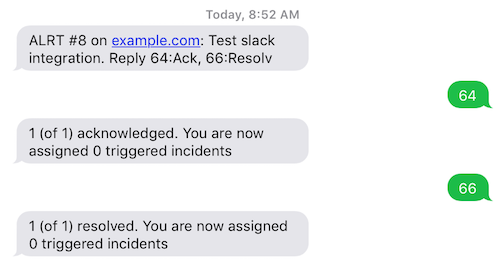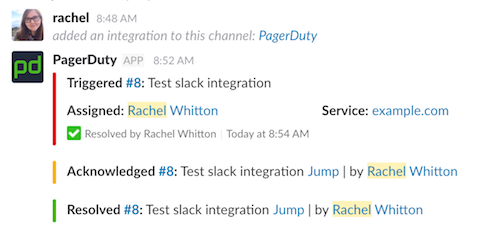Slack Integrations (optional)
Page five of our guide on Pagerduty integration with New Relic for incident management.
In this lesson, we'll add the Slack extension to PagerDuty so your team can acknowledge and resolve incidents within a channel.
- Login to your PagerDuty account and go to Configuration > Extensions, then click + New Extension.
- For the new service, use the following configuration:
- Select Slack as extension type
- Enter "example.com" as the name of the extension
- Select example.com as the service
- Select Actions available to any Slack user
- Check all 3 options: Resolves, Acknowledgements, Assignment Changes
- Click Authorize:
-
Select the channel to which you’d like PagerDuty to send messages and then Authorize the integration. We recommend using project specific channels:
-
Go to Configuration > Services, and click the icon next to your existing service then click + New Incident:
- Create a new incident:
This will automatically send notifications to whoever is on-call via SMS and email immediately, in addition to showing up in Slack. The person on-call can acknowledge and resolve the incident through email, SMS, Slack, or from within PagerDuty.