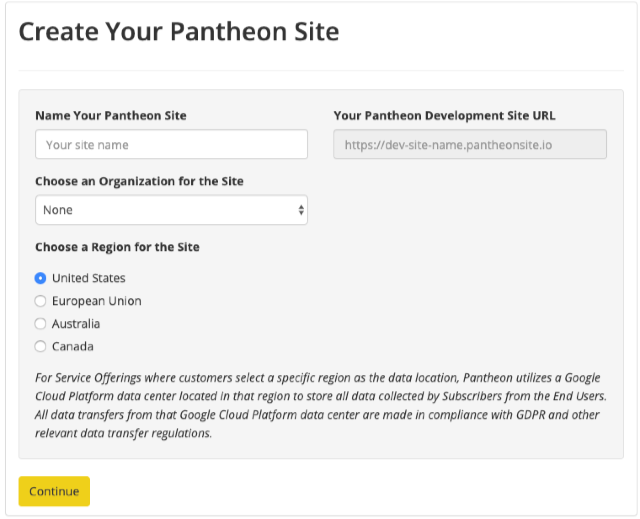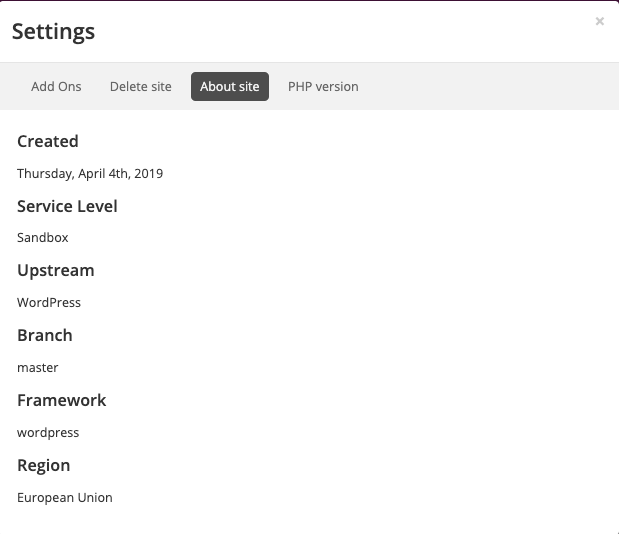Pantheon Global Regions and Data Residency
Learn how to launch sites in Australia, Canada, or the European Union.
Use Cases
There are many scenarios in which you might prefer running a site within an International Region rather than the default US. Common use cases include:
- Compliance standards that require data residency within the borders of Australia, Canada, or the European Union
- Improved performance and user experience for authenticated traffic originating near the desired region
Available Global Regions
Four regions are available when creating a new site:
- United States (US) (Default)
- Australia (AU)
- Canada (CA)
- European Union (EU)
Data Residency
A Pantheon site has all site resources located in the region in which it was created. This includes application and database containers, Redis cache servers, Apache Solr index servers, and a distributed filesystem and request router.
Automated and manual backups of all site components (code, database, and files) are stored in the site's region and created by job workers also running in the site's region. Additionally, any database or file clones between site environments are run by job workers in the site's region.
Localized, region-specific Multizone Failover is also available.
With this set of region-specific resources, you can run WordPress or Drupal sites on Pantheon and meet your region's legal, regulatory, or data sovereignty requirements.
Create a New Site in a New Region
Create a new Site from the Dashboard and select the Region:
Create a New Site in a Specific Region using Terminus
-
Install and authenticate Terminus.
-
Use Terminus to create a new site associated with your Workspace and include the
--regionoption.Available region codes:
Name Code Australia au Canada ca European Union eu United States us For example (replace
my-eu-site-name,My EU Site Name,WordPress,My Workspace Name, and theeuregion accordingly):
See terminus site:create --help for more information on the options and values used in this command.
Migrate an Existing Site to a New Region
- Create a new site (as described above)
- Copy over the site's code, database, and files.
- For details see How to Manually Migrate Sites to Pantheon.
- Move domains and DNS to the new site.
- For more info see the Relaunch Procedure doc.
Professional Services Migration
If you'd like help migrating your site between regions, our Professional Services Migrations team is available.
Review Site Region
Use the Dashboard to see the Pantheon Global Region in which the site is hosted:
- Go to the Site Dashboard, click Settings, then About Site.
- Region will show either
United Statesby default, or the name of the International Region in which the Site is hosted.
You can also get this information via Terminus.
In the following sections, assign $SITE or replace it in each example with your site name or UUID.
Display information for a specific site
Display a list of Workspace sites and their region
Verify Domains Route Correctly
Use grep to expose the x-served-by response header or AMS to verify whether the Amsterdam origin shield was used as expected (replace example.com):
The output should look something like:
Coming Soon
More features are in active development. Contact us to learn more, and check this doc for updates. Fill out this survey to tell us about your needs.
Frequently Asked Questions
Can I move an existing site to a new region?
Yes, however you must migrate your existing site to a new site that was configured for the new region during creation (as described above).
Contact your account owner or our Sales team to learn about Pantheon's migration services or review the relaunch procedure for steps on how to migrate the site yourself.