Autopilot Pre-Configuration Checklist
Get a head start on your Autopilot journey.
There are several things you can do to prepare your site and your team for Autopilot before it is enabled.
Confirm Compatibility
Make sure that your current site configuration is compatible with Autopilot.
Pre-define Your URLs for Visual Regression Testing
Autopilot allows you to define specific URLs for individual regression tests. You can define as many URLs for individual regression testing as you want during the Visual Review section of the Autopilot Wizard.
You can pre-define these URLs when you begin preparing your site for Autopilot.
We recommend that you include pages that:
Receive frequent changes
Contain key information that should be thoroughly reviewed
Appear as top links on your homepage
Receive major content updates
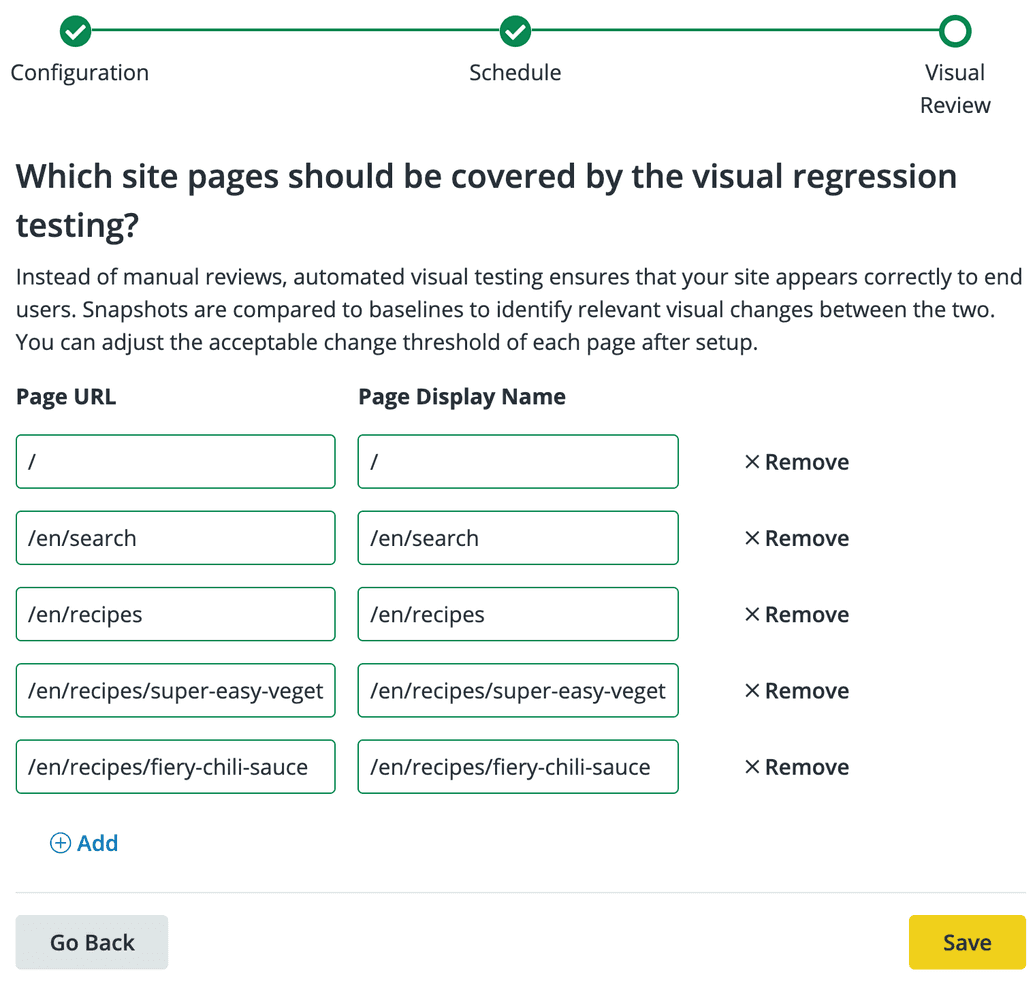
Consider What Web Elements You Want to Exclude
Certain web elements can be excluded from your visual regression testing. We recommend creating a list of web elements that you can exclude from testing before you begin to configure Autopilot.
Dynamic elements are created by your browser and only exist during runtime. Consider excluding the following dynamic web elements from your tests:
Banner images
Elements created using JavaScript
CSS and Pseudo-Elements
Static Elements with Dynamic Parts
- You can have static elements defined in your source code, but the attributes and data inside this element might be modified or set by JavaScript. For example, using
setAttributeto change an attribute on a static element.
- You can have static elements defined in your source code, but the attributes and data inside this element might be modified or set by JavaScript. For example, using
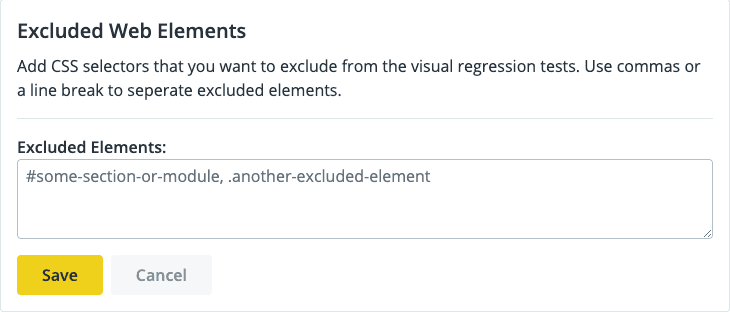
Adjust the Threshold for Dynamic Content
There might be some dynamic web elements that you don't want to completely exclude. You can adjust the threshold for acceptable change in this case. Adjusting the testing threshold will help distinguish between true test failures and false positives caused by dynamic web elements or other factors.
You will be notified of test failures that fall below the set threshold if you subscribe to Autopilot notifications.
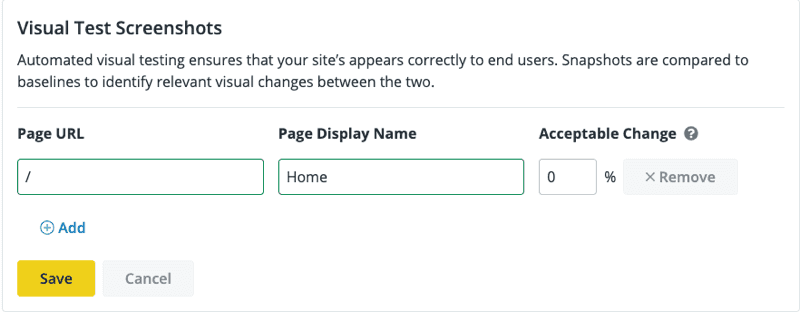
Review Exclusions for Composer with Extra Care
Sites managed through Composer have less flexibility when setting exclusions in Autopilot. You can exclude Composer-installed modules or your Upstream at the highest level to keep them from being updated. However, you should avoid getting too granular with your exclusions to avoid merge conflicts.
Determine Stakeholders for Your VRT Feedback Loop
Autopilot's visual regression tool takes before and after screenshots to check for changes. Before screenshots are taken from the Dev environment and After screenshots are taken from the Multidev environment. You also have the option to pull down your site's live content to the Dev environment before taking the Before screenshot so that it is in parity with your Live environment.
You can accept the changes page by page or accept all changes for all pages an once depending on your requirements and thresholds. It's a good idea to have multiple team members review changes when several updates and content changes have been made. You can share the test results and preview pages with stakeholders to ensure that your site has wide approval before accepting the changes.
Click More Actions in the Review Test Results page to see Autopilot data for a specific site.
Click Visit Autopilot Site under the Autopilot tab in the Workspace to view the site preview in a new browser tab.
Share this preview link with stakeholders and request their approval.
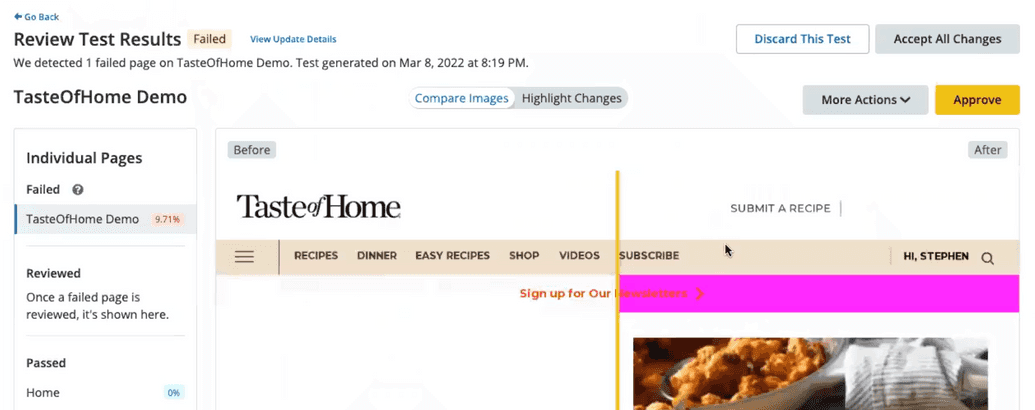
Encourage your stakeholders to enable Autopilot notifications.