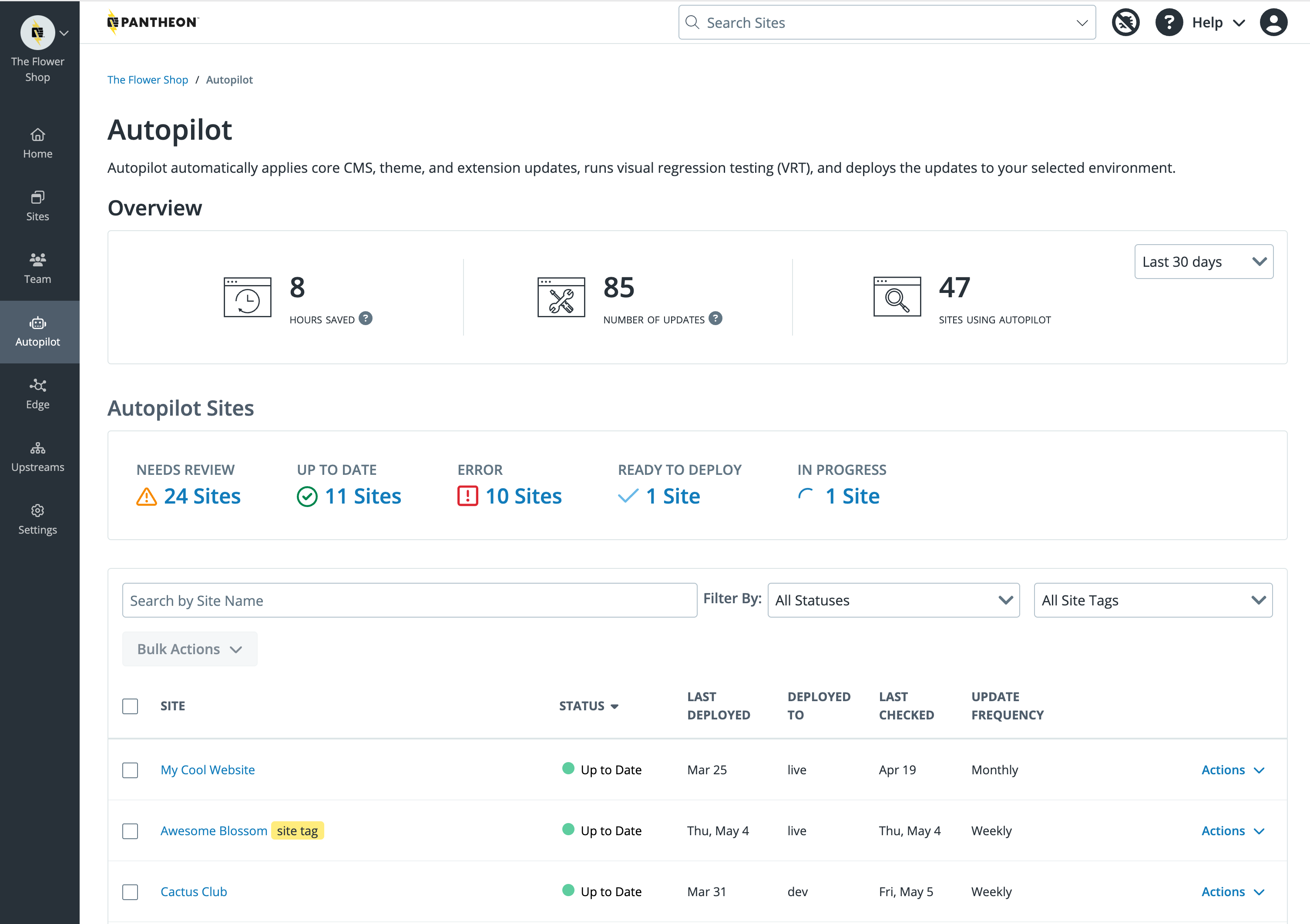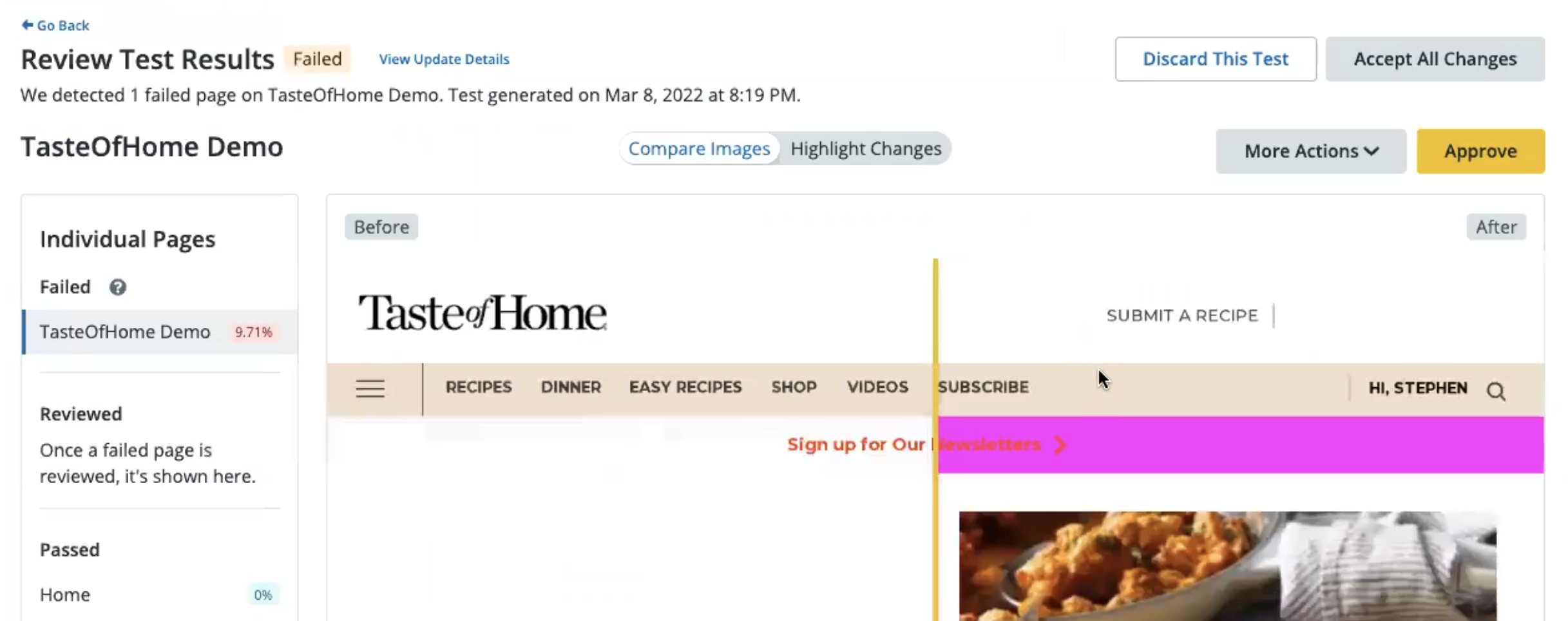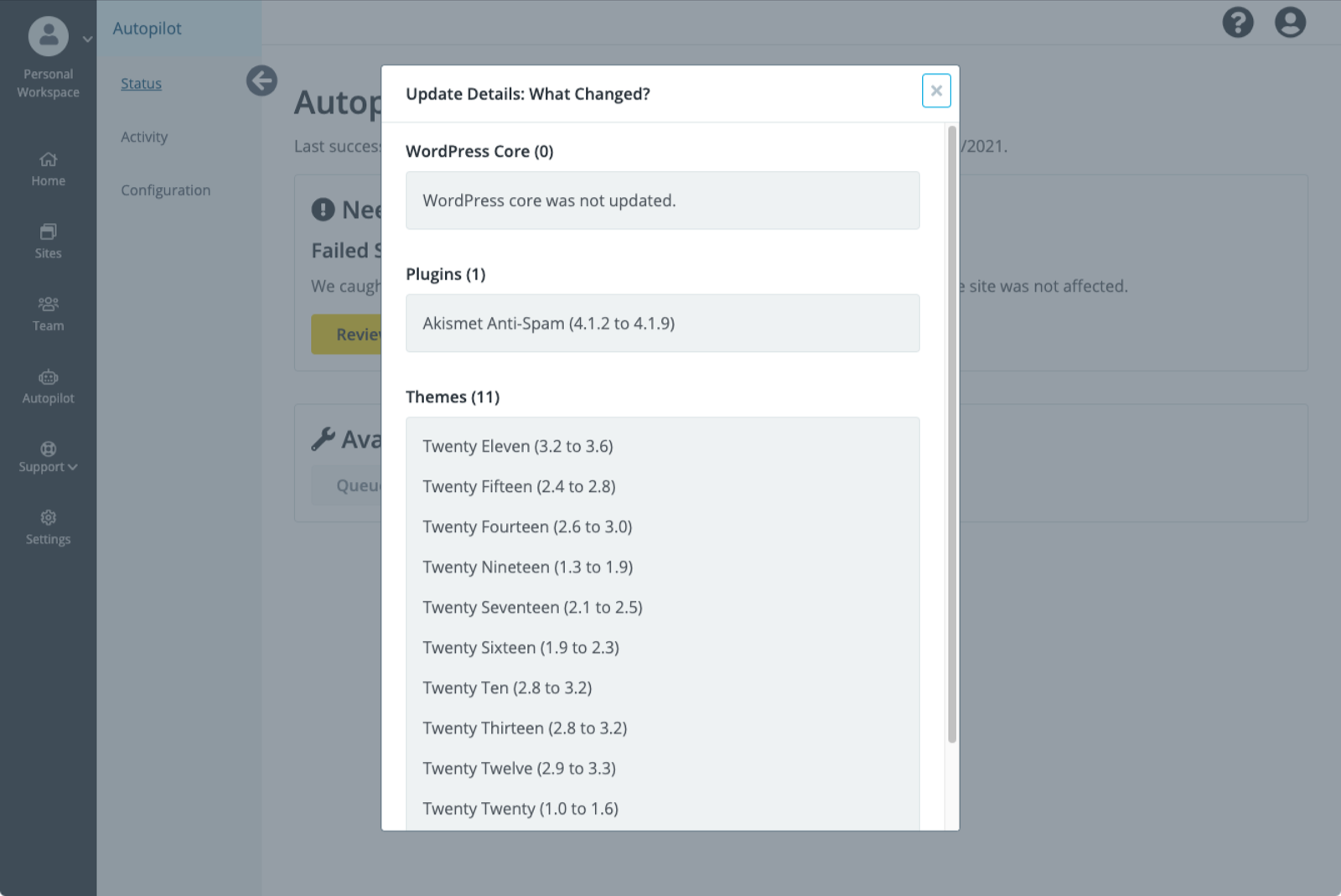Tests and Results
Autopilot visual regression testing (VRT) results and how to deal with failing tests.
Autopilot updates and visually tests a copy of your site on a Multidev so it can detect issues before it applies updates to your Dev, Test or Live environment. Autopilot does this by taking before and after screenshots to check for changes. Before screenshots are taken from the Dev environment and After screenshots are taken from the Multidev environment. You also have the option to pull down your site's live content to the Dev environment before taking the Before screenshot so that it is in parity with your Live environment.
View Test Results
-
Navigate to your Autopilot Overview page and click the VRT results under Autopilot Sites. This section displays which sites passed testing and are up to date, as well as sites that need your manual review.
-
Click More Actions in the Review Test Results page to see Autopilot data for a specific site.
-
Click Visit Autopilot Site under the Autopilot tab in the Workspace to view the site preview in a new browser tab.
Successful Tests
Autopilot can automatically apply updates and deploy to the Live environment.
If you’re not comfortable with Autopilot deploying all the way to the Live environment, you can have Autopilot only deploy updates to Dev or Test and stop. You can proceed with other manual or automated QA processes, and deploy from the Test to Live environment when ready.
You can specify the environments to which Autopilot deploys. When all tests pass, it can deploy to the:
- Dev environment only: A good choice for a site under continual active development
- Test environment (after Dev): A good choice for a high traffic site that needs an extra level of manual quality assurance (QA) or automated CI
- Live environment (after Dev and Test)
- Do Not Deploy: This is a good option if you want to stop updates at the Multidev. Refer to Update Destination & Frequency for more information.
Failing Tests
Autopilot can report failures via email or Quicksilver hooks immediately, and send a weekly email report summarizing all Autopilot activity.
If an error is detected during an update attempt, the Autopilot Status shows Needs Attention with two options to Review Test Results or to View Update Details.
- Click View Update Details for details:
-
Click Review Test Results to compare changes.
-
Click Approve to accept the changes or click More Actions to view the Multidev, or adjust the threshold for acceptable changes.
Acknowledge All Failed Test Results Before You Run Another Test
When a failed test requires review, no new tests can be run on the site until the results have been approved or discarded through Autopilot.