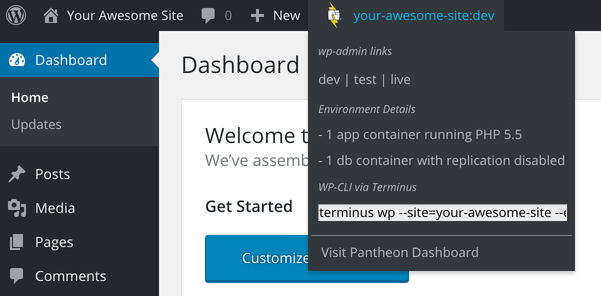Configuring Environment Indicators
Learn how to implement an environment indicator for Drupal and WordPress sites running on Pantheon.
This section provides information on how to install an indicator to receive alerts when changes are made in your site and environments.
We recommend installing the Pantheon HUD plugin on WordPress sites and the Environment Indicator module on Drupal sites.
This doc uses Terminus example commands with common variable names for the site and environment names. Before you begin these steps, set the variables $site and $env in your terminal session to match your site name and the Dev (or Multidev) environment:
WordPress: Pantheon HUD
The Pantheon HUD plugin is developed and maintained on GitHub. Create an issue with questions, feature requests, or bug reports.
- Set the connection mode to SFTP for the Dev or Multidev environment via the Pantheon Dashboard or with Terminus:
- Install and activate Pantheon HUD from within the Dev or Multidev environment's WordPress Dashboard (
/wp-admin/plugin-install.php?tab=search&s=pantheon+hud) or with Terminus:
- Deploy the plugin to the Test environment within the Site Dashboard or with Terminus, and clear the site cache:
If you're working from a Multidev environment, merge to Dev first.
- Activate the plugin within the WordPress Dashboard on the Test environment (
/wp-admin/plugins.php) or with Terminus:
- Deploy the plugin to the Live environment within the Site Dashboard or with Terminus, and clear the site cache:
- Activate the plugin within the WordPress Dashboard on the Live environment (
/wp-admin/plugins.php) or with Terminus:
All environments will now show the following indicator for users who are logged in with the manage_options capability:
You can restrict this to specific users with the pantheon_hud_current_user_can_view filter:
Drupal: Environment Indicator
The Environment Indicator module is officially supported for Drupal sites.
Set the connection mode to SFTP for the Dev or Multidev environment via the Pantheon Dashboard or with Terminus:
Install and enable the Environment Indicator module using the Drupal interface or with Terminus:
Add the following within settings.php for your version of Drupal:
Deploy the module to the Test environment within the Site Dashboard or with Terminus, and clear the site cache:
If you're working from a Multidev environment, merge to Dev first. Remember that the module will need to be activated again for each new environment.
Deploy the module to the Live environment within the Site Dashboard or with Terminus, and clear the site cache:
All environments will now show a color-coded environment indicator, as defined within the above settings.php snippet.