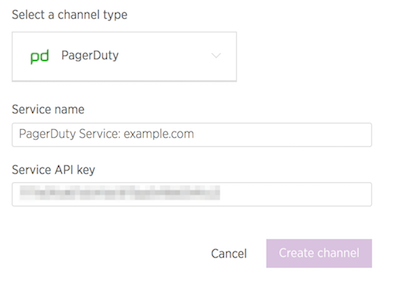Notifications
Page four of our guide on Pagerduty integration with New Relic for incident management.
In this lesson, we'll configure PagerDuty as a notification channel for our New Relic® monitor, so that failures immediately open a new incident and notify on-calls per your team's schedule and escalation policy.
Create New Service in PagerDuty
Now we'll add a Service, which is any application, component, or team you wish to open incidents against:
-
In your PagerDuty account navigate to Configuration > Services, then click Add New Service.
-
Enter a name. We suggest using the domain name (e.g.,
example.com) so it's easy to identify services for all your projects over time. -
Select New Relic from the Integration Type dropdown menu.
-
Enter a name for the integration, such as "example.com".
-
Click Add Service.
-
Copy the integration key to your clipboard.
New Relic® Notification Channels
Now we'll hookup our PagerDuty service as a notification channel for our alert policy in New Relic®:
-
Navigate to the Live environment in your Site Dashboard, and click New Relic then Go to New Relic.
-
Go to Alerts & AI from the top menu, then Notification Channels from the right.
-
Select New notification channel.
-
Select PagerDuty from the dropdown menu, enter a service name and paste the integration key copied in the previous section:
-
Select the Alert policies tab, and Add alert policies.
-
Select the policy created in the monitoring part of this guide, and Save changes.