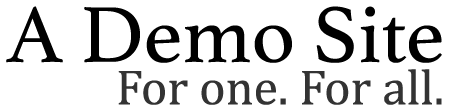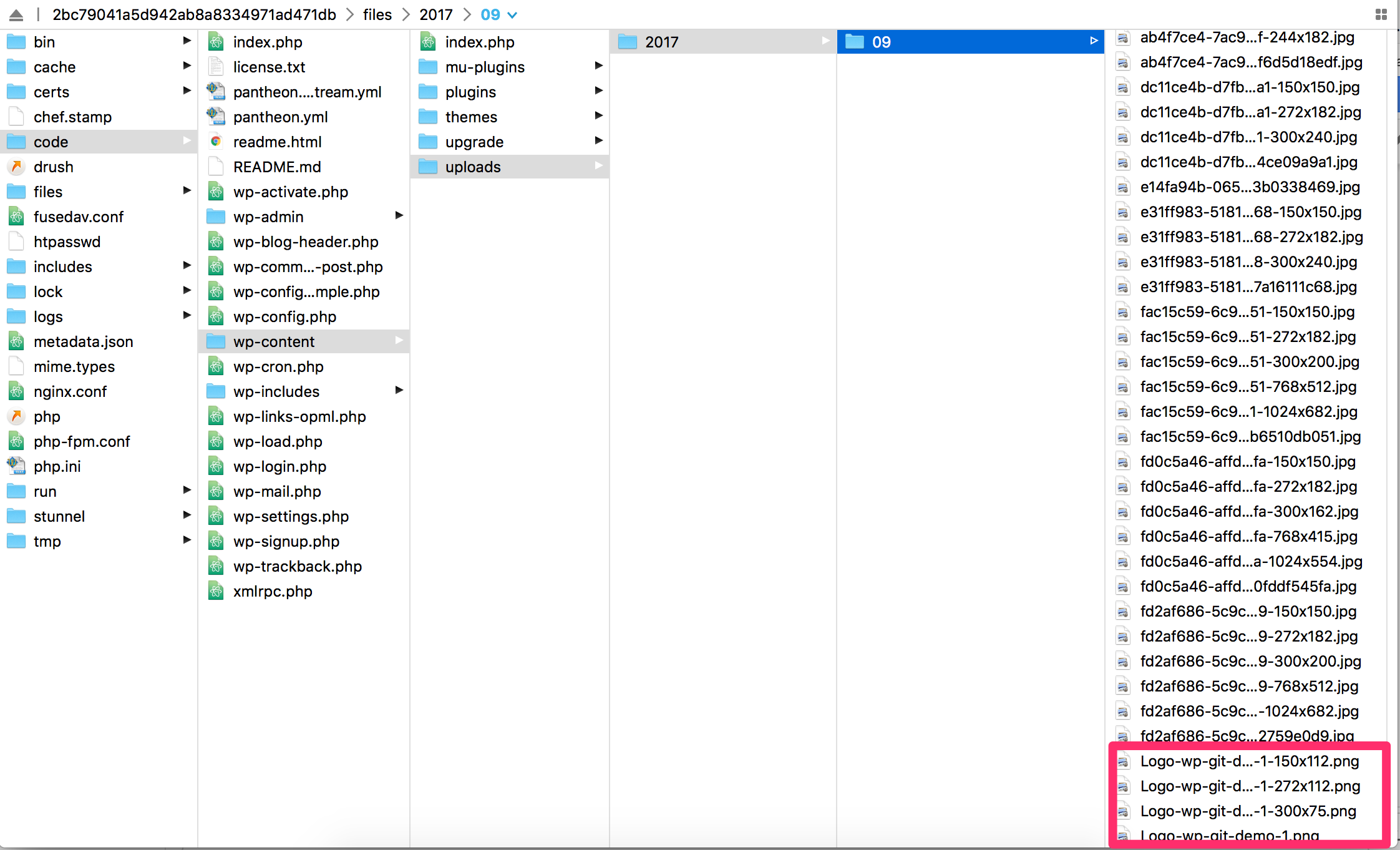Upload Media
Beginners guide on how to use the WordPress Dashboard, an SFTP client, and your text editor of choice to work quickly, safely and easily on Pantheon's Git-based platform.
In this lesson, we'll demonstrate how media files are handled on Pantheon. Media refers to anything in the wp-content/uploads/ directory, which is intentionally excluded from version control. Git isn't needed to manage content like this, so we won't use version control in this lesson.
- Let's upload a custom logo in the WordPress Dashboard. Feel free to use this example:
-
Within the Dev environment's WordPress Dashboard, navigate to Appearance > Customize > Site Identity then upload a new logo.
-
Click Save and Publish:
- Refresh the Dev environment's site URL and you should see your changes reflected.
If you expected this change to show up as a pending change, ready to be committed - that's not how this kind of content works. It's not code; there won't be any changes in the Pantheon Site Dashboard to submit to version control since media is ignored by Git.
Use your SFTP client to upload media to the file directory (wp-content/uploads/) outside the WordPress Dashboard:
For more information on managing files across environments, see Use the Pantheon Workflow.