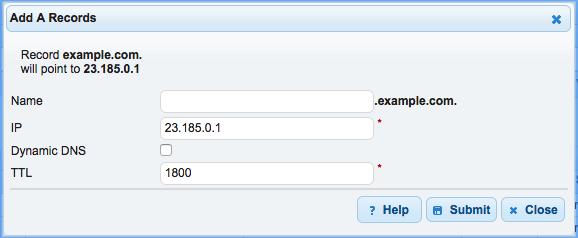DNS Made Easy Domain Configuration
Learn how to point your DNS Made Easy domain to a Pantheon site.
Before You Begin
Be sure that you have a:
- Registered domain name using DNS Made Easy to host DNS
- Paid Pantheon plan
- Domain connected to the target Pantheon environment (typically Live)
Locate Pantheon's DNS Values
Identify DNS values to point your domain to Pantheon:
- Go to the Site Dashboard and select the target environment (typically Live) then click Domains / HTTPS.
- Click the Details button next to your domain.
Keep this page open and login to your DNS Made Easy account in a new tab before you continue.
Configure DNS Records on DNS Made Easy
A Record
- Click DNS in the menu bar and select the domain you wish to configure.
- Within the A table, click to add a new record.
- Leave the Name field blank and enter the A record value provided by Pantheon in the IP field.
- Select desired Time to Live (TTL).
- Click Submit:
AAAA Records
- Within the AAAA table, click to add a new record.
- Leave the Name field blank and enter the first AAAA record value provided by Pantheon in the IPv6 field.
- Select desired Time to Live (TTL).
- Click Submit. Repeat steps 1-4 for the second AAAA record value provided by Pantheon. There are two AAAA records for improved uptime and reliability:
Subdomains
Create one A record and 2 AAAA records for the given subdomain (e.g., www.example.com):
- Within the A table, click to add a new record.
- Enter www in the Name field and enter the A record value provided by Pantheon in the IP field (e.g.
23.185.0.2). - Select desired Time to Live (TTL).
- Click Submit:
- Repeat steps 1-4 for the two AAAA records.