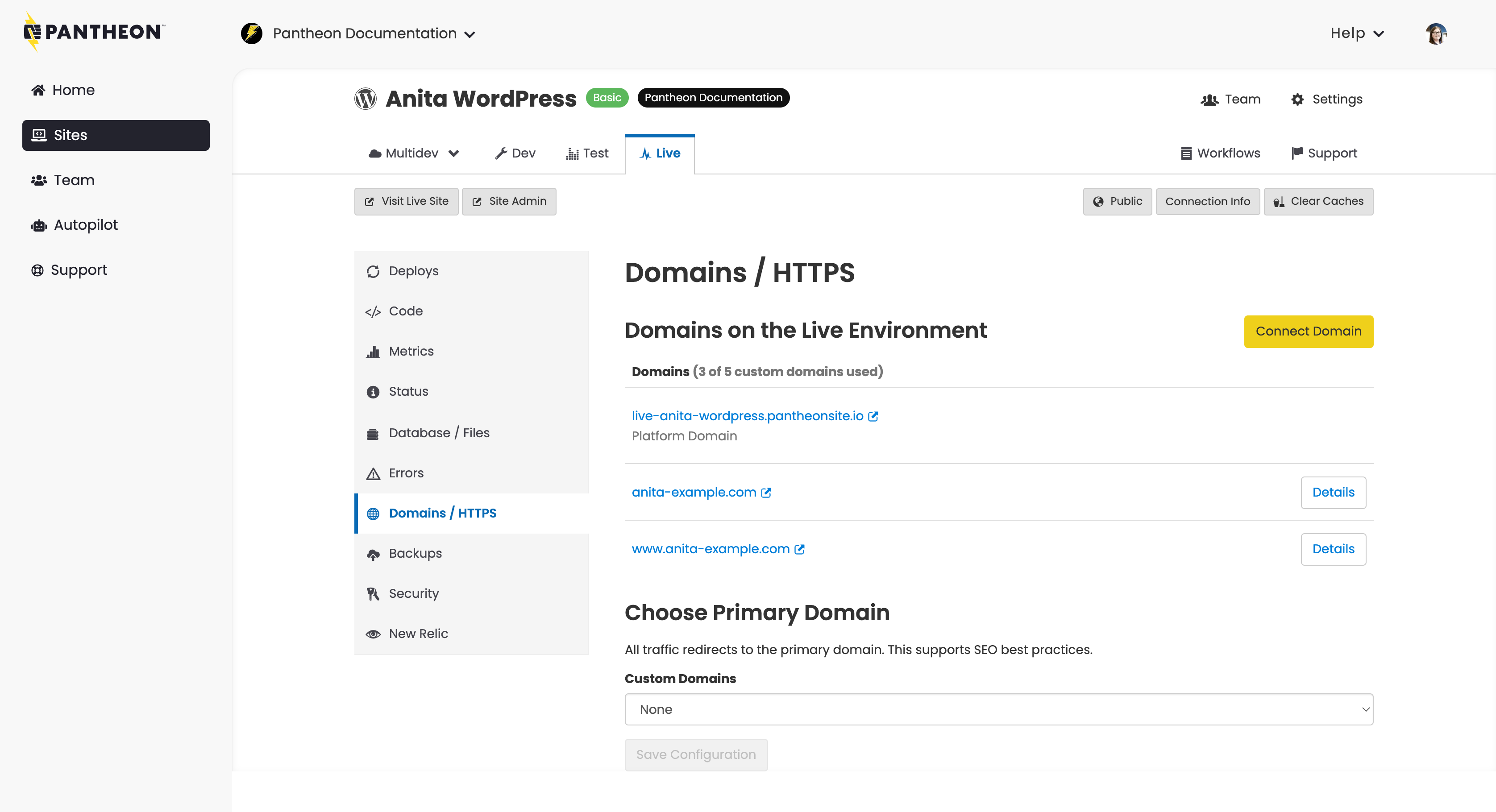Primary Domains
Learn more about choosing your primary domain.
Considerations
Before you configure a primay domain consider the following:
- WordPress Multisites should not use this configuration as it will conflict with subsite routing
- Sites already managing redirects for secondary domains via PHP should not use this configuration
- For example, if you are redirecting
one-example.comtoexample.com/onevia PHP redirects
- For example, if you are redirecting
Choose Primary Domain
Pantheon uses the term primary domain to refer to a single domain used to serve all traffic from a site. For example, configuring www.example.com as the primary domain means that requests to example.com (or any other custom domain connected to the environment) all get redirected to www.example.com. This assumes that you have added both example.com and www.example.com to the Site Dashboard.
Redirecting all traffic to a primary domain is a best practice for SEO since it avoids duplicate content. It also prevents session strangeness, where a user can be logged in to one domain but logged out of other domains at the same time, and it can make it easier to measure and monitor website traffic.
Choose a primary domain from the dropdown at the bottom of Domains / HTTPS:
Redirects cannot be managed via .htaccess, which is ignored on our platform. For details, refer to Configure Redirects.
Set a Primary Domain via the Dashboard
With a Primary Domain set at the platform level, all other domains (except the platform domain) will be pointed to your Primary domain at the root level. If you want to redirect secondary domains to specific pages on your site (for example, olddomain.com to newdomain.com/old-landing-page), do not set a Primary Domain. Instead use PHP redirects.
-
Navigate to the environment you want to set a primary domain for (typically Test or Live), and then select Domains / HTTPS.
-
Ensure that all domains have been added and are listed.
-
Navigate to the Choose Primary Domain section, select the domain to which traffic should be redirected, and then click Save Configuration.
You will only see the primary redirect option when you have two or more custom domains attached to your environment. If you want to redirect a single platform domain, you must do the primary redirect via PHP. For example, live-mysite.pantheonsite.io to www.example.com
Set a Primary Domain with Terminus
-
Install or upgrade to the latest version of Terminus.
-
Use Terminus to add the primary domain. In this example, replace:
my-sitewith your site nameliveif you'd like to set it for a different environmentwww.example.comwith your primary domain
Update or Remove Primary Domain
Update the Primary Domain using either method provided in the previous section.
Remove an existing selection for the Primary Domain on any environment using Terminus:
Replace my-site with your site name, and live with the environment you're removing a primary domain from.
Verify
You can confirm that the Primary Domain has been removed with cURL pointed at one of your other custom domains, which would previously have been redirected:
The presence of x-pantheon-redirect: primary-domain-policy-doc indicates that the domain is still being pointed at the former Primary Domain. Contact support if this value persists.
Redirect to HTTPS
It's a best practice for SEO and security to standardize all traffic on HTTPS and choose a primary domain. Configure redirects to the primary domain with HTTPS in pantheon.yml
Redirect with PHP
If your site configuration prevents you from setting the primary domain from the platform level, you can use PHP redirects: