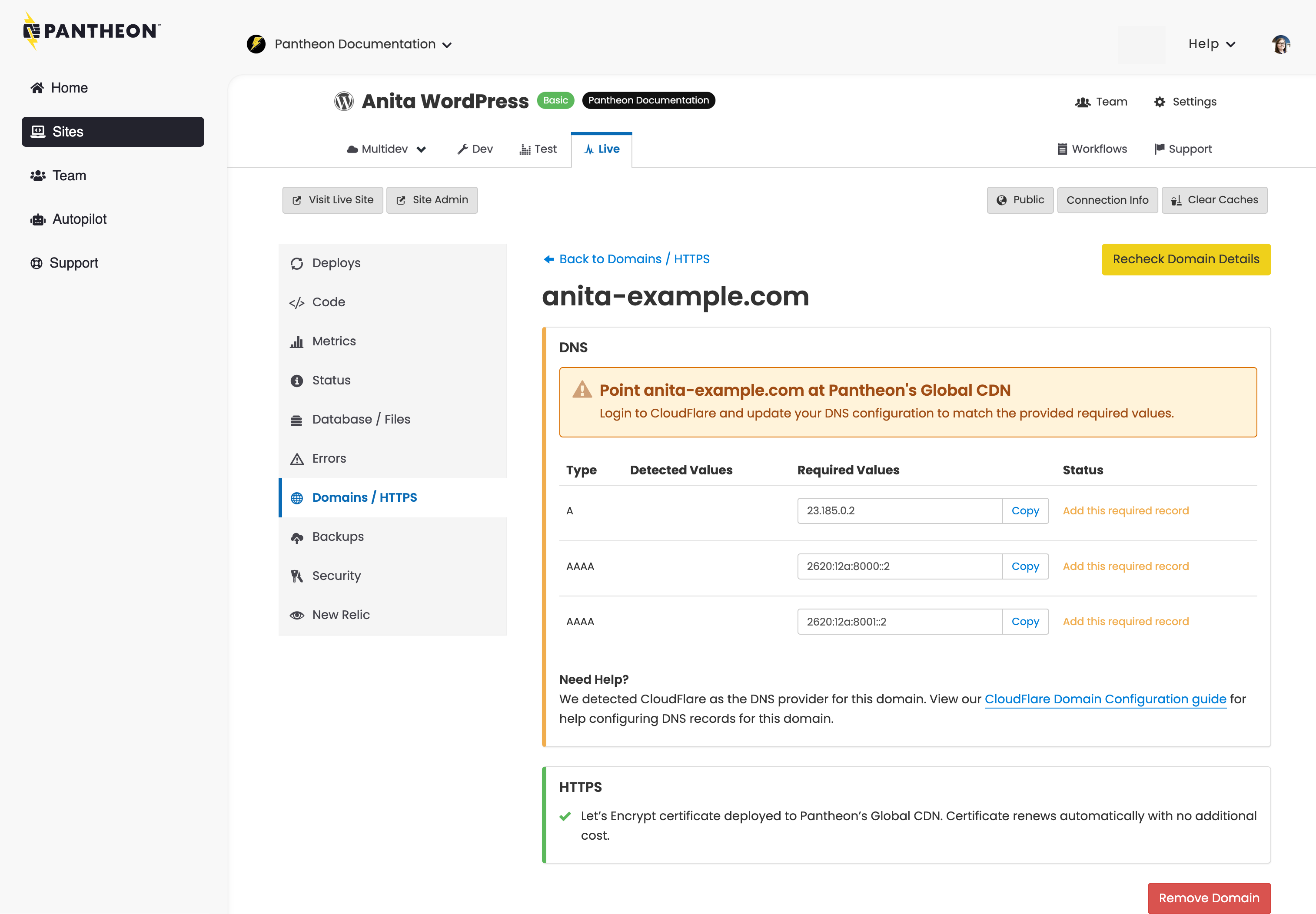Dyn Domain Configuration
Learn how to point your Dyn domain to a Pantheon site.
Before You Begin
Be sure that you have a:
-
Registered domain name using Dyn to host DNS
-
Domain connected to the target Pantheon environment (typically Live):
Locate Pantheon's DNS Values
Identify DNS values to point your domain to Pantheon:
- Navigate to the Site Dashboard and select the target environment (typically Live) then click Domains / HTTPS.
- Click the Details button next to your domain.
Keep this page open and login to your Dyn DNS account in a new tab before you continue.
Configure DNS Records on Dyn
A Record
- Click Overview then Manage from the far right menu.
- Navigate to Simple Editor > Records.
- Select A from the record type dropdown menu.
- Enter the A record value provided by Pantheon in the IP Address field.
- Select desired Time to Live (TTL).
- Click Add.
AAAA Records
- Select AAAA from the record type dropdown menu.
- Enter the first AAAA record value provided by Pantheon in the IP Address field.
- Select desired Time to Live (TTL).
- Click Add.
- Repeat steps 1-4 for the second AAAA record value provided by Pantheon. There are two AAAA records for improved uptime and reliability.
Subdomains
Create one A record and 2 AAAA records for the given subdomain (e.g., www.example.com):
- Select A from the record type dropdown menu.
- Enter the A record value provided by Pantheon (e.g.
23.185.0.2) in the IP Address field. - Select desired Time to Live (TTL).
- Click Add.
- Repeat steps 1-4 for the two AAAA records.