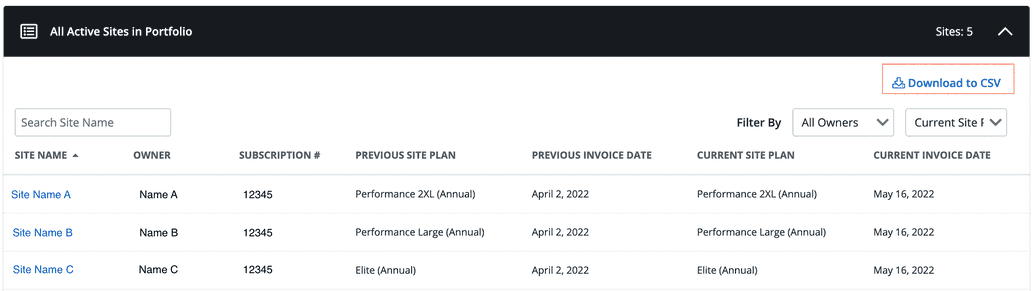Access Site Portfolio Reports
Learn how to access and interact with the Site Portfolio Report.
This section provides information on how you can access and interact with the Site Portfolio Report.
Access the Site Portfolio Report in the Dashboard
You can access the Site Portfolio Report in the Enterprise Billing Center within the dashboard. You must have Admin privileges of the workspace to view the Site Portfolio Report. Note that access may vary depending on how your organization has configured roles and permissions.
Go to the workspace, click Settings, then click Billing.
Click the View link next to desired invoice period to view the report in the dashboard or click Download CSV to download a CSV version of the report.
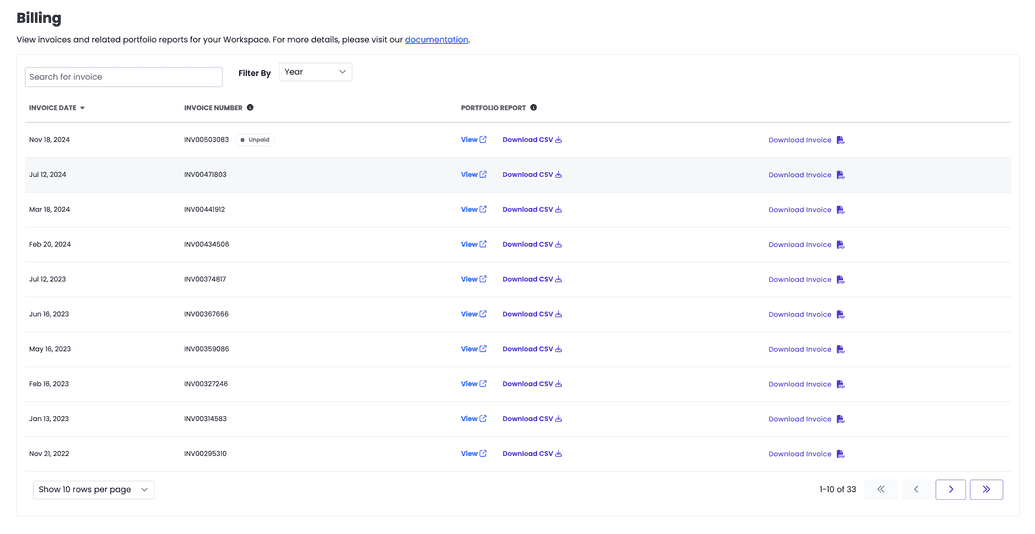
View Additional Information in the Charts
You can view additional information for each of the charts.
Hover over the bars in the chart to see more information, including the number of sites by plan.
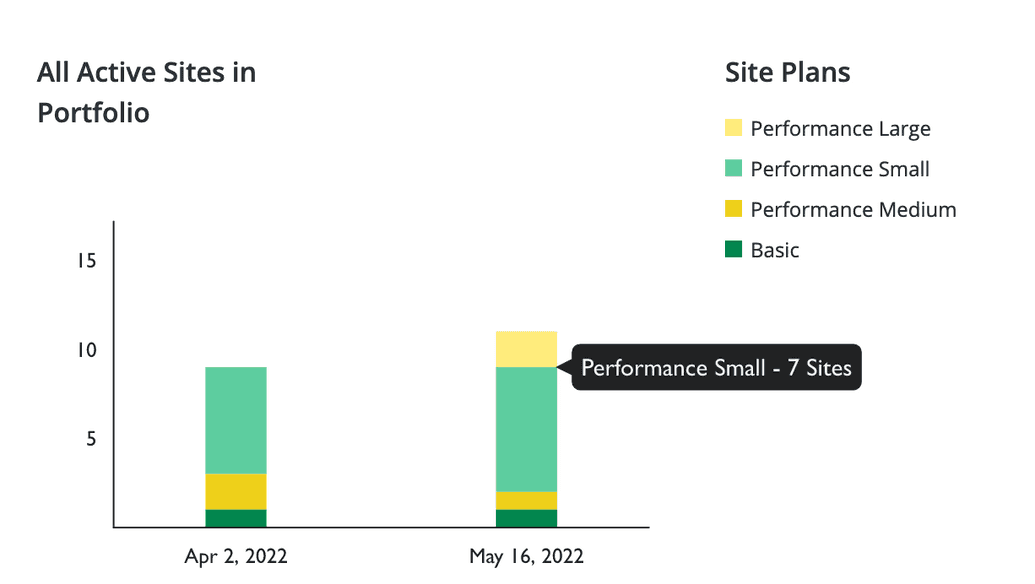
Filter the Report
You can filter the Breakdown tables of all three categories in the report.
Click the Filter by drop-down menus to sort by:
Specific Owner
All Owners
Previous Site Plan
Current Site Plan
You can also filter by several of the headings. Click the drop-down menu of the heading and select the option you want to filter by, which include:
Site Name
Site Owner
Previous Site Plan
Current Site Plan
Previous Invoice Date
Current Invoice Date
Search the Report
You can search each of the Breakdown tables by site name.
Enter the site name you want to search for in the Search by site name box located above the breakdown headings.
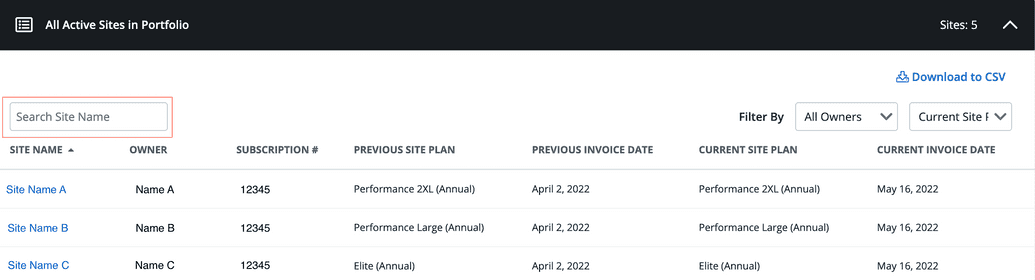
Increase the Number of Rows Shown in the Breakdown Tables
You can increase the number of rows shown in each of the three Breakdown tables.
Click the Show rows per page drop-down menu and select the number of rows you want to view.
Collapse the Breakdown Tables
You can collapse and re-expand the each of the Breakdown tables.
Click the arrow located next to the site count of any of the Breakdown tables to collapse (or re-expand) the view.
Download CSV
You can click the Download CSV button under the All Active Sites in Portfolio breakdown table to download data. This allows you to view all data for active sites in Excel or a similar application.