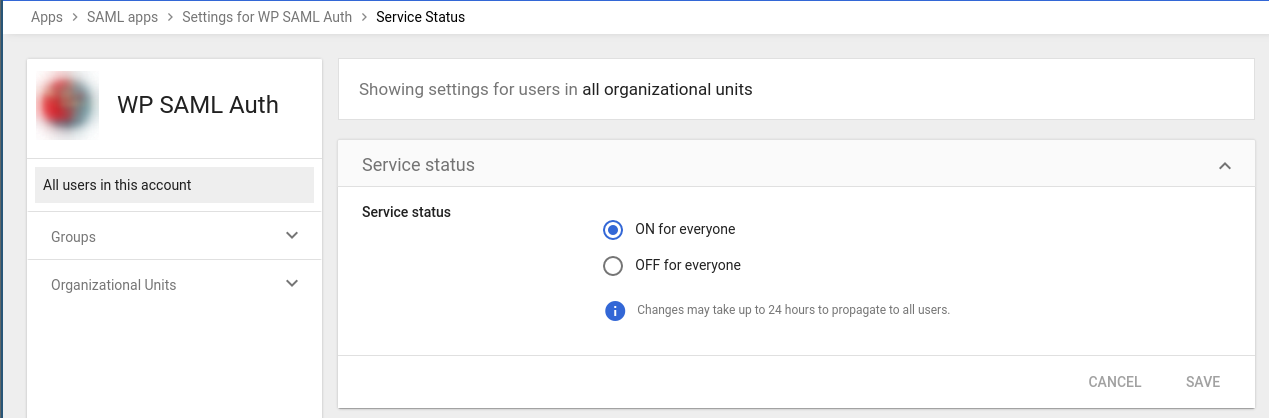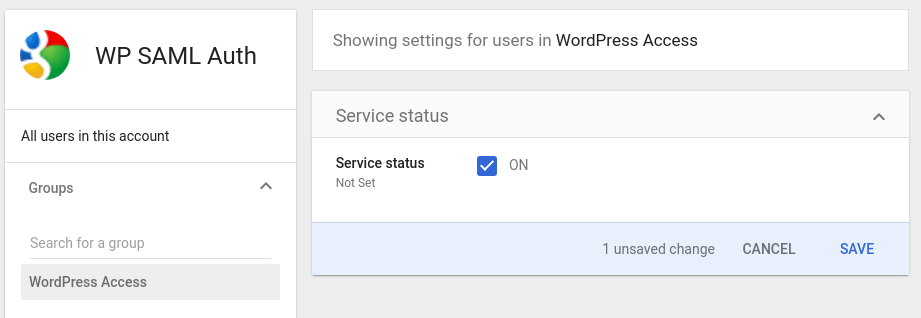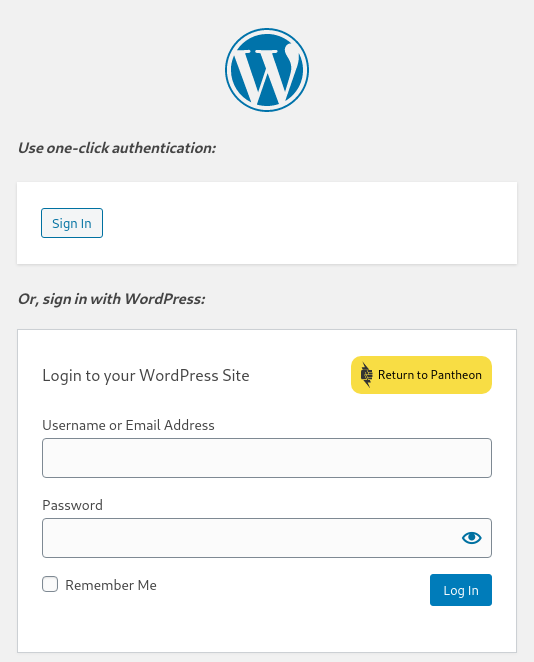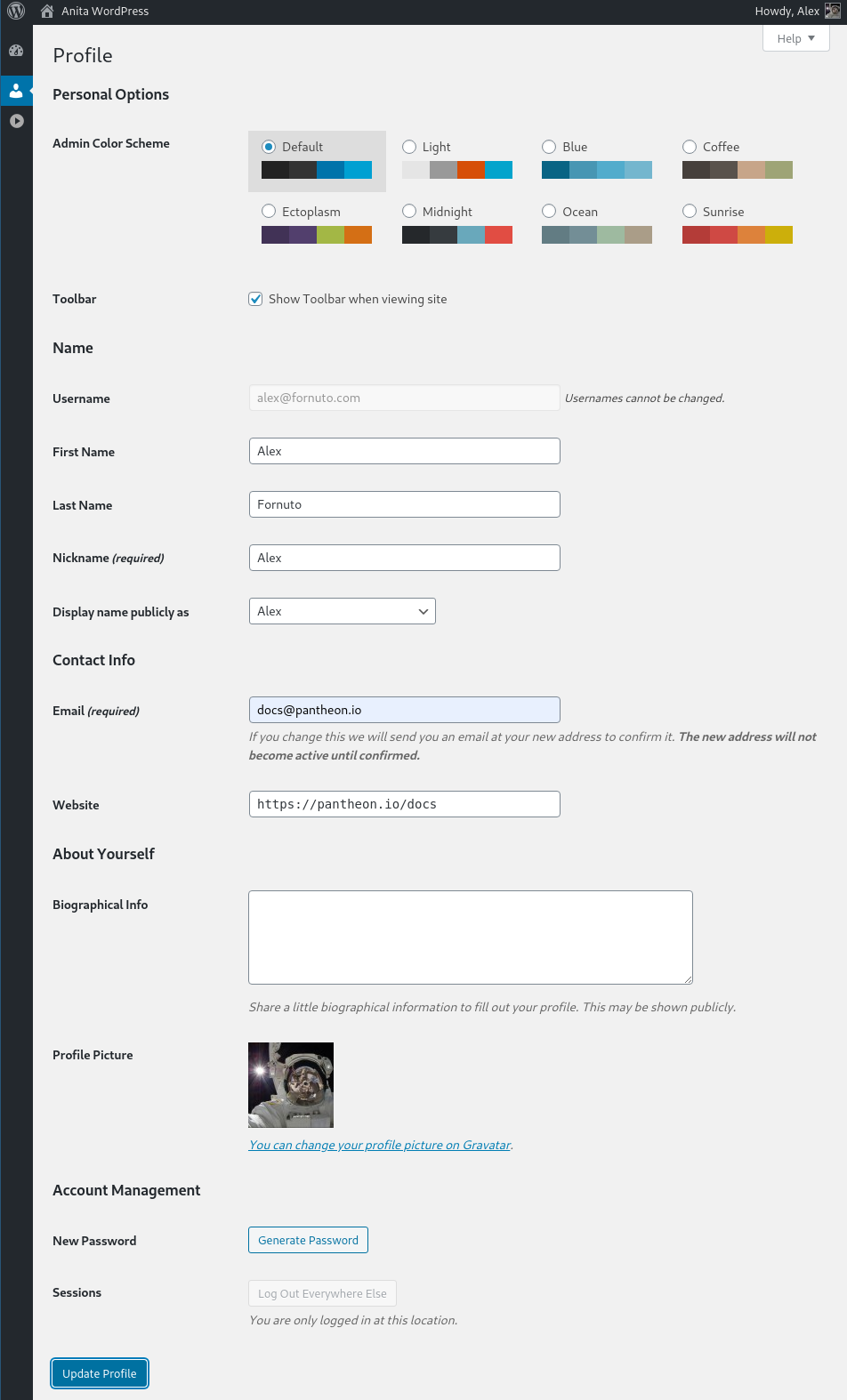Access Permissions and Mappings
Provide access to your new SAML app for your Google users, and map the proper attributes
Access Permissions
Before you can sign in to WordPress with Google as your identity provider, you must click EDIT SERVICE and either set the Service status to "ON for everyone", or configure a group or organizational unit with access.
The image below shows the service enabled for all users in the organization:
Alternately, you can define a group or organizational unit and turn on the service for it specifically:
Attribute Mapping
At this point, you should see a new section on wp-login.php titled Use one-click authentication:
Google accounts whose email matches existing WordPress users should now be able to log in to WordPress.
Creating New Users
WP SAML Auth enables by default "Auto Provision", which will create a new WordPress user on login, but you must first define additional attribute mappings.
-
In the WP SAML Auth settings page, edit the attribute mapping for
user_loginfromuidtoemail, and click Save Changes. -
In the SAML Apps section of the Google Admin dashboard, click on your SAML app, then click to expand Attribute Mapping.
-
Using the ADD NEW MAPPING button and referencing the Attribute Mappings section of the plugin settings page, define mappings for the remaining values:
These mappings are shown as an example. Adjust to match your organization. Click SAVE once you're finished mapping.
Now, Google users new to your WordPress site can sign in, and will be directed to update their WordPress profile: