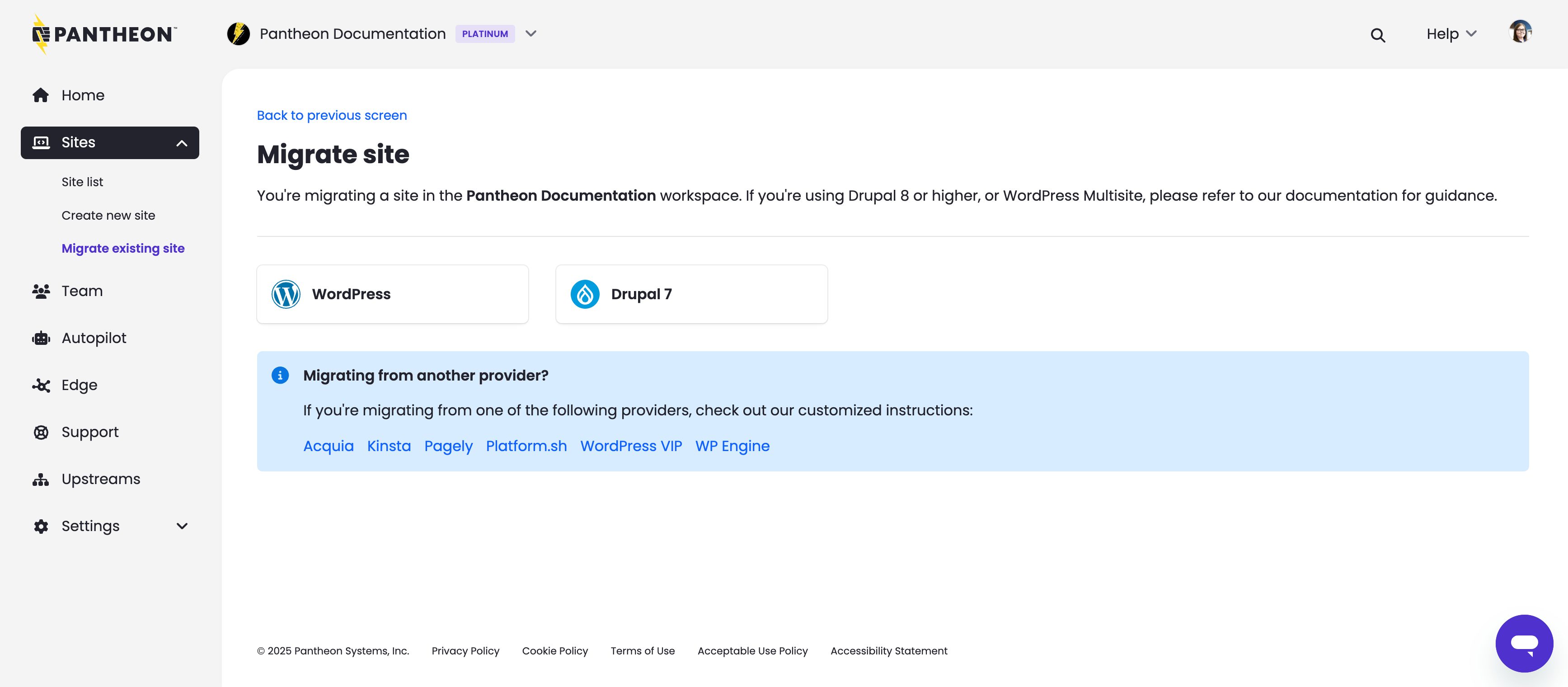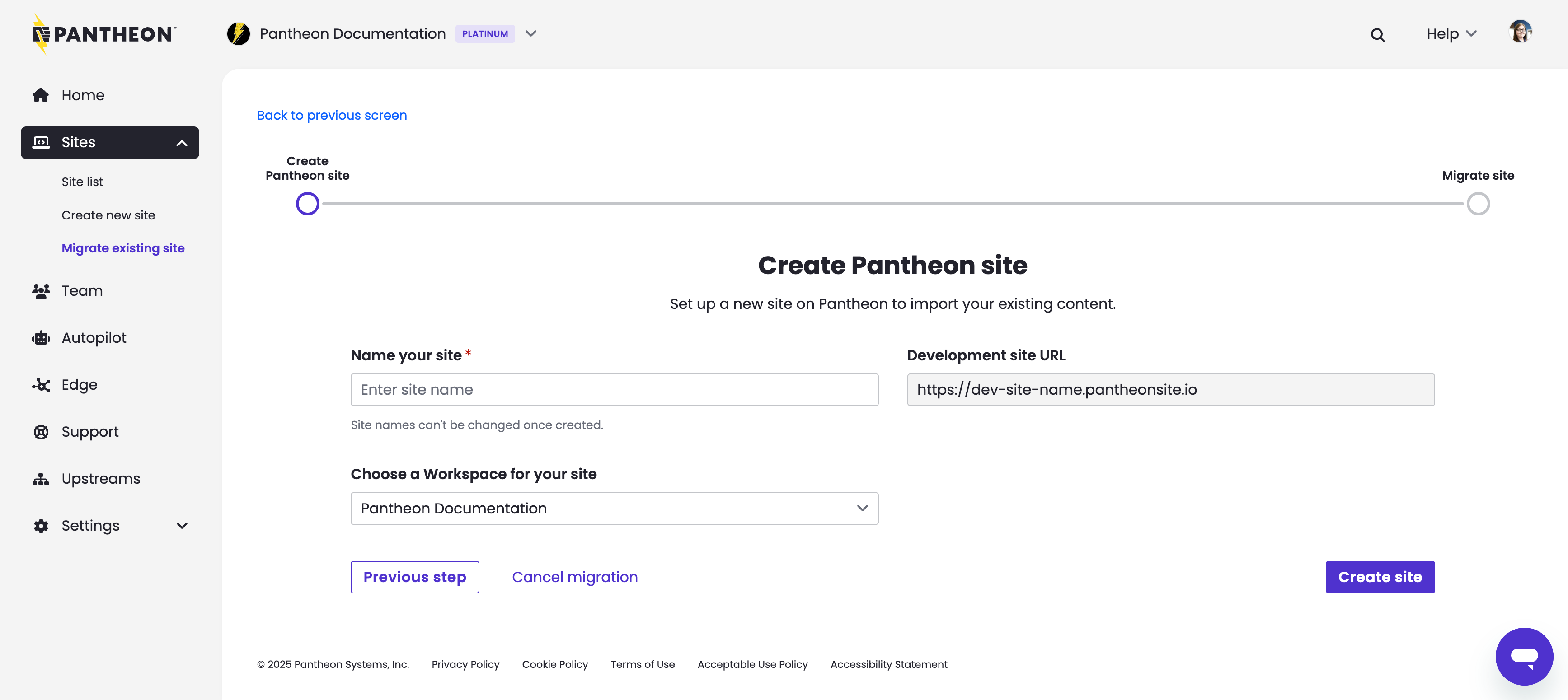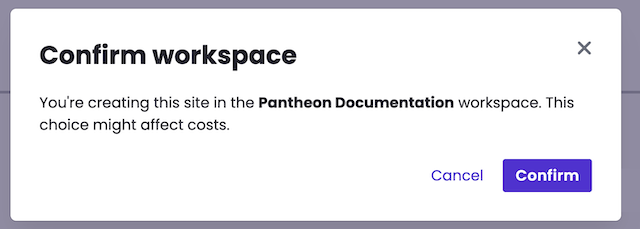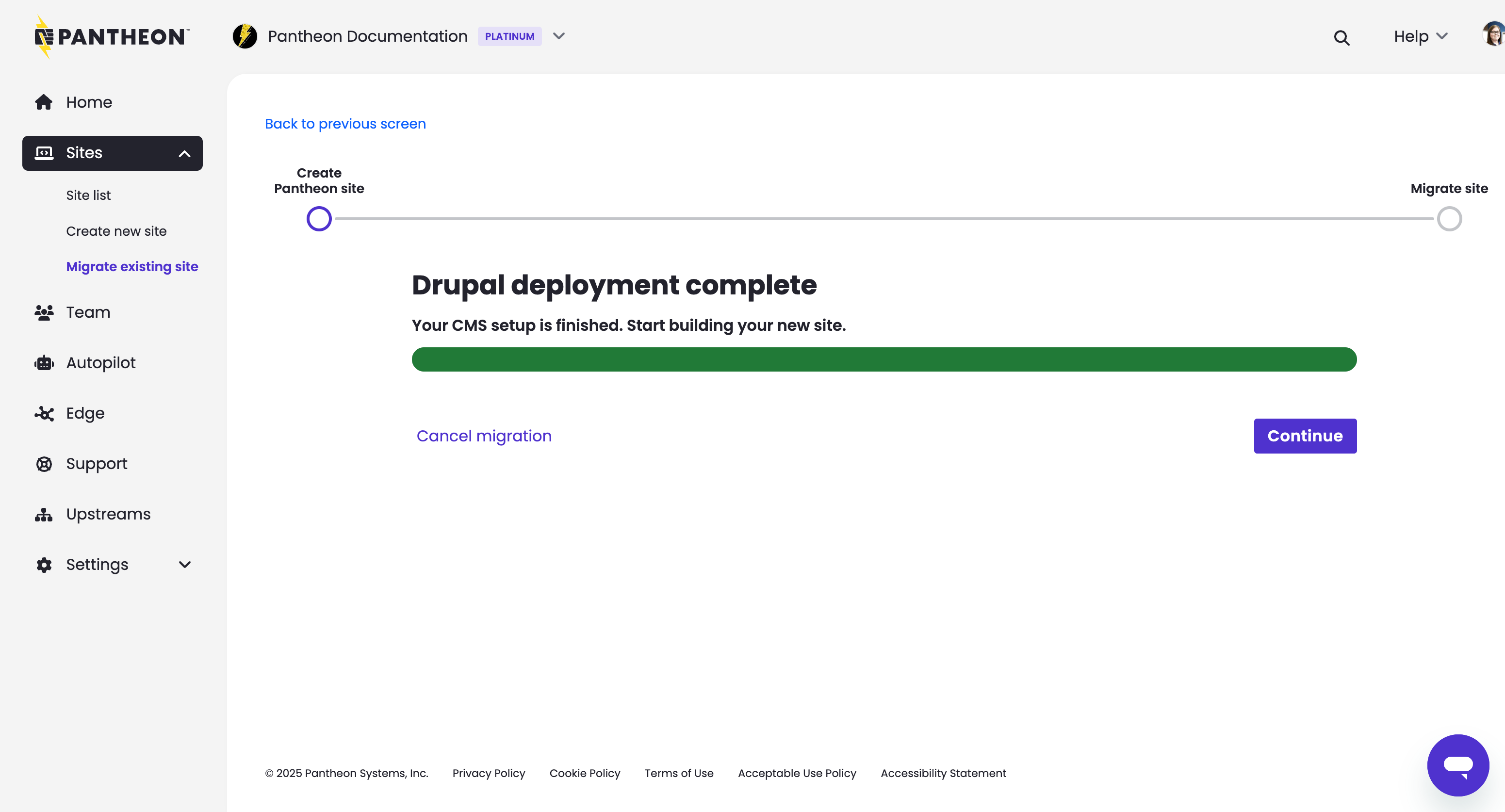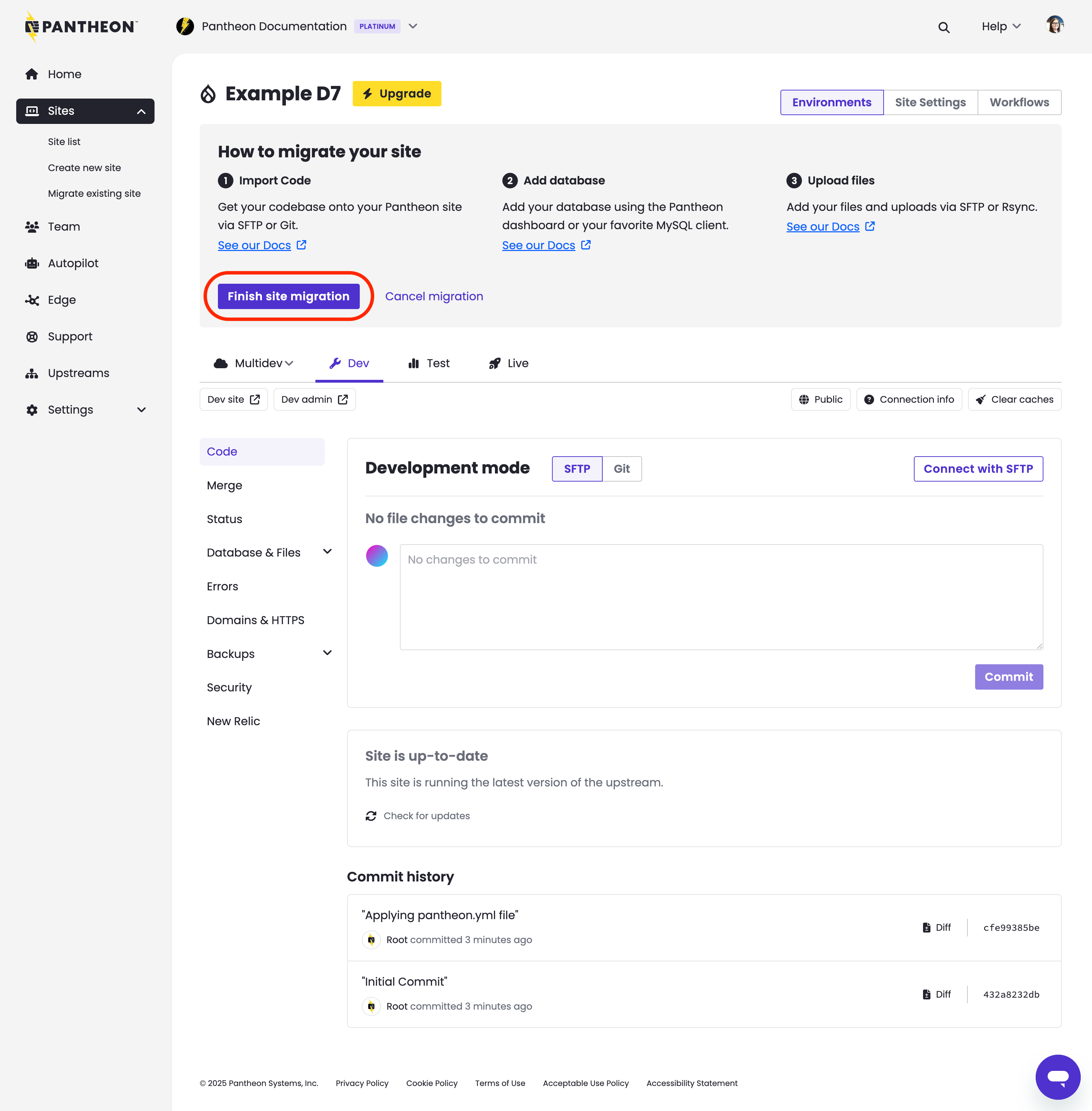Migrate
Learn how to use the Acquia migration path.
Pantheon provides an Acquia path for migrating existing sites to the platform. This process begins by clicking the Migrate Existing Site button on either the workspace Home Page or Sites tab.
The process described on this page is supported for Drupal 7 sites only.
- Modern Drupal sites should instead refer to this composer-based migration process.
- Older Drupal 8 sites not managed by composer should instead refer to this manual migration process.
-
Open your Personal or Professional Workspace dashboard and click the Migrate Existing Site button:
-
Select Drupal 7:
-
Enter the name of your new Pantheon site, select a workspace for the site (optional), and click Create Site:
When a workspace is selected, you will be prompted to confirm your selection. Review your selection and when ready click Confirm in the popup to continue:
-
When the Drupal site deployment is complete, click Continue:
-
Complete the following procedures, as prompted in the Site Dashboard:
-
Once all 3 components of your site have been added manually, click Finish site migration:
Review Troubleshooting or contact Support if the migration is unsuccessful. Include a link to the Site Dashboard and any details you can provide, such as where you are migrating the site from.