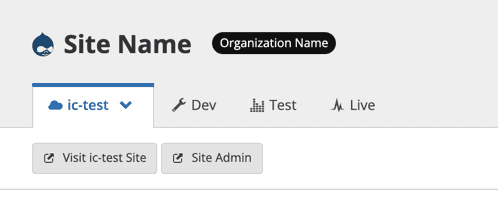Test Sites and Apply Customizations
Go through the following steps for each child site you wish to test, or that has site-specific code. Examples of site-specific code are site-specific redirects and custom modules only present on a specific site.
Clone the child site's repository. You can get the command from clicking Clone with Git on the Dashboard.
The command will look like the following:
git clone ssh://codeserver.dev.$SITE_ID@codeserver.dev.$SITE_ID.drush.in:2222/~/repository.git $SITEChange directory into the newly created folder:
cd $SITEAdd your custom upstream as a second remote called
upstreamand fetch. You can find the Custom Upstream's Git URL on the repository dashboard:git remote add upstream <UPSTREAM'S GIT URL> && git fetch upstreamCreate a new branch called
ic-testbased on the upstream'scomposerifybranch. If this site contains unique code customizations, merge this branch later:git checkout -b ic-test --no-track upstream/composerifyPush the new
ic-testbranch to your Pantheon site:git push --set-upstream origin ic-testCreate a new Multidev environment from the
ic-testbranch using Terminus:terminus multidev:create $SITE.dev ic-testAgain, add, commit, and push any code customizations that were specific or unique to this site.
Compare the site's
masterbranch to your Custom Upstream'smasterbranch using the following commands:To assess files which have been changed:
git diff --stat origin/master upstream/masterTo assess the line-by-line differences for a specific file:
git diff origin/master upstream/master -- pantheon.ymlView and test the Multidev environment.