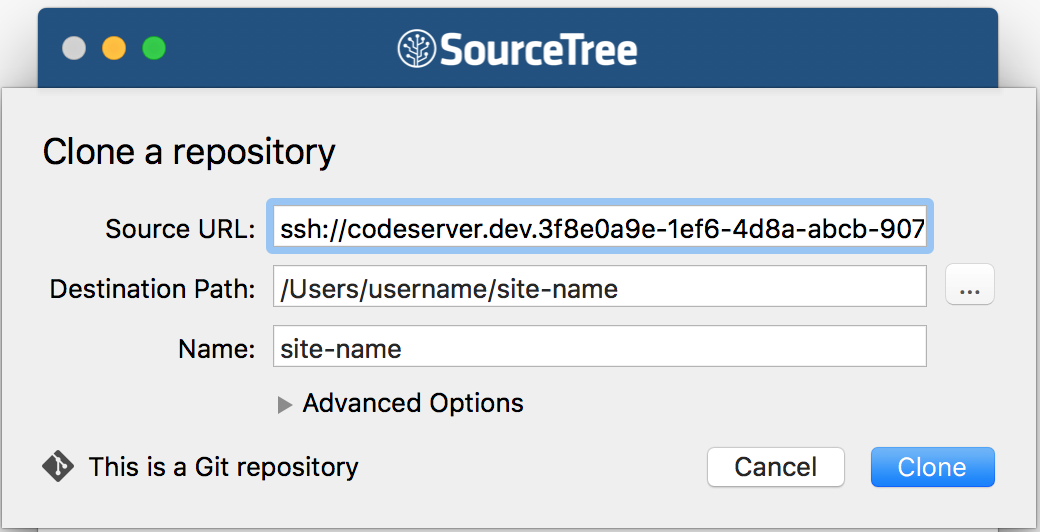Troubleshooting
Get solutions to common Git troubleshooting scenarios.
This section provides solutions to common Git troubleshooting scenarios.
Reduce Large Repositories
Repositories that exceed 2GB may experience failures or degraded performance when interacting with code via Git on Pantheon. We recommend that you reduce the repository size by removing objects that are no longer referenced. You can output the size of your repository by running git count-objects -vH or du -sh .git/ from within the root directory of your site's codebase.
We recommend that you use git filter-repo to reduce the size of your repository.
The instructions for git-filter-repo are advanced, and may not work in every case. You should only attempt the steps to reduce repository size if you are an experienced Git user.
-
Make sure you have a remote in Github, Bitbucket, or Gitlab with a full copy of your repository.
-
Follow the steps in the
git-filter-repo INSTALL.mdfile to download and installgit-filter-repo. -
Refer to the
git-filter-repoUser manual for instructions on how to reduce the size of your repository.
You should be able to run commands similar to the example below after you install git-filter-repo.
Example to remove one file:
Authenticity & Fingerprint Prompts
Your first connection to any remote server over an SSH connection (like Git or SFTP) will prompt you to confirm the host identity:
You can safely type yes and press enter to add the server's SSH key fingerprint to your computer's known_hosts file. Additional connections to this specific Pantheon container will complete successfully without prompts. However, you will be prompted to confirm connections following a container migration, which is part of regular maintenance on the platform. See the following Pro Tip to automatically accept all Pantheon connections.
Checking Out Code using GUI Clients
Git GUI clients generally prompt for a Source URL using HTTP or HTTPS to the repository to check out the site code. Pantheon does not provide Git repository access over HTTP(s), and instead provides a "Git over SSH" command. For example:
However, some Git GUI clients, including SourceTree, also support the use of
ssh:// URLs to clone the code base. Follow the steps below to configure the URL.
-
Navigate to your Pantheon Dev environment > click Connection Info > copy the SSH clone URL.
-
Navigate to SourceTree > click Clone a repository.
-
Paste the URL into the Source URL field.
-
Remove
git clonefrom the beginning of the URL. -
Remove the trailing space and
my-sitename from the end of the URL provided in the Connection Info section of your Pantheon Dashboard.Your Source URL should look like this:
-
-
Enter the local path where you want to clone the repository in the Destination Path field.
-
Enter your site name in the the Name field.
Alternatively, you can simply clone the repository using git clone and then use the "Add Existing Local Repository" option in SourceTree to point to the checked out directory.
Blocked Port
You'll see an error like the one below when attempting to run git clone, git push, or git pull if your local network is blocking port 2222.
To clear this up, you may need to work with your network administrators to unblock this port. If this isn't an option, you may need to try a Port 2222 Blocked Workaround.
Debug CI pipeline failures
If your continuous integration pipeline is suddenly failing across a large portfolio of sites due to permission denied errors for Git/SSH authentication, we recommend debugging local DNS cache to solve.
More Resources
We recommend the following resources for further learning:
- Git Documentation
- Pro Git Book
- First Aid Git
- Git Reference
- Git Cheatsheet
- Git Immersion
- Code School - Try Git
- A successful Git branching model
- SourceTree - Git GUI Client
- GitKraken - Git GUI Client
- GitHub Desktop - Git GUI Client
- Repository mirroring
For Pantheon-specific Git questions, see the following: