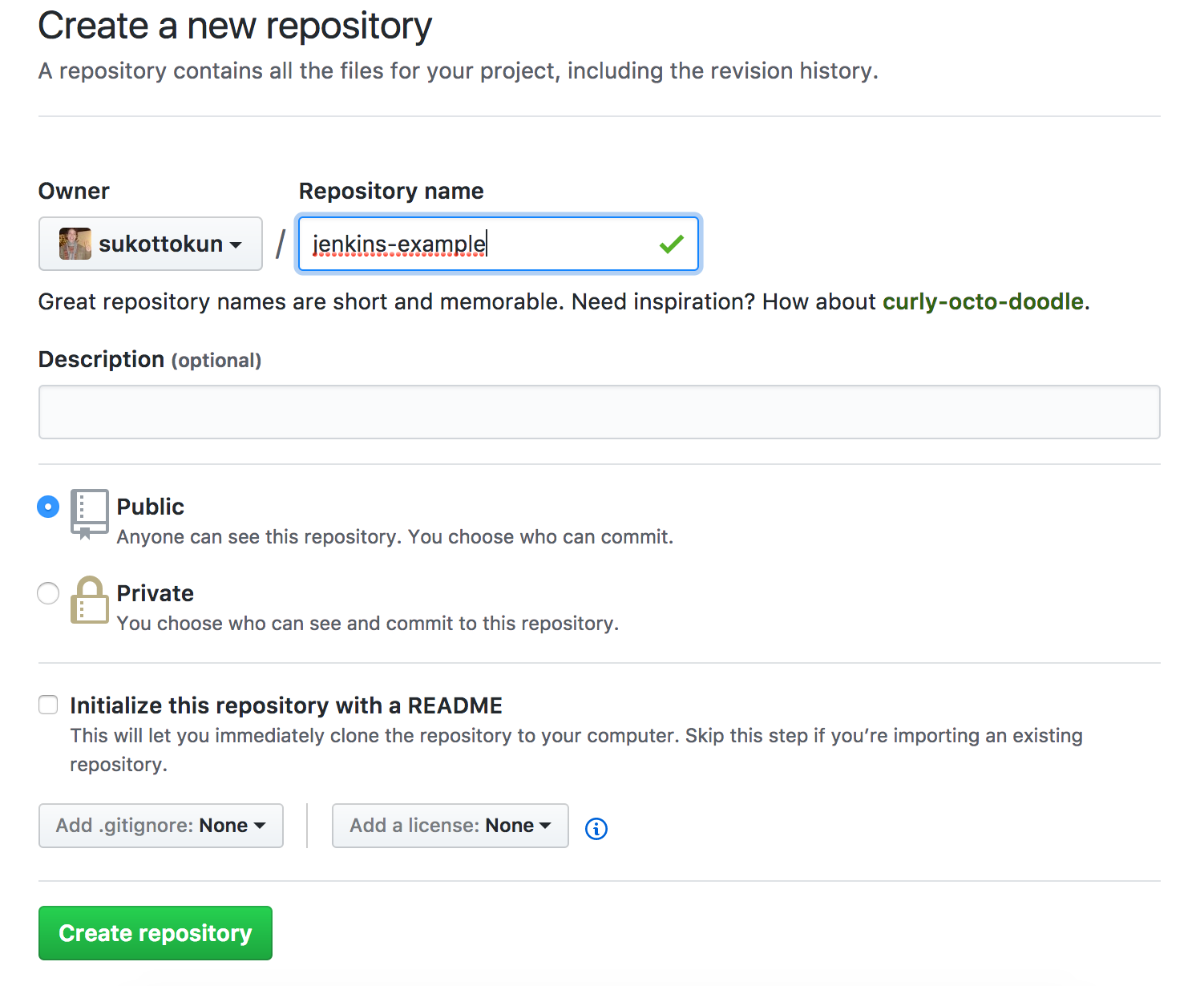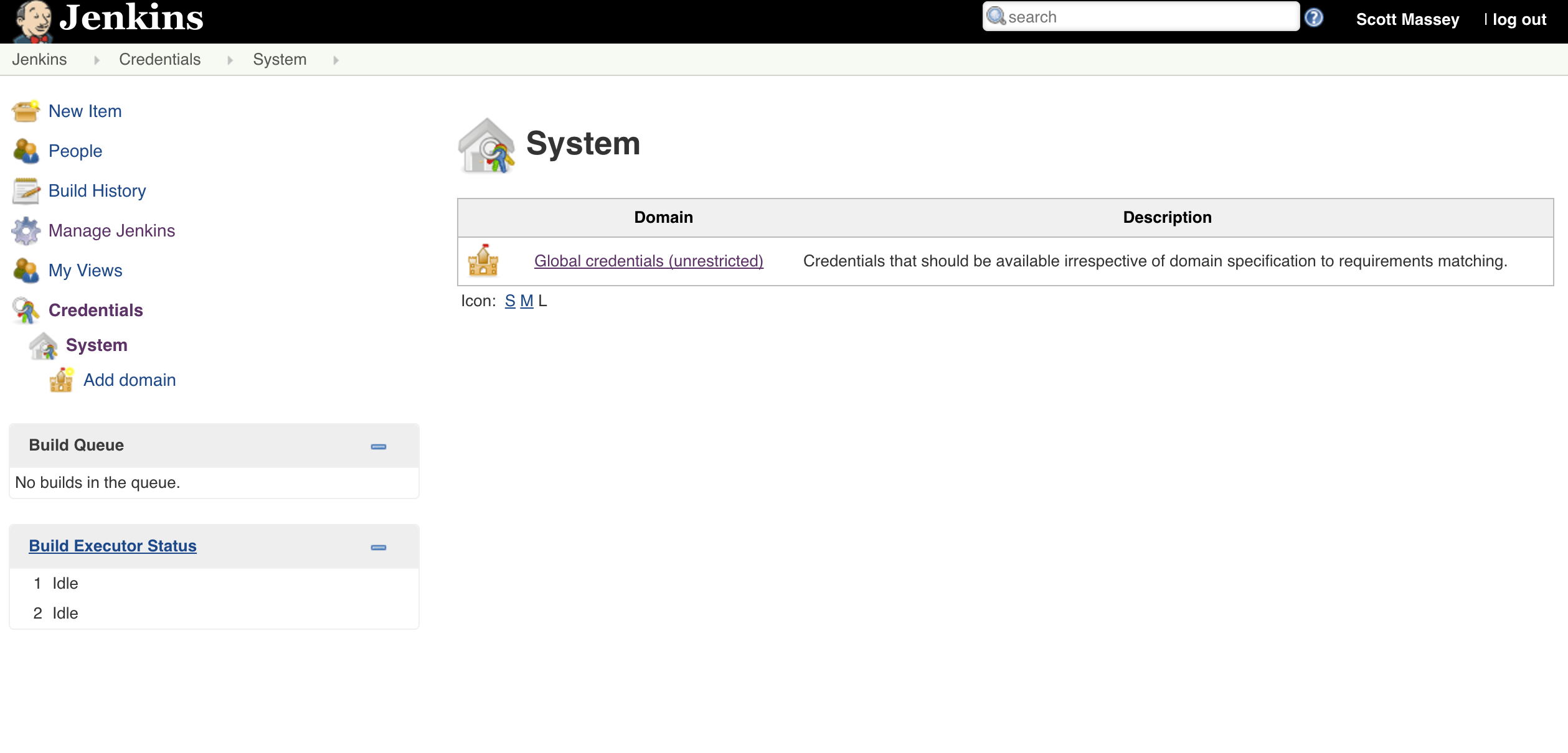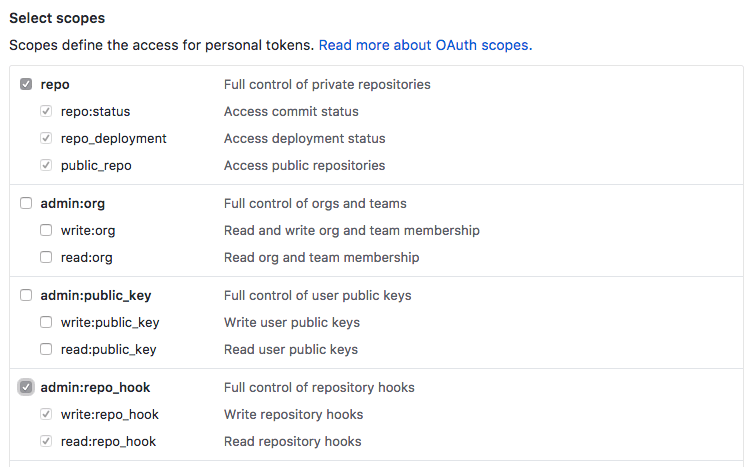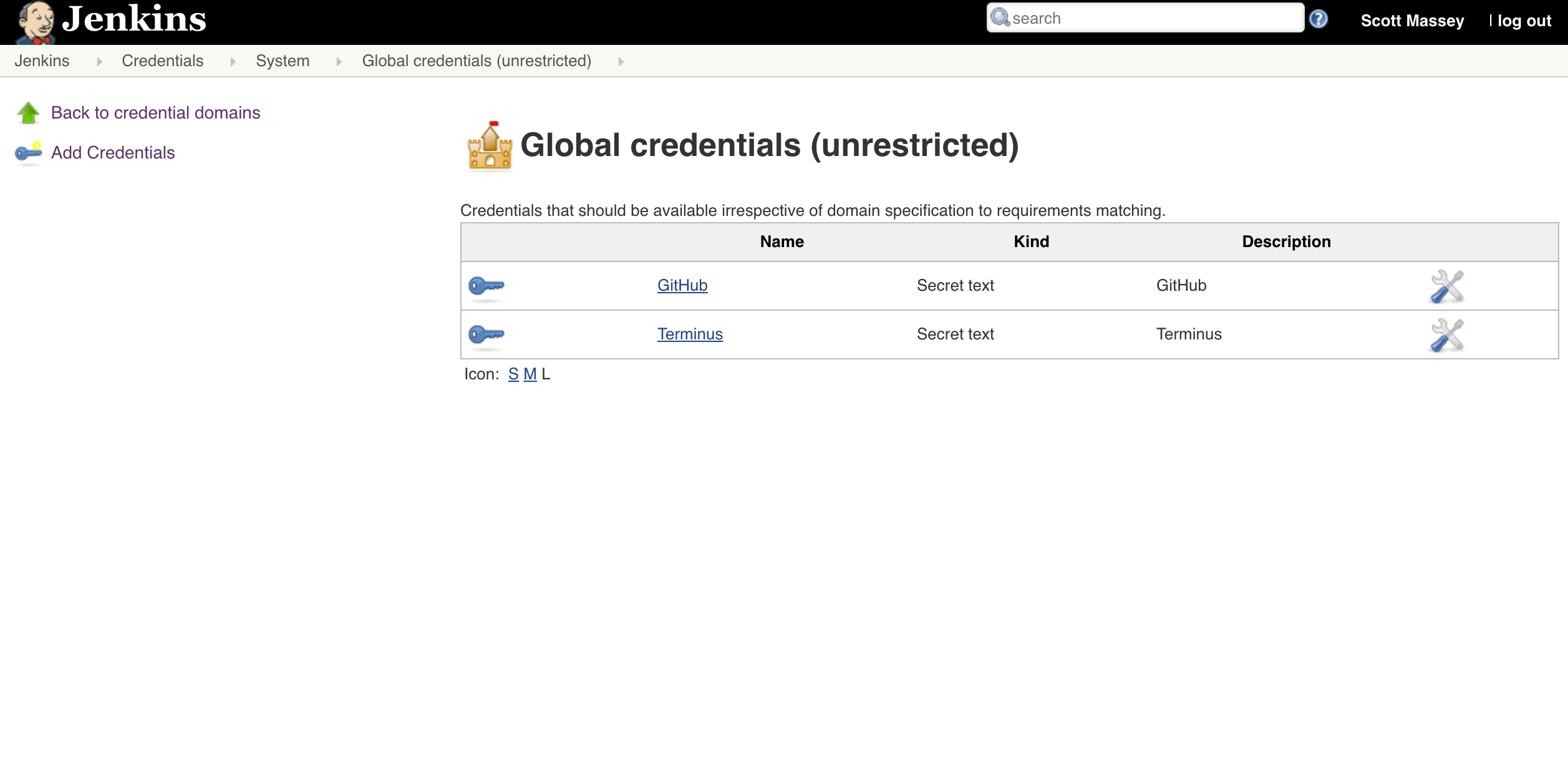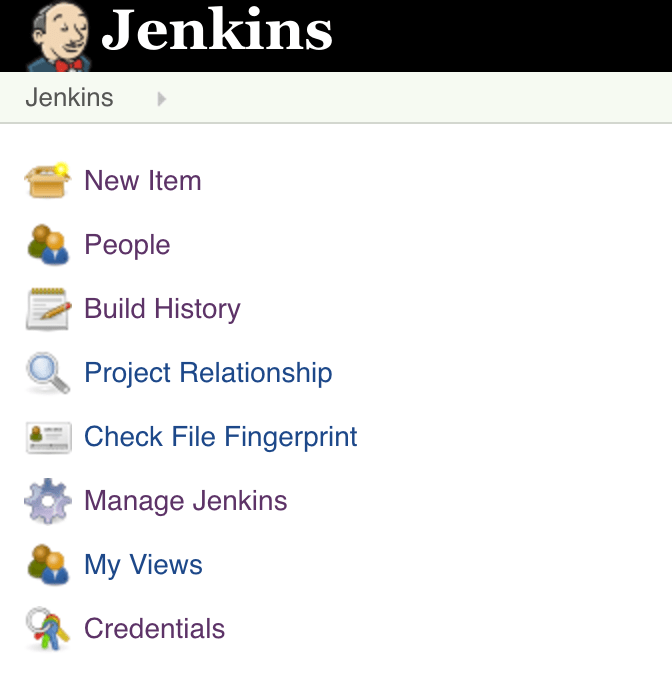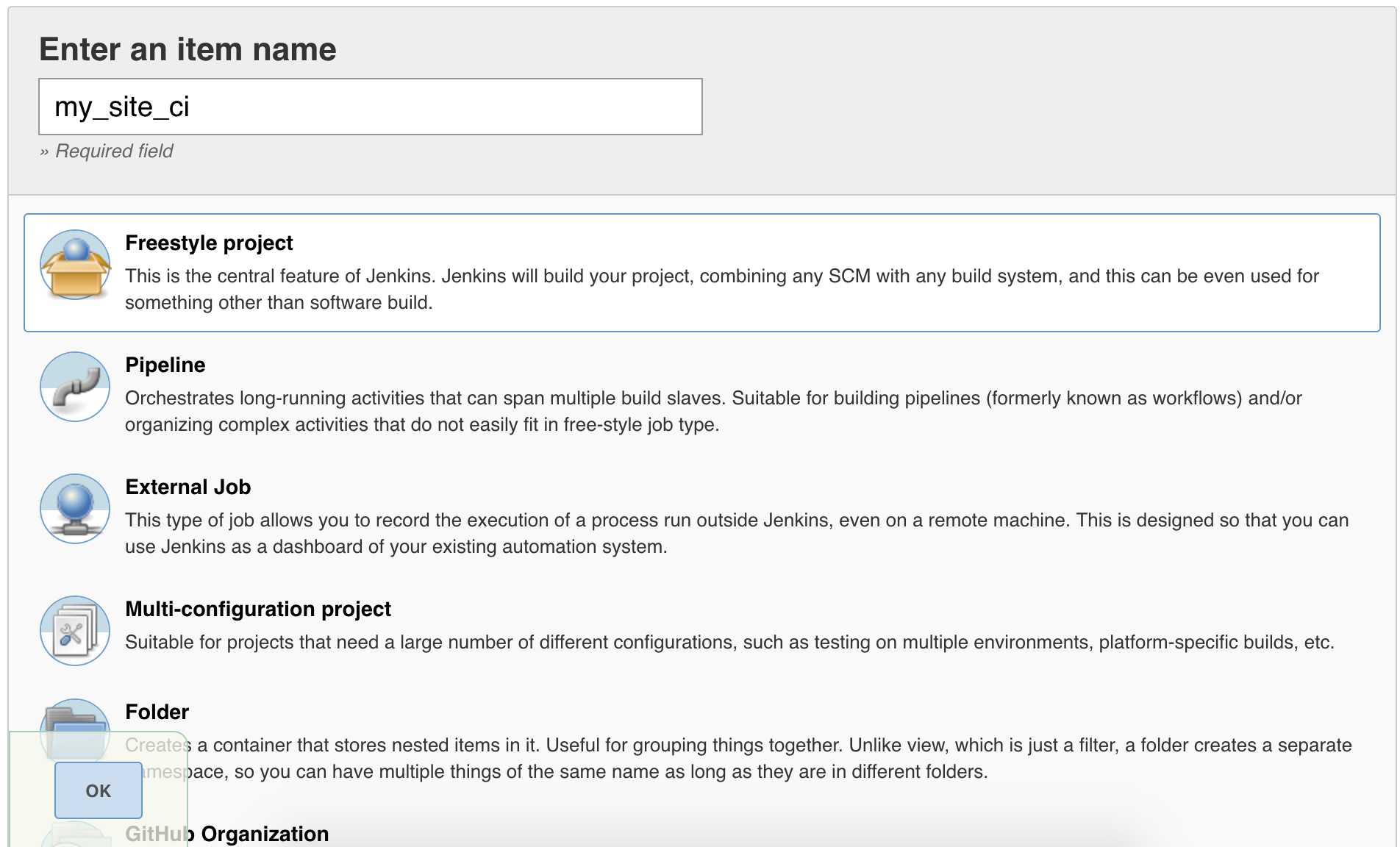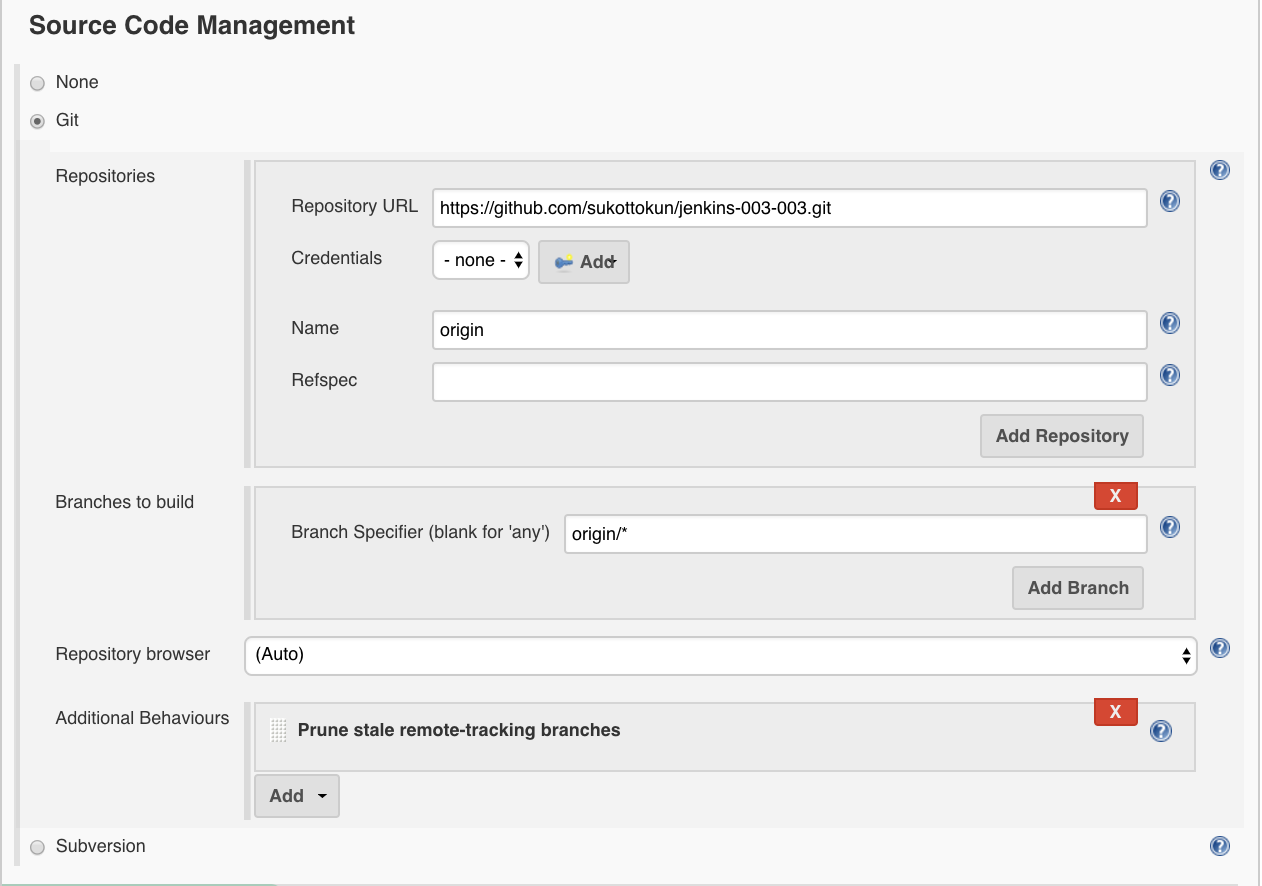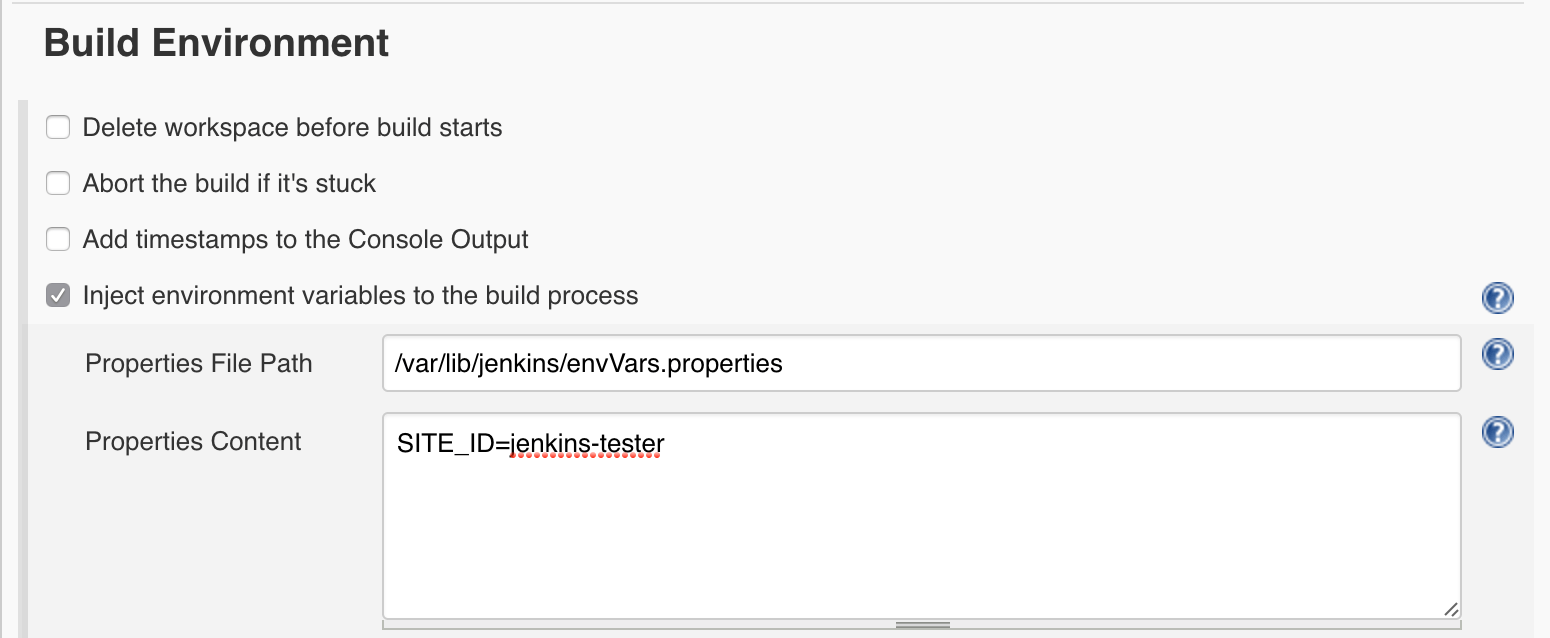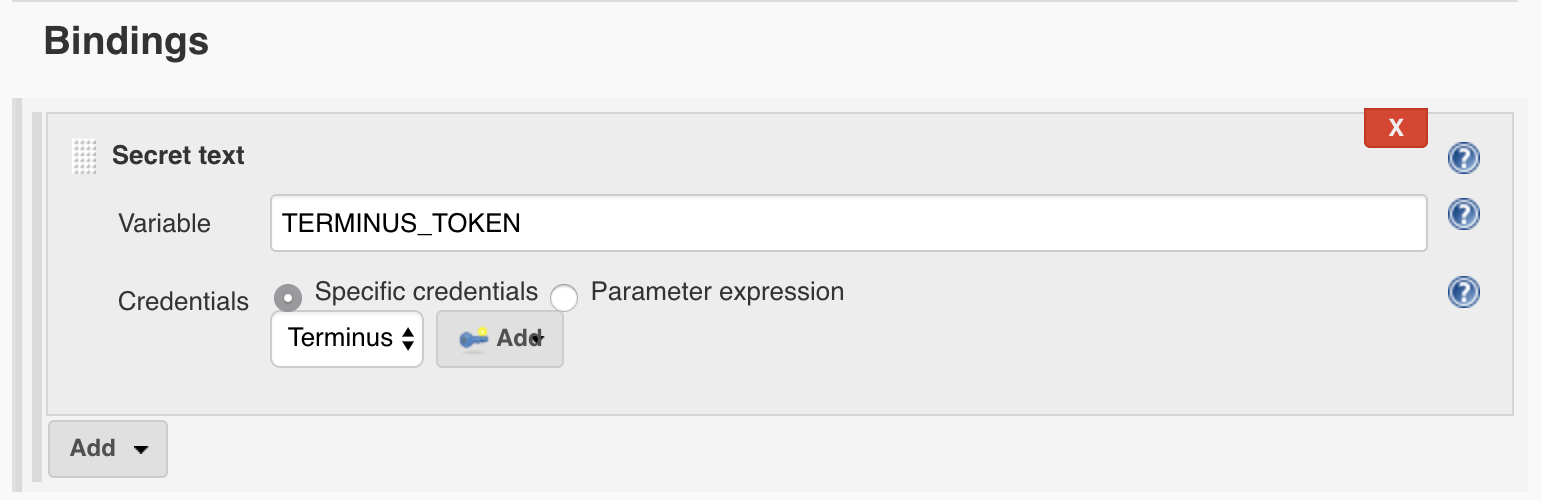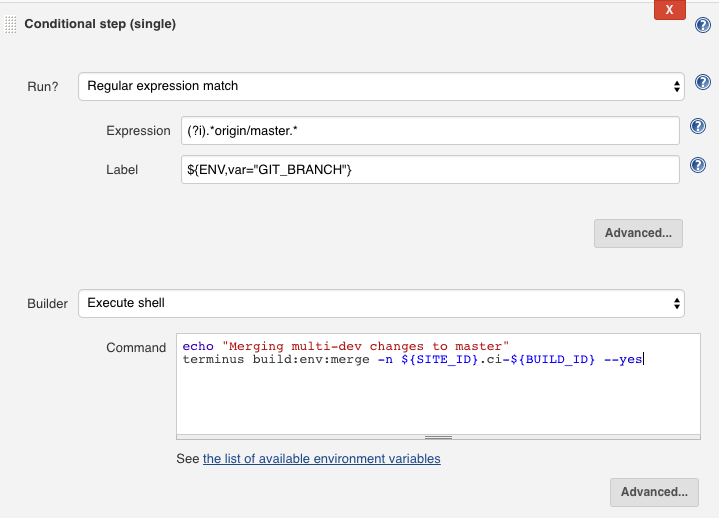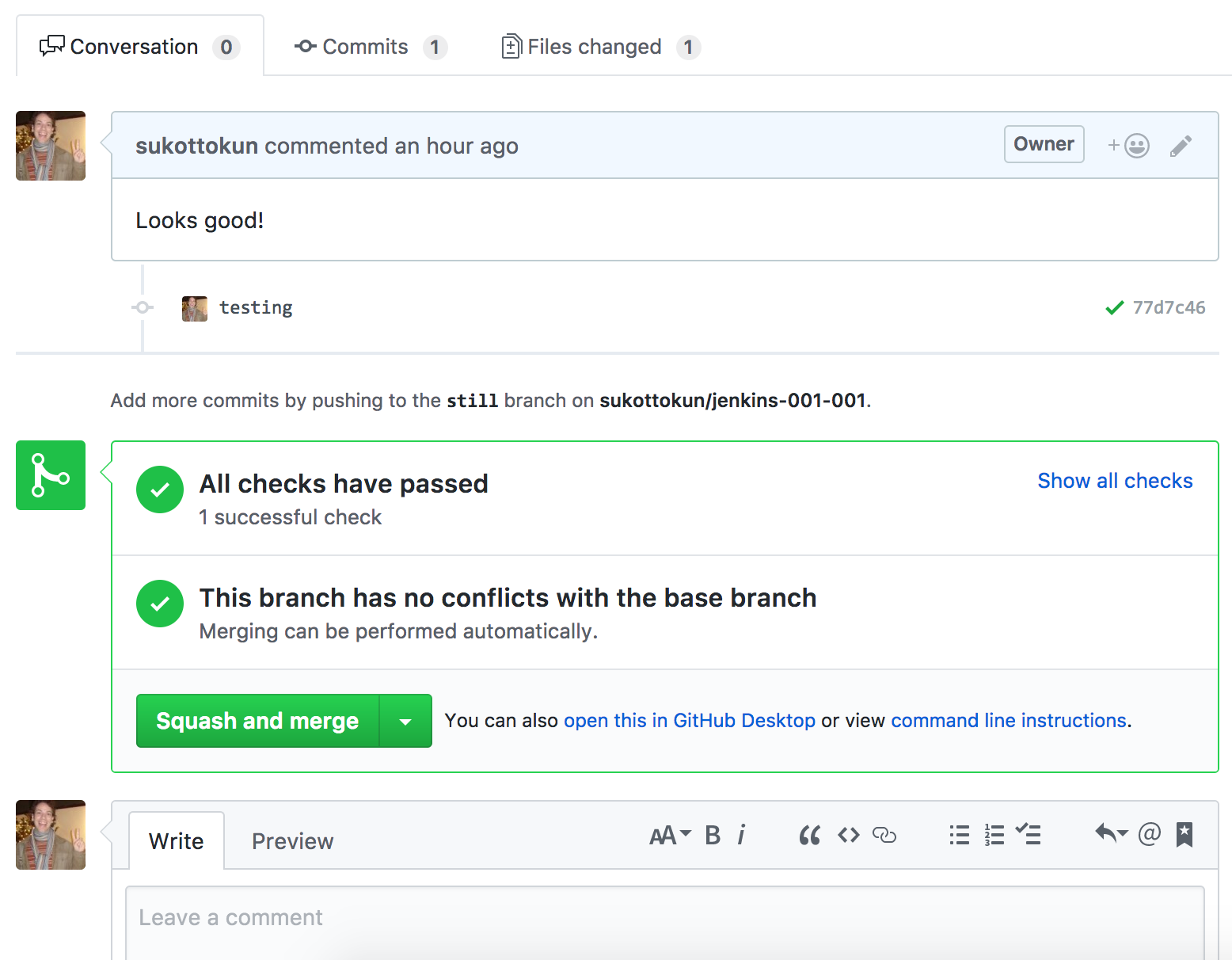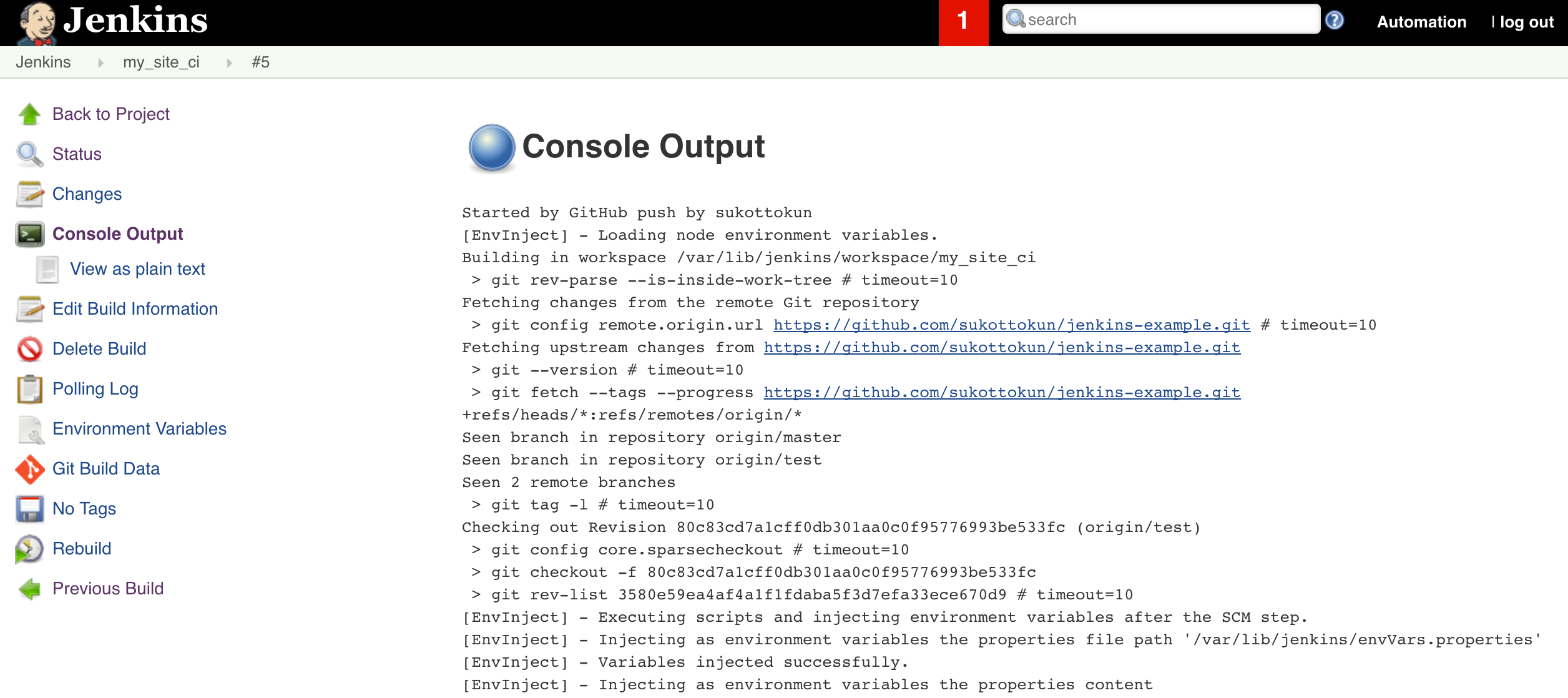Automatically Test and Deploy to Pantheon with Jenkins
Configure an existing Jenkins server to test and deploy code changes to Pantheon automatically when pushed to GitHub.
This section provides information on how to configure your Jenkins server to test and deploy code changes to Pantheon automatically.
Jenkins is an open source Continuous Integration (CI) server that can be used to build, test, and deploy code on any Drupal and WordPress website on Pantheon. Unlike hosted services such as CircleCI, it is a Java application installed and run on a server, and requires regular upkeep and maintenance. Jenkins is customizable and can run non-CI related tasks, such as calling periodic cron jobs.
You can use Terminus and Jenkins to script much of your development work. For example, a post-commit hook can trigger Jenkins to create a Multidev environment with the latest code on your master branch and the content from Live. This process can even run automated browser tests using Selenium.
The sections below show you how to configure your existing Jenkins server to automatically test and deploy Drupal to a Multidev environment on Pantheon following a code push to your GitHub repository. Jenkins runs tests against both the pull request and Pantheon's master branch and displays the results. The same workflow can be applied to WordPress with a few modifications:
Before You Begin
Be sure that you have:
-
Root access to a server running Jenkins.
-
Installed the following applications, both locally and on the Jenkins server. Verify the default Jenkins user has the ability to run these applications on the Jenkins server from the command line.
Information:NoteVerify you can run Terminus, Drush, and Composer commands as the Jenkins user. Terminus and Drush must be accessible from standard
PATHdirectories. -
Confirmed that the default Jenkins user has a private key in its
$HOME/.sshdirectory, and a user with the matching public key installed on Pantheon. Clone a Pantheon site to the Jenkins user's home directory to test. -
Set the Jenkins user's Git user name and email in Manage Jenkins, Configure System
-
Added the lines below in the Jenkins user's
$HOME/.ssh/config(if this file doesn't exist, you must create it): -
Enabled the following Jenkins plugins:
-
Matrix-based security (recommended when using Jenkins). Anonymous users should have read access to Jenkins projects.
-
Ability to create a Drupal site on Pantheon with Multidev enabled.
-
A GitHub account.
Create A New Site
Local Project Instantiation
-
Open your local terminal and use Composer to make a new local project based on the example, which contains Drupal, Behat, and other configuration settings:
Information:NoteIn this example, the project is called
my-site. Set a local environment variable to this value. Adjust this and other variables to match your site settings. -
Initialize a local Git repository within your project:
Create and Configure a GitHub Repository
-
Navigate to the GitHub dashboard, and create a new repository without creating a
READMEor.gitignorefile. -
Open your local command line and connect your local project to this repository as
origin, then push the code to the master branch. Remember to replace the URL path:
You should now be able to create a local branch, commit a change, and push to GitHub. You should also be able to open a pull request on GitHub successfully.
Create a Pantheon Site
You must create a site on Pantheon for this part of the process. The example in this section uses the latest version of Drupal on Pantheon with Terminus. You must overwrite the default install with the code from your GitHub repository after you create the site. Replace the value for --org= with your organization's name in the commands below.
-
Use Terminus to create a site on Pantheon:
-
Add the Pantheon remote repository address and push the code to it:
-
Complete the Drupal site configuration on Pantheon, replacing the values for
--site-mail,--account-mail, and--account-name: -
Verify the site is installed and working:
Now the master branch of GitHub, your local, and Pantheon are in sync.
Configure Jenkins
GitHub and Jenkins Integration
-
Open the main Jenkins menu on the left side, select Credentials, select System, select Global credentials, then select Add Credentials to add your GitHub and Terminus tokens.
-
Open a new browser tab and go to your GitHub account.
-
Go to Settings in GitHub, select Developer Settings, select Personal access tokens, and generate a new token. This should have all repo and admin:repo-hook options:
-
Copy the generated token. You will not be able to view the token again.
-
Navigate back to Jenkins and create your new credential with the following options:
- Kind: Secret Text
- Scope: Global
- Secret: Paste the GitHub token you created.
- ID: blank
- Description: GitHub
-
Click OK to add the new credential to the system.
-
Create another credential for a Terminus Token, using either an existing token or a new token from your Jenkins user dashboard:
- Kind: Secret Text
- Scope: Global
- Secret: Paste the Terminus token you created.
- ID: blank
- Description: Terminus
-
Save both credentials. Your credentials will be accessible for secure use.
Information:NoteKeep your Terminus token handy; you'll need to enter it again later. -
Return to the main Jenkins dashboard, select Manage Jenkins, then select Configure System.
-
Scroll to the GitHub Servers section and click Add GitHub Server.
-
Leave the API URL as
https://api.github.com, click the Credentials drop-down menu, then select your GitHub credentials. -
Click Test Connection to view the GitHub username that created the token.
-
Click Save.
Create the Jenkins Project
-
Log in to the Jenkins dashboard as an admin user and click New Item.
-
Give the project a name with no spaces, select Freestyle Project, and click OK to save.
-
Click the General tab, select GitHub project and enter the repository URL (for example,
https://github.com/YOUR-ORG/YOUR-PROJECT). -
Click the Source Code Management tab, select Git, select Advanced, then add the following information:
- Repository URL: The path to the .git file of your repository, e.g.
https://github.com/YOUR-ORG/YOUR-PROJECT.git - Name:
origin - Refspec: blank
- Branch specifier:
origin/* - Additional Behaviours: Add Prune stale remote-tracking branches:
- Repository URL: The path to the .git file of your repository, e.g.
-
Click Build Triggers and check the box labelled GitHub hook trigger for GITScm polling. This allows code changes to trigger your build (as opposed to setting up a periodic build, for example).
-
Click Build Environment and check the box labelled Inject environment variables to the build process.
-
Enter the path to your Jenkins environment variables file in the Properties File Path field. On Debian-based systems, this is usually
/var/lib/jenkins/envVars.properties. If it doesn't already exist, create an empty file. -
Add the variable below with your site's name, one per line, with no quotation marks in the Properties Content field:
- **SITE_ID=**your-site-name
-
Check the Use secret text(s) or file(s) option, click Bindings, add a secret text binding named TERMINUS_TOKEN, and select the Terminus secret text credential from the drop-down menu:
Add Build Steps
Under the Build tab is a button labeled Add build step. These tasks execute in sequence, and the job quits if any tasks fail. Add the tasks in separate build steps, selecting Execute shell for all but steps 1 and 6.
-
Set build status to pending on GitHub commit.
-
Add Jenkins logs into Pantheon:
-
Verify the Dev environment is awake and in Git mode.
-
Verify that the Dev environment is in Git mode:
-
Set Jenkins to create a Multidev and push the new code to this environment:
-
Test that the suite included with the example runs:
-
Add one Conditional step (single) build task to merge the code from the Pantheon Multidev to the pantheon/master, i.e. your Dev site on Pantheon. This will only happen when changing the master branch.
-
Under Run? select Regular expression match.
-
Expression:
(?i).*origin/master.* -
Label:
${ENV,var="GIT_BRANCH"}
-
-
Under Builder select Execute Shell
- Command:
Your conditional step should look like this:
-
-
Create a cleanup task:
Add Post-build Actions
-
Select Post-build Actions, click the Add post-build action button, select the option Set GitHub commit status (universal), then choose the following options:
-
Commit SHA: Latest build revision.
-
Repositories: Any defined in job repository.
-
Commit context: From GitHub property with fallback to job name.
-
Status Result: One of default messages and statuses.
-
Status backref: Backref to the build
-
-
Click Save to complete the Jenkins build process configuration.
-
Create a new branch on your local computer and make a change to it.
-
Commit and push to GitHub to initiate a build. You should see the results of the test, which link to the Jenkins job:
Click the job, then select Console Output if a test fails to see the details.
Be sure to push to your new origin repo on GitHub if you usually use only the Pantheon repository.You can still add the Pantheon repo as a remote to take advantage of Multidev and work on your own environment. Continue to add new tests as you add new features.