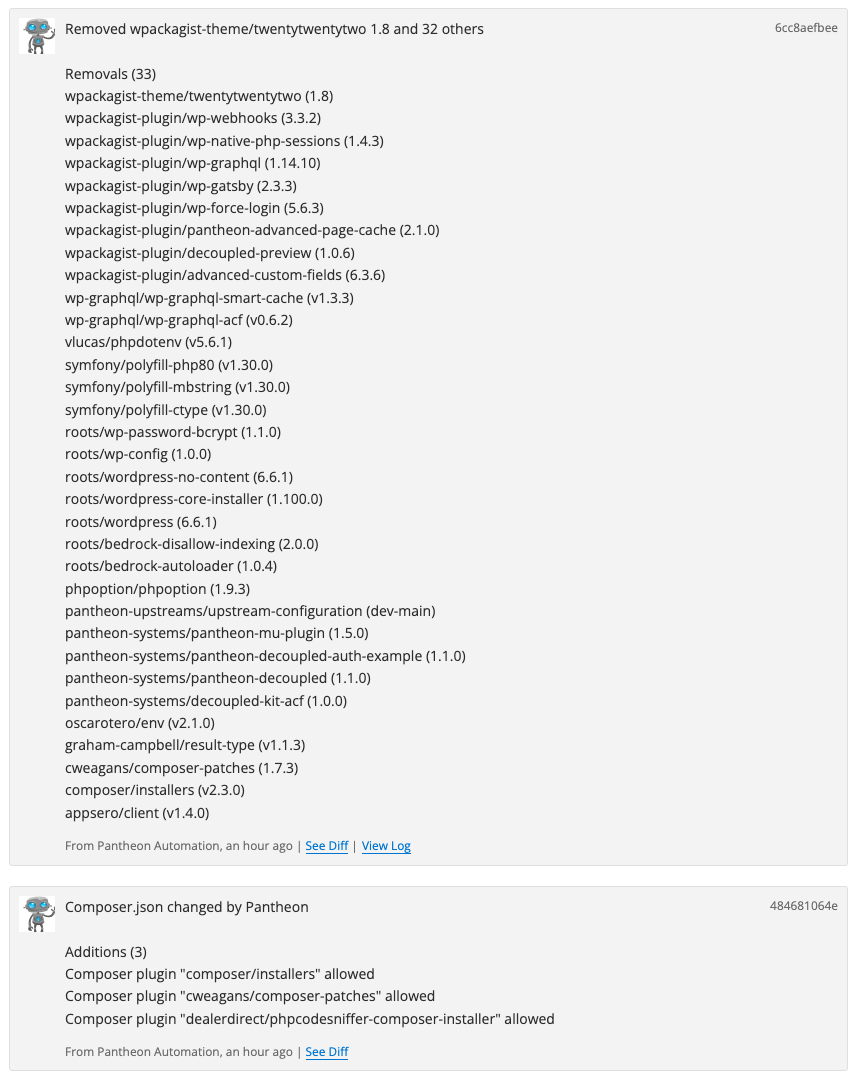Troubleshooting
Learn how to troubleshoot Integrated Composer issues.
This section provides information on troubleshooting common Integrated Composer errors and issues.
Restore overwritten composer.json
Sometimes, when a given upstream update includes changes to the composer.json file, it can conflict with your site's composer.json file. In these cases, applying the upstream update could result in the loss of content in your composer.json file.
After applying such an update, check the commit log in the site dashboard. If you see many packages have been removed, you'll know the site's composer.json file has been overwritten by the upstream and needs to be resotred:
The easiest way to resolve this is to simply back up a copy of your current composer.json file locally before applying core updates. Then, apply the updates on Pantheon and git pull them into your local repository. From there, you can then restore the contents of composer.json based on your local back up of the file, run composer update and commit the changes.
This may miss out on any actual updates to the composer.json in the upstream, so it's a good idea to check the composer.json in the upstream repository to see if there are any changes you might want to incorporate into your own composer.json file.
Note: If your site is using the Decoupled upstream for Front End Sites, the composer.json is in the Decoupled WordPress (Composer Managed) upstream repository
Troubleshooting Code Syncs, Upstream Updates, and Redirect Errors
Site-local Drush Is Required for Drupal Sites
Do not remove drush/drush from composer.json. If it's removed, terminus drush commands will fail with errors related to Twig.
Build Step Affected Files That Are Not Ignored by Git
This error occurs when your composer install or composer update files are tracked in your Git repository and are modified unexpectedly. This causes the build process to stop because Integrated Composer should not overwrite custom code.
The solution is to ensure that Composer does not modify these files, and that the files are removed from being tracked in the Git repository.
-
Remove the files from the Git repository.
-
Commit the removal.
-
Add the file paths to the
.gitignorefile so that the files are not tracked again.
View the Output of the Commit Log First
If you encounter an error during a code sync or if the site is missing files that should be added by Integrated Composer, the Build Log may contain information that can help you troubleshoot:
-
Navigate to Code in the Dev tab of your Site Dashboard.
-
Navigate to the Commit Log section, find the most recent commit, and click View Log to view the Composer command that was run and the output that was given by that command.
Dashboard Workflow Shows an Error During Sync Code or Deploying to a New Environment
If there is an error in the output, it may be due to an error in the site's composer.json or composer.lock file, or there may be an issue with a Composer library the site uses.
To resolve this issue, examine the error in the log. It may be a syntax or parse error of the JSON files, or some sort of error loading a library via Composer. You can also try running the same command on your local Git checkout of the site's code and see if you can update the composer.json and composer.lock files to run the command successfully.
Creating a New Multidev or Deploying to an Environment Results in an Empty Site
You must manually allow any plugin that acts on the code base of your site in your composer.json file. This is a Composer 2.2 requirement introduced on July 1, 2022 that provides an additional layer of security. Sites that were working previously will have builds that fail because of this new requirement. Failed builds can arise as a broken environment or as unreflected code changes after a commit.
Read more about this security requirement in Composer's Documentation.
You might see one of the following issues:
-
Fatal error: Cannot redeclare format_size() (previously declared in /code/web/core/includes/common.inc:137) in /code/vendor/drupal/core/includes/common.inc on line 137 -
Pantheon error page with “No code” or “No site detected” on newly initialized environments
-
Fatal error: Cannot redeclare drupal_get_filename() (previously declared in /code/vendor/drupal/core/includes/bootstrap.inc:164) in /code/web/core/includes/bootstrap.inc on line 164
Follow the steps below to resolve the issue:
-
Clone the site to your local computer and ensure that Composer 2.2 or later is installed locally.
-
Run
composer installand complete the interactive prompts to allow plugins.- The prompts will look like this:
-
Commit and push the code up to your site.
Upstream Updates Cannot Be Applied
When you click Apply Updates, the process completes with the error, Something went wrong when applying updates. View log. Click View log to view the output of the log:
Issue 1: The site might use a Custom Upstream.
Solution 1: Copy the Upstream URL and then follow Solution 2:
-
Go to the Site Dashboard, and click the Dev tab.
-
Click Settings, then click About site.
-
Copy the Upstream URL and use it instead of the Pantheon Upstream URL in Solution 2.
Issue 2: The upstream updates and your Composer changes to the site are in a conflict that cannot be automatically merged by Git.
- We do not recommend using Auto-resolve updates in this case since it will cause your changes to the site's
composer.jsonfile to be lost.
Solution 2:
Merge the changes manually:
-
Create a local Git clone of the Pantheon site repository.
-
Merge in the upstream changes:
-
You will get a message that there are conflicts in
composer.jsonthat cannot be merged automatically:
-
-
Resolve the conflict and follow the instructions to commit the merged changes.
-
Run
composer installon your local branch to verify that thecomposer.jsonparses correctly, and that the correct libraries are installed or updated. If the command fails, then the merge was not made correctly and the error message may point to howcomposer.jsonneeds to change. -
Push the changes to Pantheon. Integrated Composer will run again with the updated
composer.json.
Changes Lost During Direct Upload or Commit
Do not commit module/plugin or theme files directly to your site when in Git mode. You also should not upload module/plugin or theme files directly to your site when in SFTP mode. Direct commits and uploads will be lost because the .gitignore file in your upstream repository has several defined paths, which causes files in those directories to be ignored. These directories are:
Refer to Add a Dependency to an Individual Site to add a module/plugin or theme as a dependency to your site.
Changes Lost During Upstream Updates
When Auto-Resolve Updates is selected and the composer.json contents are changed in the upstream, all changes the site's developers made to composer.json will be removed if Git cannot automatically merge the changes.
There are two potential solutions to resolve this issue:
-
If you have a copy of the
composer.jsonfile from before the updates were applied, add the changes from that file back to the updatedcomposer.jsonfile. -
Remove the upstream updates by undoing the commits or restoring from a backup made before the updates were merged. Then do the merge manually as described in Upstream Updates Cannot Be Applied.
Issues using wikimedia/composer-merge-plugin
Use of the wikimedia/composer-merge-plugin is deprecated within Drupal.
When using Pantheon's Integrated Composer, this plugin often tries to run a composer update during the composer install, which is not allowed and will cause errors. We recommend removing composer-merge-plugin from your Composer toolchain.
Patches containing binary diffs fail in Pantheon
If your site contains a binary patch, such as https://www.drupal.org/files/issues/2020-06-27/2340699-110.patch, the Composer build step will fail. This is because cweagans/composer-patches use the patch utility to apply patches. The most recent version of this utility does not support binary patches and fails when deployed.
A workaround for this issue is to reconfigure the patch to exclude the binary contents in it.
GrumPHP breaks Integrated Composer when using Lando or other local development commands
GrumPHP is a code quality tool that installs into Git hooks via a Composer plugin. The hook runs whatever tasks you specify in your grumphp.yml file, including unit tests, code sniffing, etc., and allows or prevents a commit as needed.
You can use both GrumPHP and a containerized local dev environment (such as Lando or Docksal). However, if you choose to run GrumPHP within that environment by changing the command triggered by GrumPHP on commit in your grumphp.yml file shown in the example below, you may encounter a build fail.
The build fails because GrumPHP runs in Integrated Composer. Composer installs GrumPHP, then Integrated Composer tries to make a commit, GrumPHP tries to run Lando (or another containerized local dev environment) PHP and then fails because Lando doesn't exist in Pantheon's build environment.
Solution
The solution is to set EXEC_GRUMPHP_COMMAND to run a script that tests for the needed dependencies and only runs the GrumPHP tasks if all dependencies are found. For example:
Lando script example:
The test in the script can be whatever is needed in your particular case. The example below tests for the existence of the PANTHEON_ENVIRONMENT env var:
Removing files previously scaffolded by drupal-scaffold
The way that Integrated Composer works in Pantheon is by starting with your latest build to optimize the build time; this leads to an issue where if you decide to not scaffold a file anymore; the file will stay there unless you actually remove it. A possible way to do this is to add a pre-install-cmd to remove the file. So, the full process to remove files will be like this:
- Stop the file from being scaffolded by adding lines like this to your composer.json file
- Add a pre-install-hook to actually remove the file
- Commit and push your changes to the platform
- Once Integrated Composer runs for this commit, the file should be deleted from your environment.