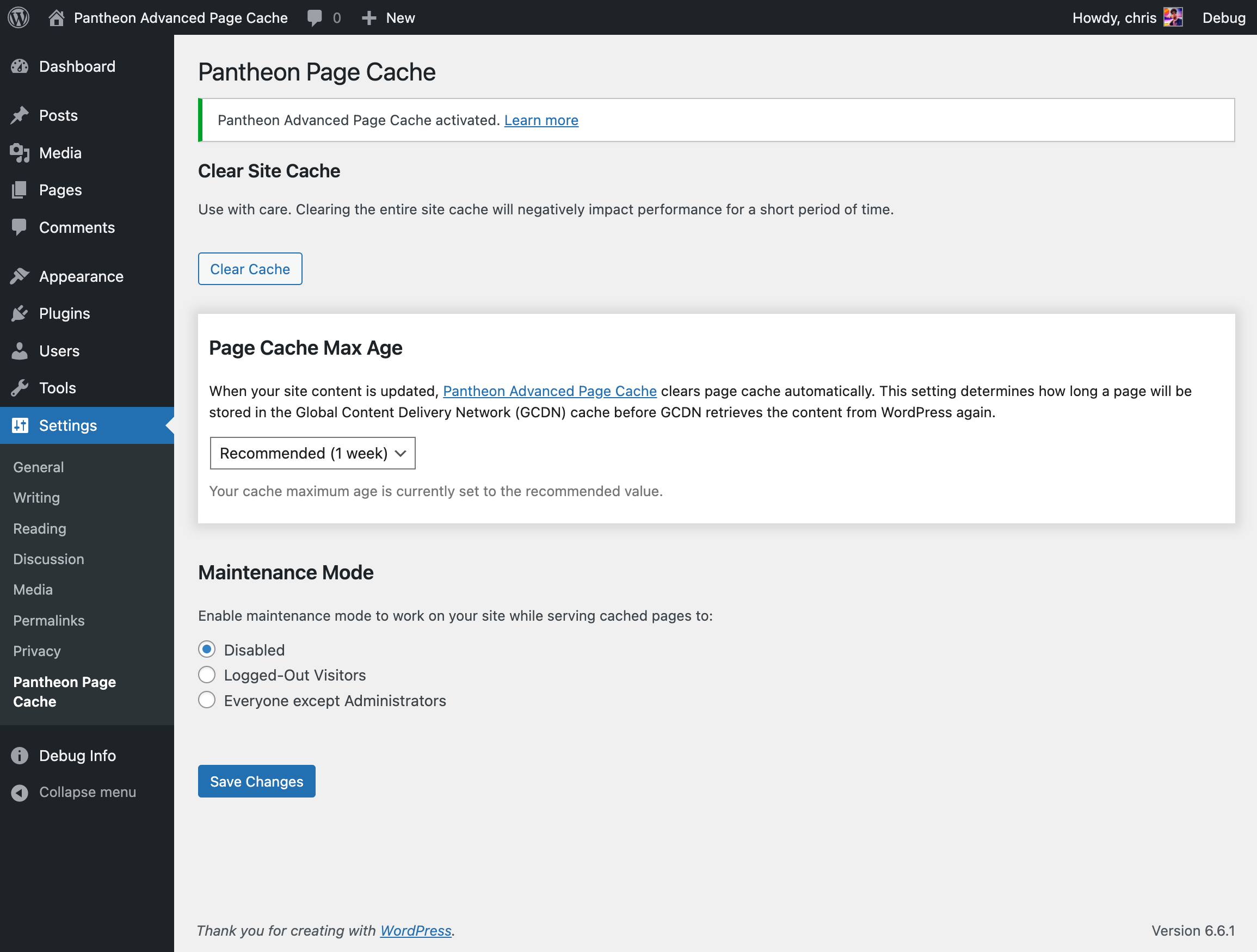Pantheon WordPress Cache Plugin Configuration
Optimize WordPress and Varnish caching to maximize your site's performance.
This section provides information on Pantheon's WordPress plugin.
Pantheon maintains an optimized version of WordPress that includes a plugin to control cache expiration. By default, pages expire from the Varnish Edge Cache after 1 week. The plugin sets a default HTTP header: Cache-Control: public, max-age=604800
Clear Site Cache
You can clear the site cache manually or automatically.
-
To clear the cache manually, click the Clear Cache button.
-
To clear the cache automatically, refer to the Pantheon Advanced Page Cache and follow the instructions.
Pantheon Page Cache Plugin Configuration
Increase the Default Page Cache Max Age Value
You can increase the default page cache max age value to improve the chances that a visitor will request a cached page. Cached page requests reduce page load times.
-
Log in to your WordPress site as an administrator.
-
Click Settings.
-
Click Pantheon Cache. You'll end up at:
/wp-admin/options-general.php?page=pantheon-cache -
Modify the Default Cache Time.
When Pantheon Advanced Page Cache is active, your site content should always be fresh and served quickly from Pantheon's Edge Cache. This is why we recommend caching content for a minimum of 1 week. Every page served from the Edge Cache won't hit your application container's PHP workers or MySQL database, which means faster page load times and a better user experience for site visitors.
Since the 2.0 version of Pantheon Advanced Page Cache, the input type for the Page Cache Max Age setting has been changed to a dropdown with the values 1 week, 1 month and 1 year. This setting can be overridden using the
pantheon_cache_default_max_agefilter as described below. -
Click Save Changes.
We strongly recommend using the Pantheon Advanced Page Cache plugin to ensure that your site content is always fresh and served quickly from Pantheon's Edge Cache. When Pantheon Advanced Page Cache is active, the Pantheon Page Cache admin page will look like the screenshot below. If the PAPC plugin is not active, the Page Cache Max Age setting will be a text input.
Override the default max age
Since the 1.4.0 update in the Pantheon MU Plugin, you can override the default max-age using a filter. This is useful if you want to set a different max age for specific pages or post types, or if you want to set it to a specific value programmatically.
Maintenance Mode
You can enable maintenance mode for others while working on your site.
-
Log in to your WordPress site as an administrator.
-
Click Settings.
-
Click Pantheon Cache. You'll end up at:
/wp-admin/options-general.php?page=pantheon-cache -
Modify the Maintenance Mode.
A simple notice displays to users who request a page that is not already cached.
Briefly unavailable for scheduled maintenance. Check back in a minute. -
Click Save Changes.
Use Pantheon Cache Functions Programmatically
There are functions that are useful to developers within the Pantheon MU plugin. You can call them from within your own custom code using various WordPress hooks, such as save_post.
flush_site
This function flushes the site cache for the entire site. This achieves the same result as the Clear Site Cache button on the Pantheon Cache administration page.
clean_post_cache
This function flushes the cache for an individual post, which is identified by the $post_id. The optional $include_homepage argument can also be passed. The default value is true if no value is set.
clean_term_cache
This function flushes the cache for an individual term or terms which are passed in an array, or for a complete taxonomy passed via a single taxonomy ID.
Additional filters are added and available only when the Pantheon Advanced Page Cache plugin is installed and active.
Automatically Clear Cache on Archive Pages for Specific Custom Post Type
By default, adding a post, page or custom post type, clears the cache for the homepage and associated terms or categories associated with it. To clear cache for a specific page when a specific custom post type is added:
The pantheon_clear_edge_paths function is declared in the PHP runtime and is only available on the Pantheon platform.